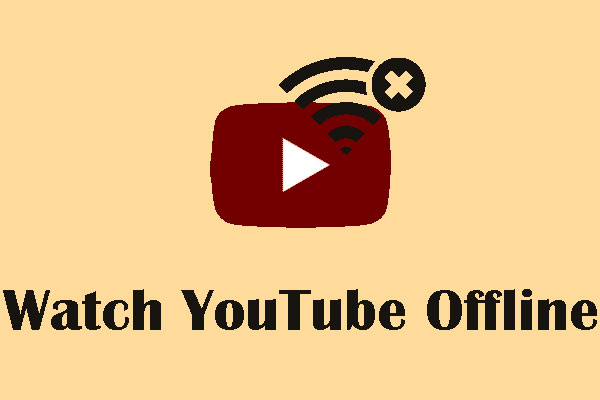If you are a Mac user, you may have encountered the YouTube not working on Mac issue. This is an annoying issue because you can’t watch YouTube videos as normal. But some available solutions can effectively solve this issue and we will list them in this post.
How to fix YouTube not working on Mac?
- Fix the network connection
- Disable Plugins in your web browser
- Update Safari
- Use Repair Disk Permissions
- Enable JavaScript in Safari
Solution 1: Fix the Network Connection
You say: YouTube doesn’t load on my MacBook. When you encounter this issue, you should first go to check whether your network connection is well.
When the network connection is slow or unstable, the YouTube player will not play the high-quality video smoothly. If you are sure that the network connection is enabled and the only thing is that the network connection is slow or unstable, you can just modify the video quality to lower and then you will be able to watch the YouTube video smoothly.
Solution 2: Disable Plugins in Web Browser
The plugins in your web browser may be conflicted with the YouTube player, causing YouTube videos not playing on Mac. So you can disable plugins and then check whether the issue is solved.
Take Safari for example, you can follow this guide to disable plugins in it:
- Open Safari and then go to Preferences > Security.
- Uncheck Allow Plug-ins for Internet plug-ins.
Solution 3: Update Safari
If your Safari version is not up-to-date, the YouTube video not playing on Mac issue can also appear. So you can update Safari and then paly a YouTube video to see whether the issue disappears. The direct way to update Safari is to uninstall and then install it again via Mac App store.
Solution 4: Use Repair Disk Permissions
You can use the Repair Disk Permissions of your Mac computer to repair permissions to see whether the files and folders on the Mac drive are correct and then fix the found issues.
Here is how to access this tool:
- Click Go and then select Utilities.
- Double-click Disk Utility.
- Select the target drive from the left pane.
- Click First Aid.
- Click Repair Disk Permissions.
Solution 5: Enable JavaScript in Safari
Some users reflect that they solve the YouTube videos not playing on Mac issue by enabling JavaScript in Safari. So you can also try this method:
- Go to Settings > Show Advanced Settings > Privacy section > Content Settings.
- Select Allow sites to run JavaScript in JavaScript Section.
- Click OK to save the setting.
After these three steps, you can refresh Safari to see whether you can watch YouTube videos successfully.
Besides, there are also some other tips you can try to solve the YouTube not working on Mac issue like:
- Remove all history, caches, cookies & temp. files on Mac
- Try another web browser like Firefox, Chrome, Opera, etc.
- Use a wired network connection.
We hope these solutions can help you solve the issue you are facing. If you have other related issues, you can let us know in the comment.