What Is YouTube Advanced Search
Most of the time, you can simply type in the search term and YouTube will show you the relevant videos. But what if you want more accurate results? Luckily, YouTube offers the advanced search feature to help you do this.
YouTube advanced search allows users to filter and narrow down search results using specific criteria, such as upload date, type of content, video duration, and more. This feature makes it easier to find the content you want more quickly and efficiently amidst YouTube’s vast collection of videos.
MiniTool Video ConverterClick to Download100%Clean & Safe
Advanced YouTube Filters
Before delving into the steps to access advanced YouTube search, let’s start by looking at the search filters that YouTube provides us with. Here are some of the key YouTube search filters you can use to refine your search results:
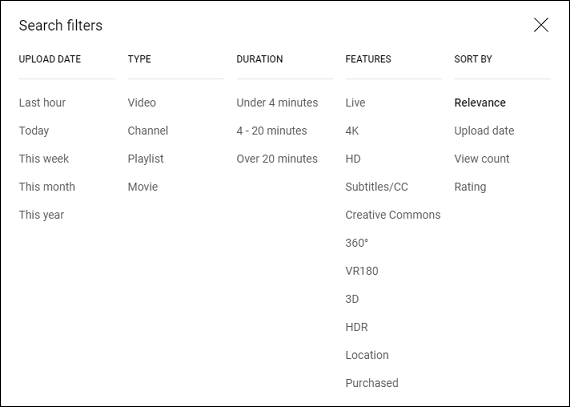
UPLOAD DATE: You can filter videos by their upload date, such as “Last hour”, “Today”, “This week”, “This month”, and “This year.”
TYPE: You can filter search results by the type of content, such as “Video”, “Channel”, “Playlist”, and “Movie.”
DURATION: You can filter videos by their length, such as “Under 4 minutes”, “4 – 20 minutes”, and “Over 20 minutes.”
FEATURES: You can filter by specific features, including “Live”, “4K”, “HD”, “Subtitles/CC”, “Creative Commons”, “360﮿”, “VR180”, “3D”, “HDR”, “Location”, and “Purchased.”
SORT BY: You can sort the search results by “Relevance”, “Upload date”, “View count”, and “Rating.”
How to Do Advanced Search on YouTube
When you search for content on YouTube, you can refine your search results by using advanced filters. Here’s how to do it on computer and mobile:
On computer:
Step 1. Visit the official YouTube website on your browser.
Step 2. Enter the search term in the search box and click the Search icon.
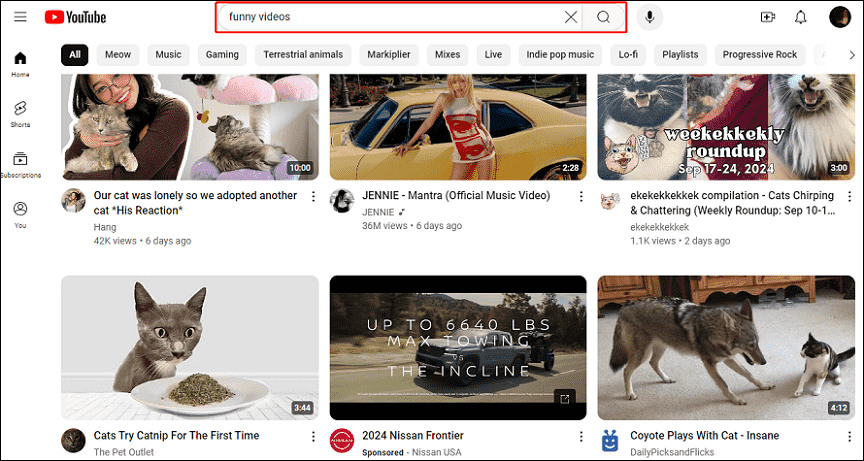
Step 3. After the search results appear, click on the Filter icon next to the search bar.
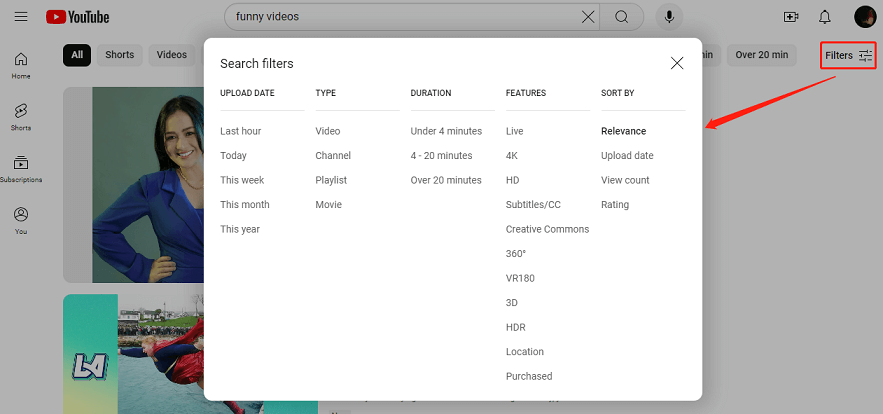
Step 4. Then, you’ll see various filter options. Click the one(s) you’d like to use.
On mobile:
Step 1. Open the YouTube app.
Step 2. Tap the Search icon and type in the search term.
Step 3. When the results show, tap Filter on iPhone, or tap the More icon and select Filter on the right on Android.
Step 4. Select the search filters you want to apply.
Step 5. To adjust the filters for the search, you can tap Filter again and select the filters you want.
Tips for Effective YouTube Advanced Search
To use YouTube advanced search more effectively, here are some tips you can follow:
- Combine multiple filters: You can apply multiple filters such as type and video length to narrow down your search results more precisely. For example, you can filter by upload date and duration to discover recent short videos.
- Experiment with operators: Try using different search operators to see how they affect your search results, such as quotation marks for exact phrases, minus signs to exclude certain words, and “OR” to search for either one of the words.
- Use specific keywords: Be as specific as possible with your keywords to get the most relevant results. For example, try “vegetarian pasta recipes” instead of searching for “cooking” to find exactly what you’re looking for and save time.
Bottom Line
Mastering the YouTube advanced search feature can save you time and help you find the content you’re looking for more efficiently. By utilizing these search filters, you can refine your search results and discover new videos that match your interests.


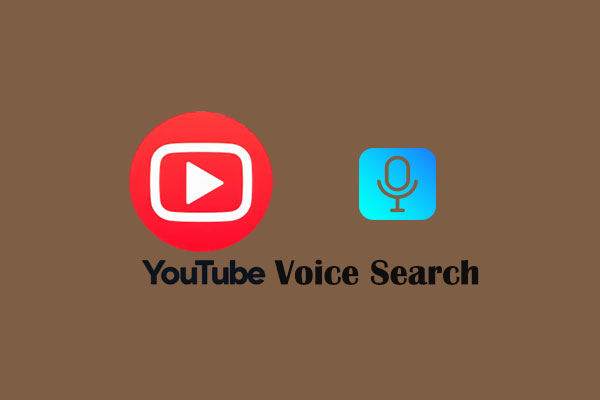
![[2 Ways] How to Find Old YouTube Videos by Date?](https://images.minitool.com/youtubedownload.minitool.com/images/uploads/2022/06/how-to-find-old-youtube-videos-thumbnail.png)