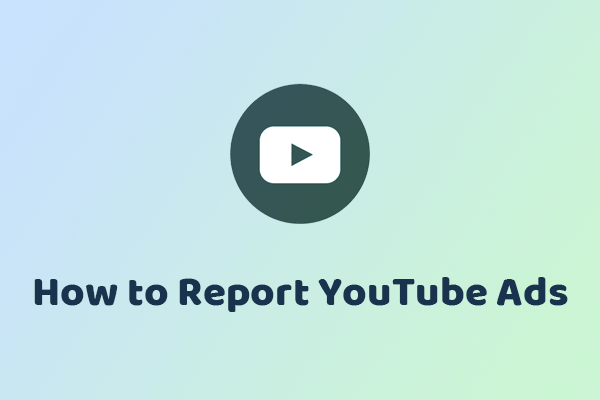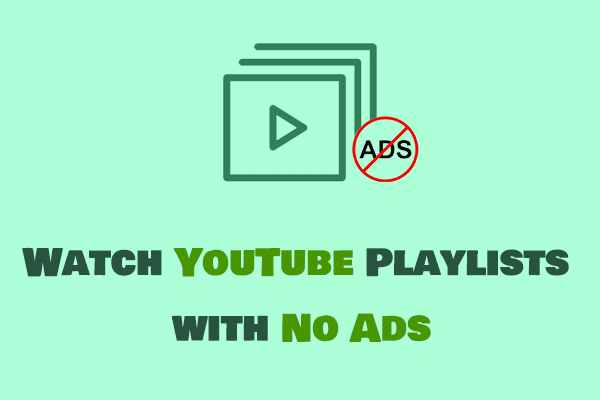What Is the YouTube Ad Blocker Ban
YouTube’s ad blocker ban is a ban on people using ad blockers. Because too many people are using certain apps or browser extensions to block ads on YouTube, YouTube is taking a hard stance against ad blockers.
Why Is YouTube Banning Ad Blockers
More and more people are using tools to block ads on YouTube. However, advertising is a very important part of Google’s revenue stream, so YouTube does not allow users to use ad blockers.
YouTube has started to implement the YouTube ad blockers ban since last year. Initially, YouTube mainly prevented users from blocking ads by banning browser extensions. Later, it gradually began to block third-party applications on smartphones and tablets. Currently, YouTube’s crackdown on ad blockers is getting more and more severe. Many users can no longer use ad blockers.
How to Beat the YouTube Ad Blocker Ban
Advertising is one of the ways that YouTube makes money. If you want to block ads on YouTube, you can subscribe to YouTube Premium and some ad blockers. But now YouTube is banning ad blockers. Many ad blockers can no longer block ads on YouTube. Fortunately, you can download YouTube videos directly, which can eliminate all ads.
MiniTool Video Converter is your best choice to download YouTube videos. It is free and easy to use. When you see the name of this application, you might think that it is a tool focused on video conversion. However, it has three main functions.
The details of MiniTool Video Converter’s functions are as follows:
# Function 1: Video Convert
MiniTool Video Converter’s conversion function supports converting audio and video formats at will, whether it is between video and video, audio and audio, or audio and video. MiniTool Video Converter supports more than 1,000 formats, including MP4, AVI, MKV, XVID, MOV, MP3, WMV, WAV, AAC, etc. It also exports video formats compatible with YouTube, Instagram, Facebook, and Vimeo.
# Function 2: Video Download
MiniTool Video Converter’s video download function can download content from YouTube, including YouTube videos, music, playlists, subtitles, and Shorts. In addition, it also supports batch downloading. You can download 10 YouTube videos at the same time, which helps you improve the efficiency of downloading.
# Function 3: Screen Record
MiniTool Video Converter’s screen recording function is very practical, allowing you to capture every detail of your computer screen and save the recorded video in MP4 format. This function supports setting the pre-recording time, changing the output folder, output format, video frame rate, video codec, video quality, etc.
Here are the detailed steps to download YouTube videos with MiniTool Video Converter:
Step 1. Download and install MiniTool Video Converter on your desktop.
MiniTool Video ConverterClick to Download100%Clean & Safe
Step 2. Copy the link of the video you want to download.
Step 3. Open this free YouTube video downloader and choose the Video Download tab. Paste the video link in the address bar and click the Download button next to the address bar.
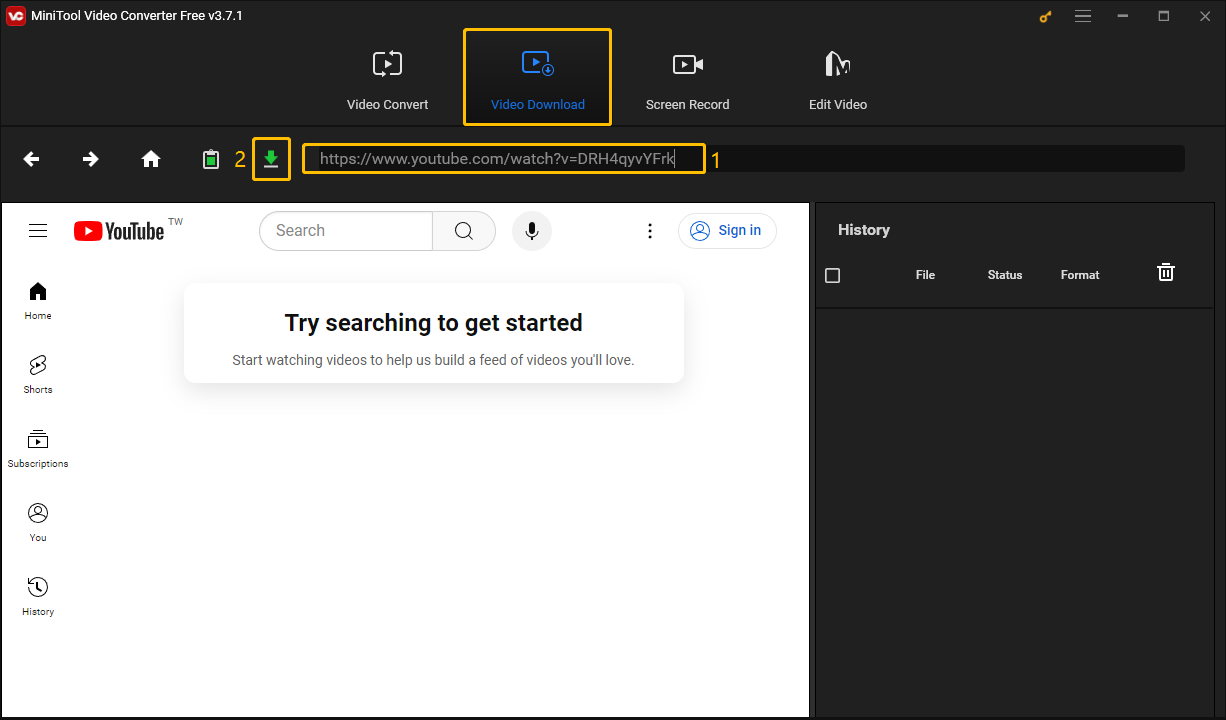
Step 4. Once a pop-up window appears, choose a format you want to download under Download Video/Audio. You can choose to download YouTube videos in MP4, MP3, WAV, or WebM. If you want to download subtitles, simply tick on the Subtitles option and select a language. Then click the DOWNLOAD button.
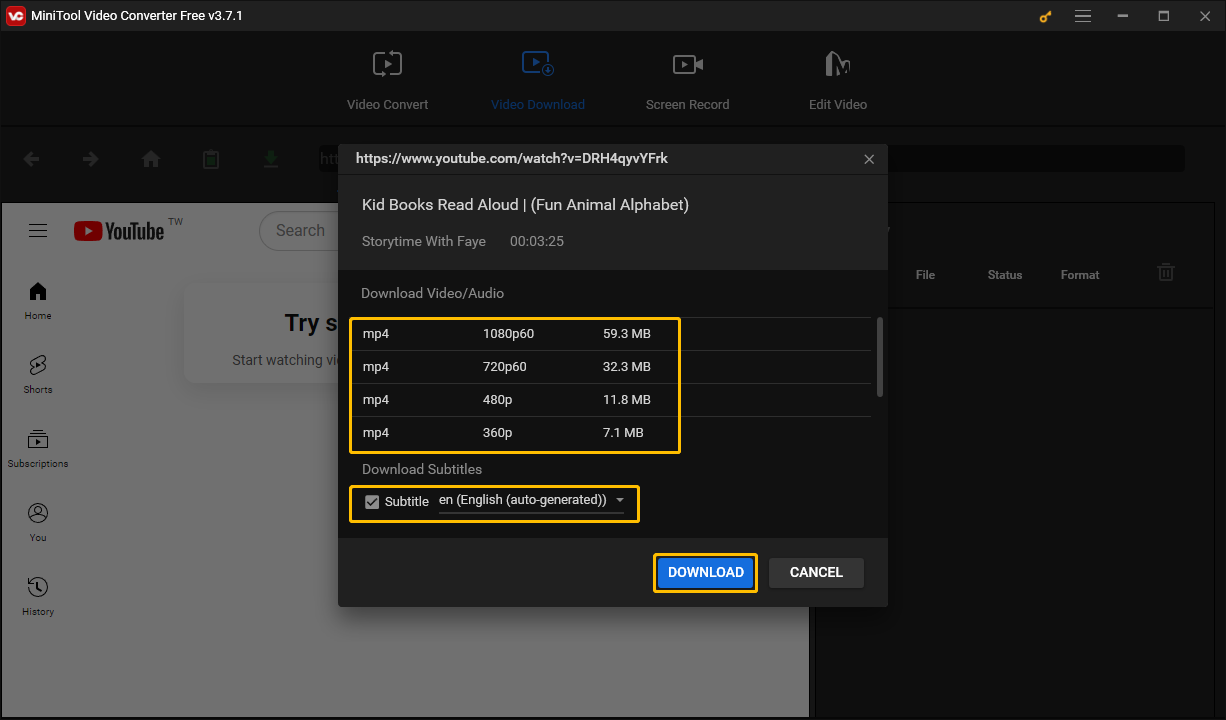
Step 5. When the video is downloaded, you can find it in the History column. Next, you can click Navigate to file or Play to preview the video.
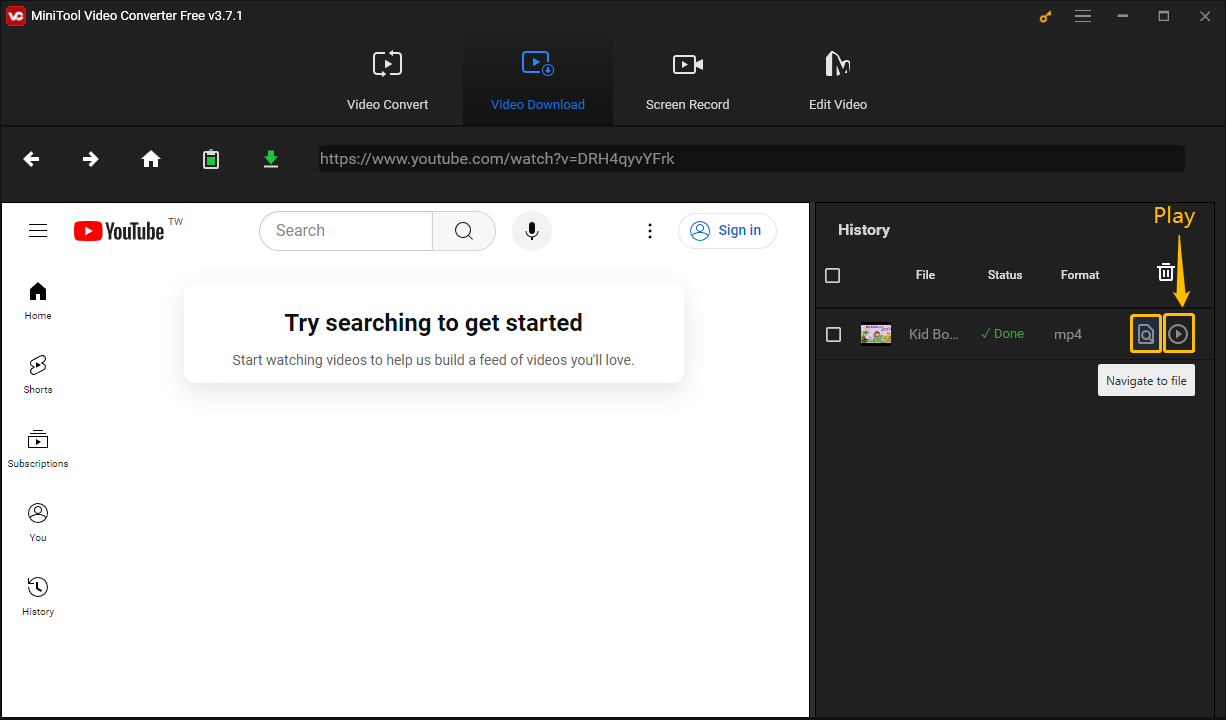
Conclusion
Now, you must know what is YouTube’s ad blocker ban. Although YouTube bans ad blockers, you can also try to download YouTube videos with MiniTool Video Converter without being bothered by ads.