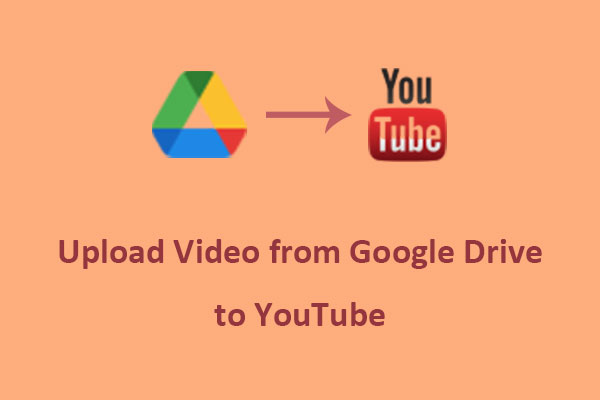Can you Upload Video from Google Photos to YouTube Directly
Google Photos is a cloud-based photo-sharing and storage service that lets you edit, organize, and back up your photos and videos from your device. Many people use it to store their unforgettable moments.
If you’ve ever taken a video using your phone or camera, it might be automatically uploaded to Google Photos for easy access and storage. But what if you want to share that video with a wider audience by uploading it to YouTube, the go-to platform for video sharing? Is it possible to upload the video directly to YouTube?
No, you cannot upload a video directly from Google Photos to YouTube. While both platforms are part of the Google ecosystem, they do not have a built-in feature that allows you to directly transfer or upload videos from Google Photos to YouTube in one step.
However, there are still ways to help you upload videos from Google Photos to YouTube. Read below to figure out how to do this easily.
MiniTool Video ConverterClick to Download100%Clean & Safe
How to Upload a Video from Google Photos to YouTube
While there’s no direct way to upload videos in your Google Photos to YouTube, you can try the following easy steps.
#On Desktop
Here’s how to upload a video from Google Photos to YouTube on your desktop:
Step 1. Open your Google browser and navigate to Google Photos.
Step 2. Browse your albums or use the search function to locate the video you want to upload.
Step 3. Select the video. In the top-right corner of the screen, click the three-dot menu and select Download from the menu. The video will be saved to your computer.
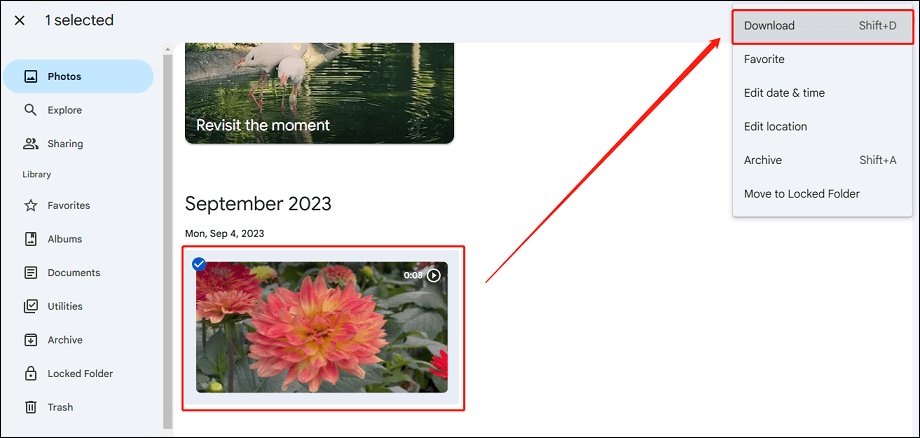
Step 4. Open a new tab in your browser to go to YouTube and sign into your account.
Step 5. In the top-right corner, click the Create button (camera icon with a + sign), and select Upload video from the dropdown menu.
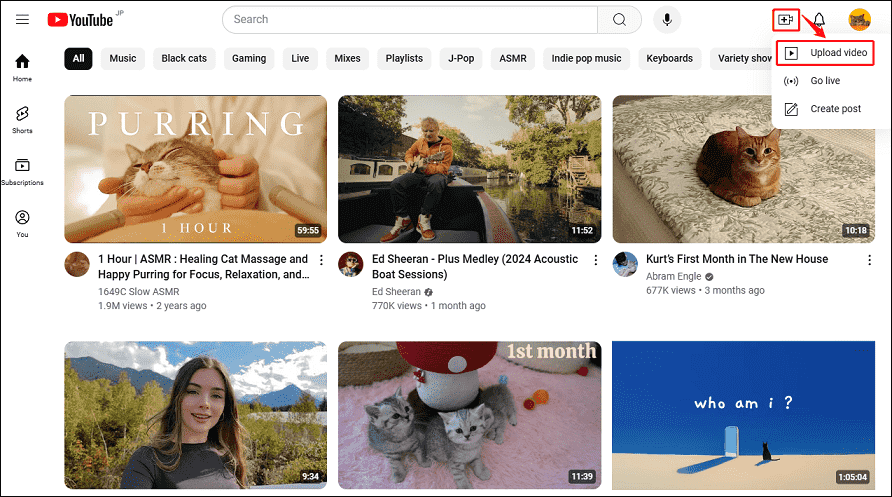
Step 6. You’ll be taken to YouTube Studio. Click Select Files to browse your computer’s files and find the video you just downloaded from Google Photos.
Step 7. Then, you’ll be prompted to enter details for the video, like the title, description, thumbnail, and tags. You can also select privacy settings (Public, Unlisted, or Private), add subtitles, add the video to a playlist, and more.
Step 8. Next, you can click on Publish to publish the video or choose to schedule the video to be published at a specific time.
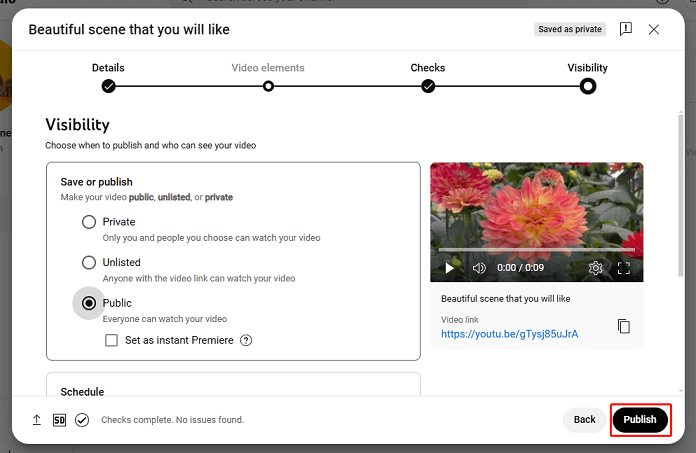
#On Mobile
To upload a video from Google Photos to YouTube on mobile, follow these steps:
Step 1. Launch the Google Photos app on your mobile device.
Step 2. Scroll through your photos and videos or use the search bar at the top to find the video you want to upload to YouTube.
Step 3. Tap on the video to open it. Tap the three vertical dots, then select Download to save the video to your device’s gallery.
Step 4. Open the YouTube app on your phone and tap the + (Create) icon located at the bottom center of the screen.
Step 5. Choose Upload a video from the options. This will open your phone’s gallery, and you need to find and select the video you just downloaded from Google Photos. Then, tap NEXT.
Step 6. Add details to your video, such as the title, description, privacy settings, monetization settings, etc.
Step 7. Tap Upload to publish your video.
Conclusion
While you can’t upload video from Google Photos to YouTube directly, the process of downloading the video and uploading it to YouTube is quick. By following the guide above, you can easily share your videos stored in Google Photos with a wider audience on YouTube.