If you want to upload video from Google Drive to YouTube, you have a few options. This post on MiniTool uTube Downloader will tell you methods on how to upload video from Google Drive to YouTube without losing quality and wasting time.
Can You Upload to YouTube from Google Drive Directly?
Google Drive is a cloud storage service that lets you save files online and access them from any device. YouTube is a video-sharing platform that lets you upload, watch, and interact with millions of videos on a variety of topics. Both platforms are free to use and offer many features and benefits to video content creators and consumers.
However, sometimes you may want to upload a video from your Google Drive to your YouTube channel. For example, you may have edited a video and saved it to Google Drive, or you may have received a video from your friends via Google Drive. In this case, you may wonder if it is possible to upload videos from Google Drive to YouTube directly.
Since the new version of Google Drive was released in 2019, it does not support uploading to YouTube from Google Drive directly anymore. Therefore, many users are looking for a way to upload videos from Google Drive to YouTube efficiently.
MiniTool uTube DownloaderClick to Download100%Clean & Safe
How to Upload Video from Google Drive to YouTube
Fortunately, there are two easy ways to do that. In this section, we will show you how to upload videos from Google Drive to YouTube using either a Chrome extension or a manual method.
Method 1: Using a Chrome Extension
One of the easiest ways to upload video from Google Drive to YouTube directly is to use a Chrome extension called YouTube Uploader for Dropbox, Drive. It allows you to upload videos from various cloud services, such as Dropbox, Google Drive, OneDrive, and Box to YouTube directly. Here are the steps to use this extension:
Step 1. Sign in to your Google Drive account with your Google account and locate the video file you want to upload.
Step 2. Right-click the file, choose Open with, then select YouTube Uploader for Dropbox, Drive.
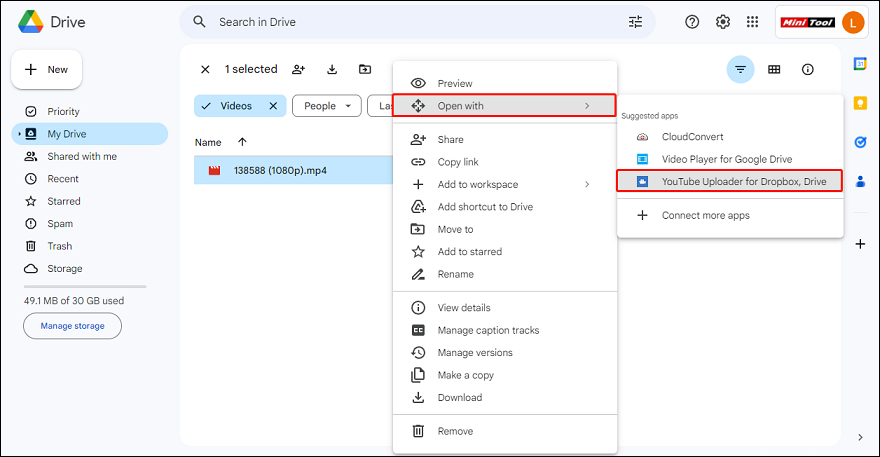
Step 3. The extension will ask you to log into your YouTube account and give permission to access your videos.
Step 4. Add files by selecting the Google Drive option, navigate to the video you wish to upload under the Google Drive tab, and tap on Select.
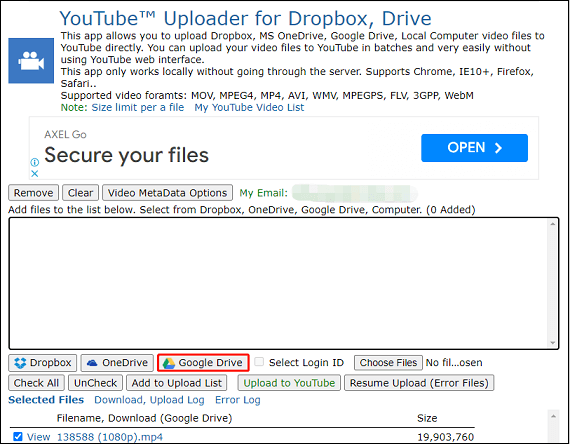
Step 5. Click on Add to Upload List, and then Upload to YouTube.
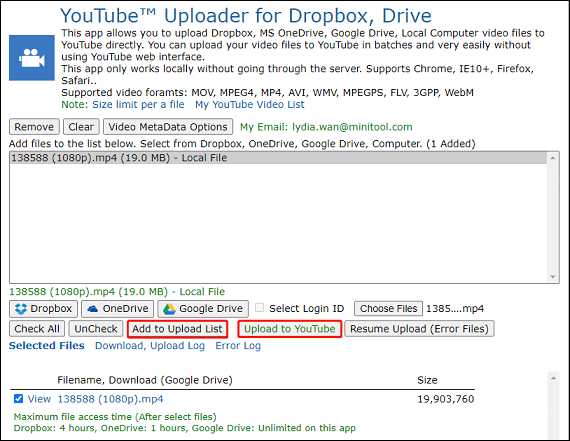
It will show you the progress of the upload and notify you when it’s complete. You can then watch your video on YouTube or share it with others.
Method 2: Downloading and Uploading Manually
Another way to upload to YouTube from Google Drive is to download the video from Google Drive and then upload it to YouTube manually. This method may take longer than the first one, but it gives you more control over the file quality and format. Here are the steps to do that:
Step 1. Sign in to your Google Drive account and locate the video file you’d like to upload.
Step 2. Right-click on the video and select Download to save it to your computer.
You may also like: Can’t Download from Google Drive? – 6 Ways
Step 3. Go to YouTube and sign in to your account. Click on the Create button at the top right corner and select Upload video.
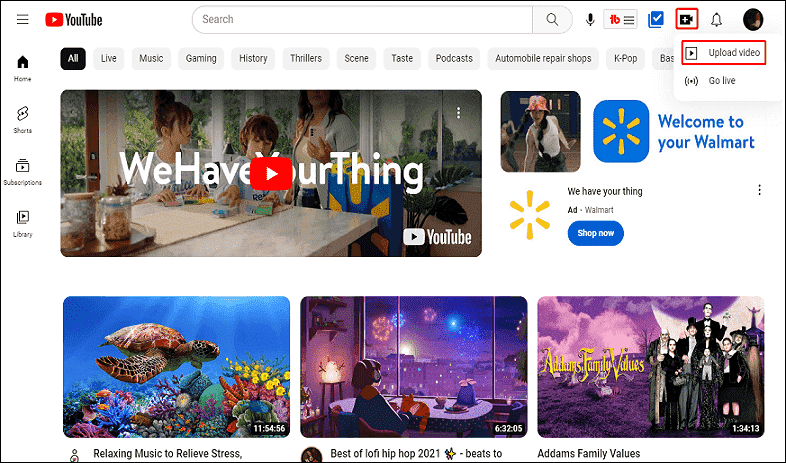
Step 4. Drag and drop the downloaded file or select it from your computer. You can then edit the title, description, tags, privacy, and category of the video before uploading it.
Step 5. Click on Publish and wait for the process to finish.
Conclusion
We’ve shown you how to upload video from Google Drive to YouTube using two methods. Both methods are easy and effective. You can try the one that works best for you.

