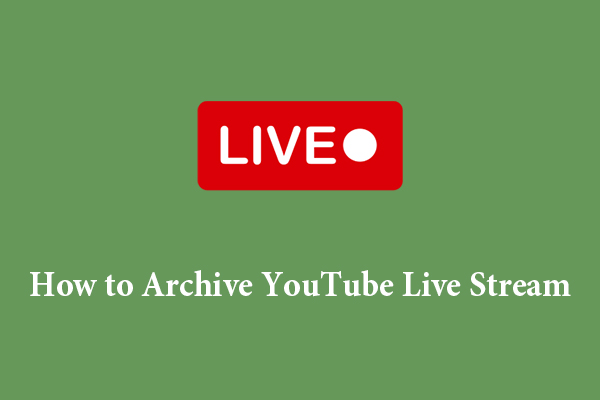Many YouTubers host live streams on their channels to interact with their audience in real time. But you may not want to keep every second of a live broadcast. Maybe your stream started too early, had a long intro, or included a segment you’d rather cut out. Fortunately, YouTube provides tools that allow you to trim your live stream after it’s ended, so you can keep only the content that matters. Keep reading to learn how to trim live stream video on YouTube step by step!
Why Trim a YouTube Live Stream?
Here are some common reasons why creators decide to trim their live streams:
- Remove awkward silence or setup time at the beginning.
- Cut out technical glitches or interruptions.
- Eliminate off-topic segments that don’t add value to the replay.
- Focus on key moments to make your video more appealing to viewers who watch the recorded version.
All in all, trimming the live stream helps enhance the viewer retention, provide a more polished viewing experience, and increase the likelihood that viewers will watch the replay from beginning to end.
How to Trim a YouTube Live Stream (Step-by-Step)
Can you trim YouTube live stream after it ends? Yes, YouTube allows trimming of live streams after the event has ended. This feature is available for all users, not just those in the YouTube Partner Program.
However, you have to ensure the stream has ended and is accessible on your channel as a public, unlisted, or private video. Plus, the trimming feature is available for videos shorter than six hours.
Here’s how you can trim your live stream directly from YouTube Studio:
Step 1. Go to YouTube Studio
- Visit YouTube on your browser and go to YouTube Studio.
- Sign in using the same Google account you used for the stream.
Step 2. Find Your Live Stream
- In the left sidebar, click on Content.
- Go to the Live tab.
- Find the live stream you want to trim and click the Details button (the pencil icon) to open the video’s page.
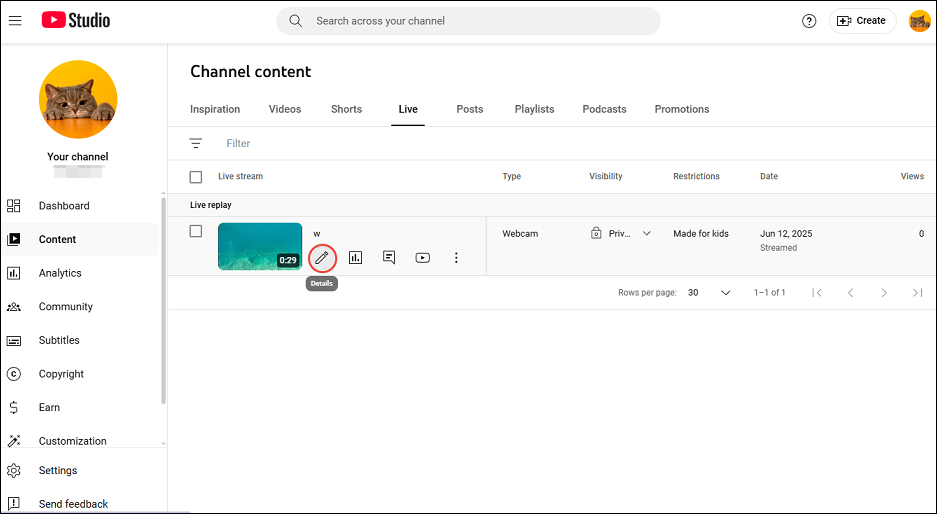
Step 3. Open the Editor
In the left menu on the video’s page, select Editor. This will open YouTube’s built-in video editor.
Step 4. Trim the Beginning or End
- Click Trim & cut. Blue bars will appear on the video timeline.
- Drag the left (start) and right (end) bars to adjust where the video begins and ends.
- Click on Save in the top right corner to save the trimmed live stream.
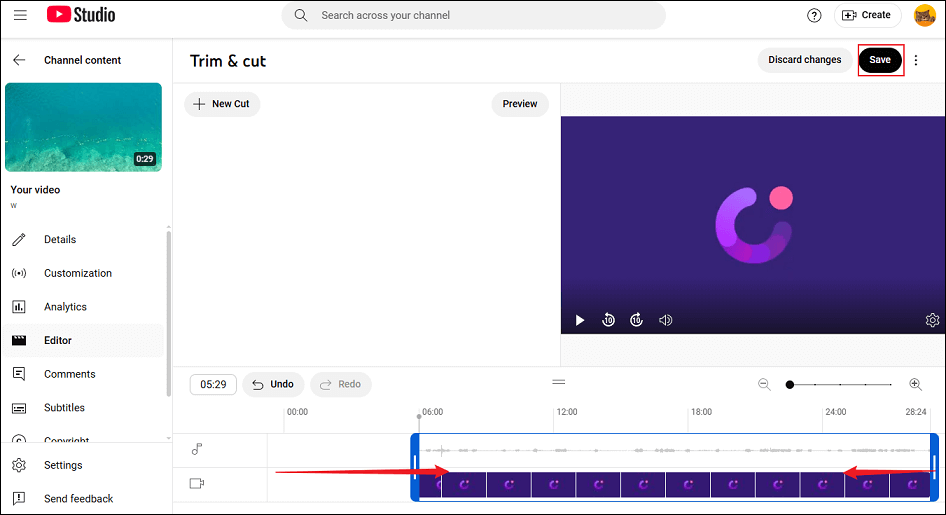
Alternative: Download and Trim Offline
If you want to trim a live stream longer than six hours or more advanced editing options (like removing segments from the middle of the stream, adding transitions, subtitles, or effects), consider downloading the live stream video and using video editing software like MiniTool MovieMaker. It’s powerful and feature-rich!
To download the archived live stream video to your computer before editing, just click on the three-dot icon on the live replay video and choose Download from the menu.
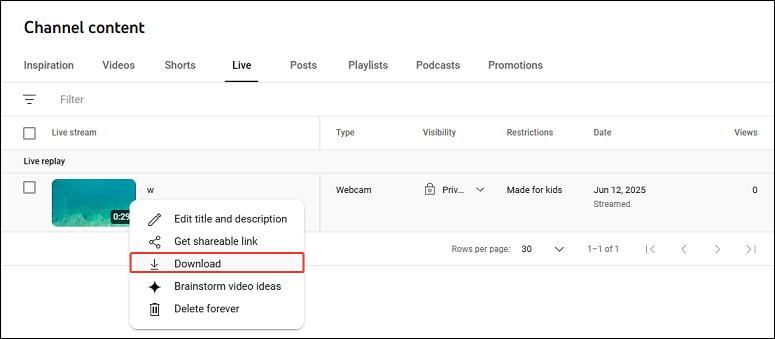
MiniTool Video ConverterClick to Download100%Clean & Safe
Then, follow these simple steps to trim the live stream using MiniTool MovieMaker:
Step 1. Click the button below to download and install this YouTube live stream trimmer.
MiniTool MovieMakerClick to Download100%Clean & Safe
Step 2. Click on Import Media Files to import the live stream video and add it to the timeline.
Step 3. Hover your mouse over the start/end of the video clip until an arrow appears. Drag the arrow rightwards/leftwards to keep the wanted part.
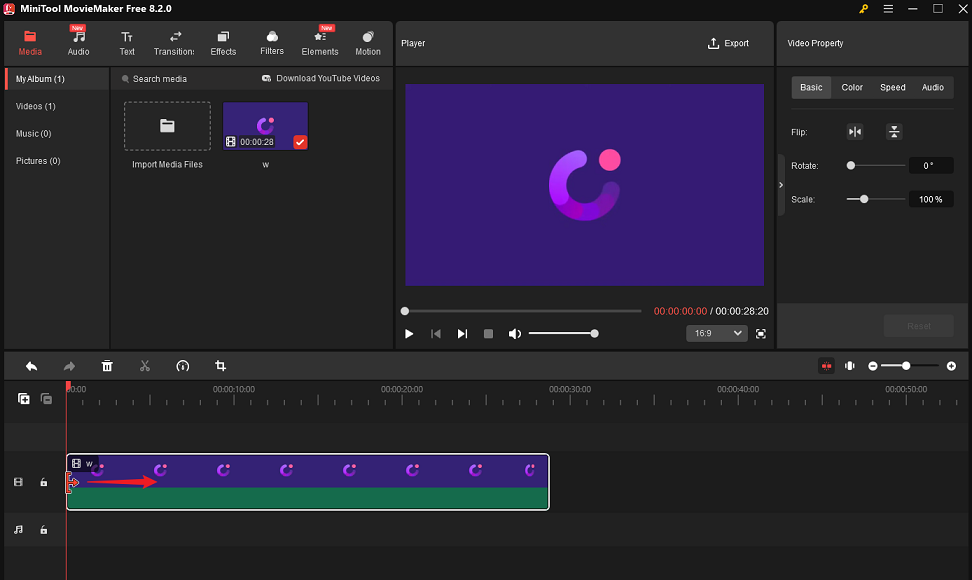
Step 4. If you want to cut out the middle part of the live stream, drag the playhead to the beginning of the unwanted part and click the scissors icon to split it. Then, drag the playhead to the end of the unwanted part and split it again. Select the unwanted part and delete it.
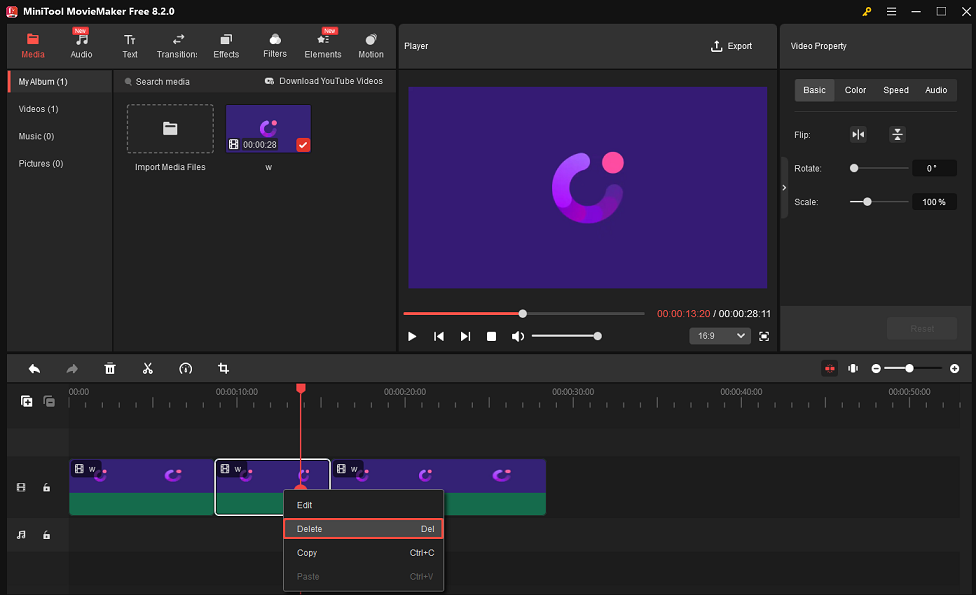
Step 5. Click on Export to save the trimmed live stream.
After editing, you can re-upload the trimmed version as a new video or replace the original with a new upload.
Conclusion
To trim YouTube live stream, you can use YouTube’s built-in video editor after it ends. However, if you’re looking to trim a live stream video that exceeds six hours or if you want to edit it for a more polished look, consider trying an external video editing tool like MiniTool MovieMaker.