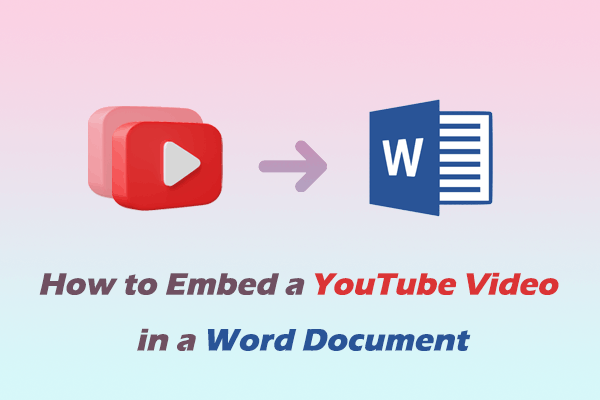Have you ever taken notes while watching tutorial videos on YouTube? It’s really troublesome to write notes directly in a notebook. Some people also write notes on Word documents, but Word documents cannot locate a certain time point in the YouTube video. So how can you take timestamped notes from YouTube? Check out the following 3 methods we have sorted out for you.
Method 1: Use Notes Websites
We found some online note-taking services that can create timestamped notes, such as Annotate.tv. You can directly visit Annotate’s website, paste the link of the YouTube video you want to take notes on in the dedicated address bar, and start taking notes. Let’s see how to use this free online tool to take YouTube timestamped notes:
Step 1: Go to YouTube and copy the video URL from the browser’s address bar.
Step 2: Visit annotate.tv on your desktop browser and sign in to your account.
Step 3: Paste the URL into the address box of Annotate and click on Start annotating.
Step 4: Stop the time point that you want to take notes, write the note title, edit the note details, and click the √ button.
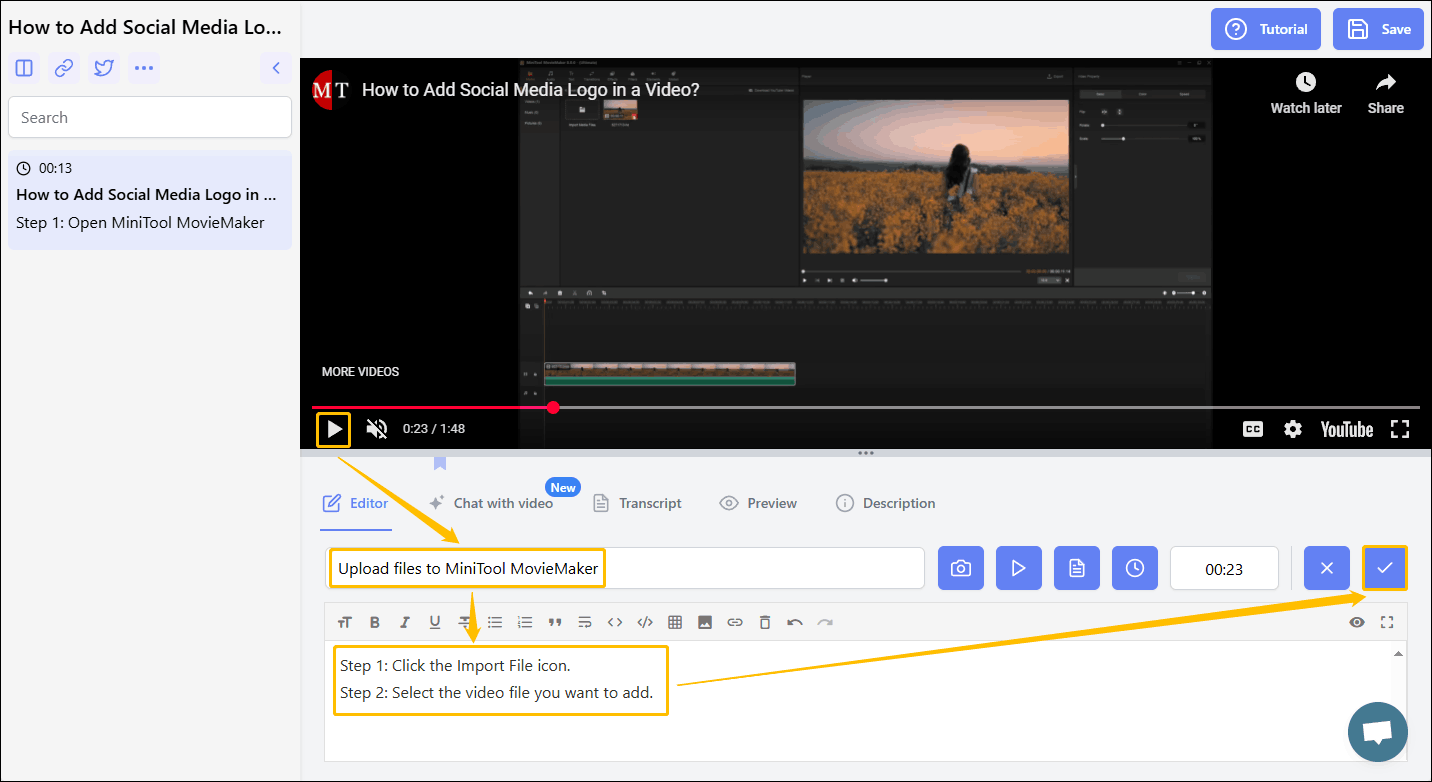
Step 4: Your time-stamped notes will appear on the left side of the interface. After you finish taking notes, click on the Save icon to save your notes.
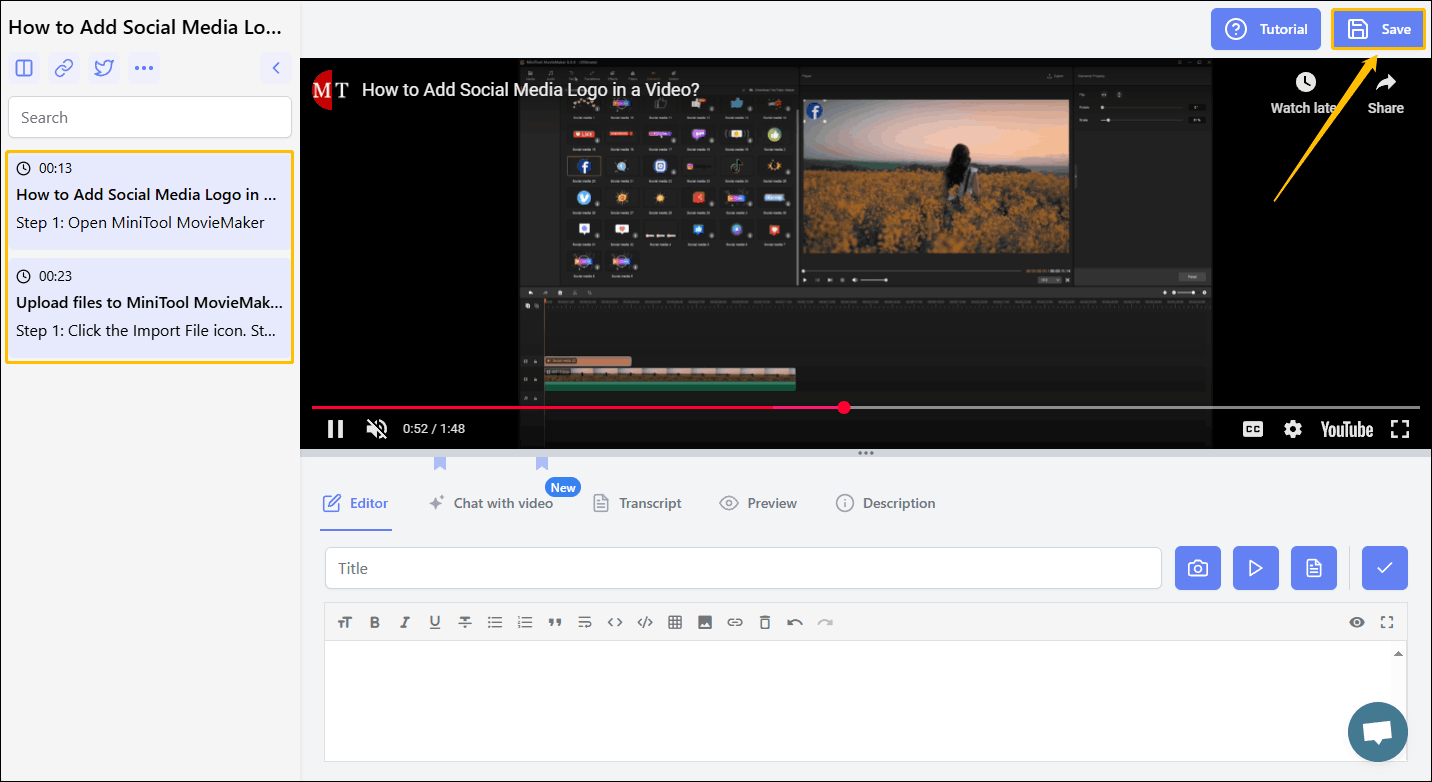
Method 2: Use Notes Extensions
There are also some browser extensions that support making timestamped notes. We have selected the most beautiful and easy-to-use YouTube note extension from these extensions – Askify. Compared with other note extensions, Askify’s interface is more attractive and has more functions. In addition, it is very convenient to use. After opening Askify, a note floating box will appear. You can take notes in the note window on the right while watching the video.
How to use Askify to take timestamped notes on YouTube? Follow the steps below:
Step 1: Click the Extensions icon at the top right corner of the Chrome’s interface.
Step 2: Choose Manage extensions. On the new page, click Chrome Web Store on the left panel.
Step 3: Search Askify and add this extension to your Chrome.
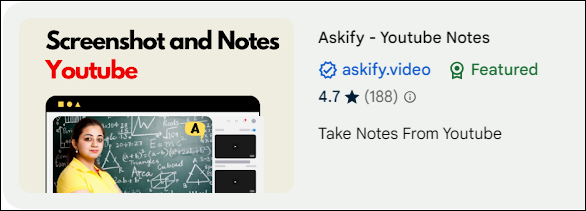
Step 4: Back to the YouTube website, you can find there is a yellow button below the player. Click the Take Notes button to take timestamped notes from YouTube.
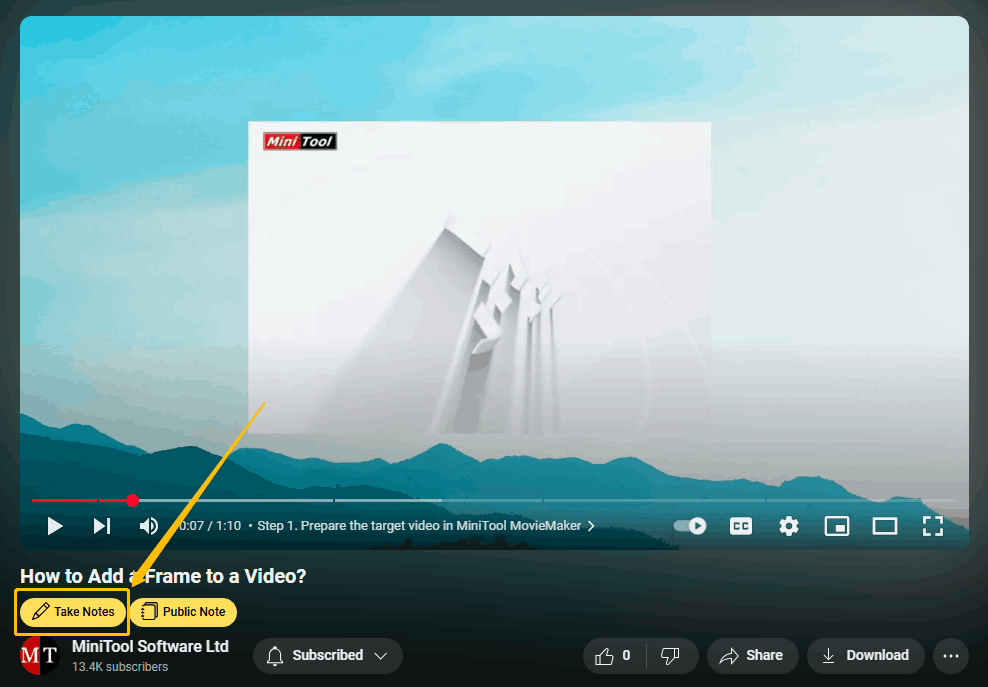
Step 5: Click the Timestamp icon and add your notes.
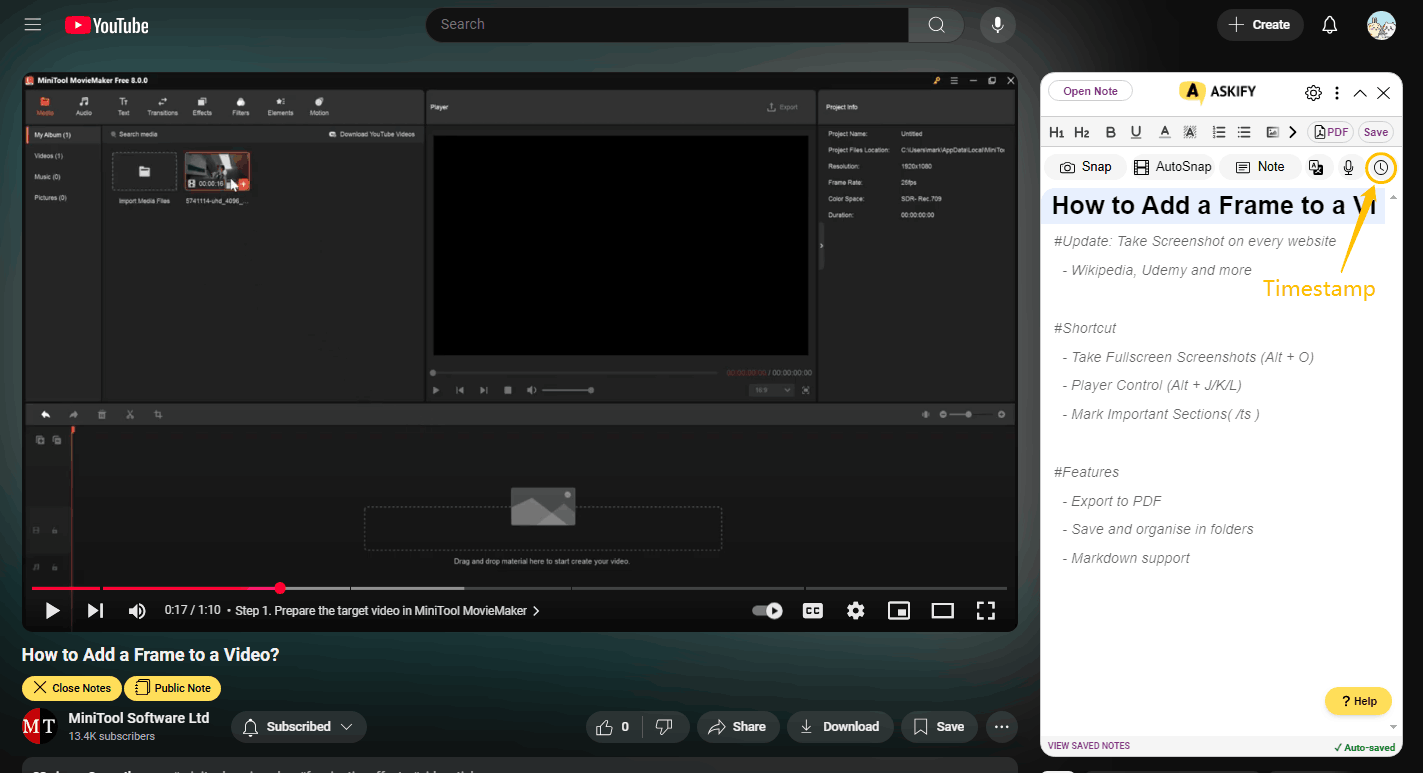
Step 6: You can also click the Snap button to take a screenshot of the current video. The screenshots will also have a timestamp added to the front.
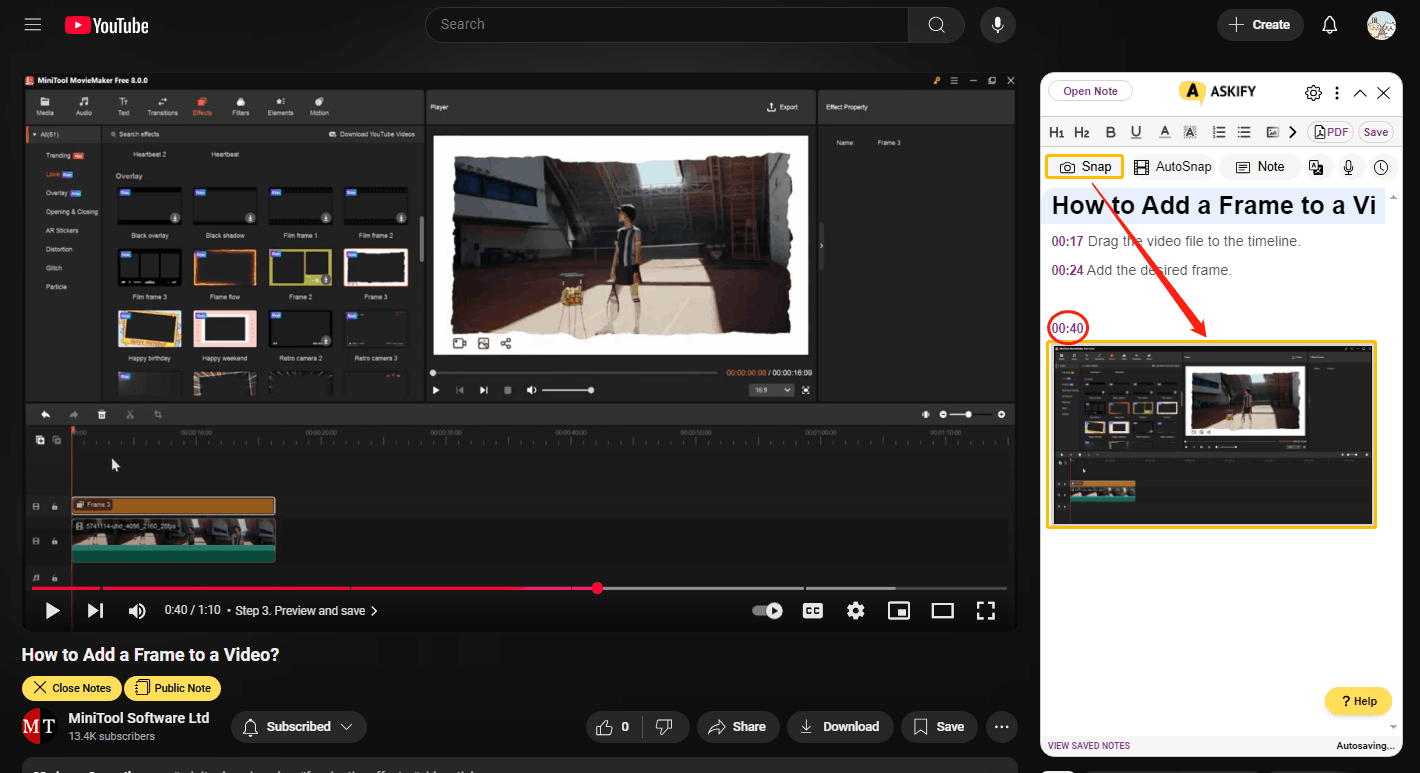
Step 7: Click on Save to store your notes.
Step 8: To find your notes, you can go to https://askify.video/home and sign in with your Google account. Then you can find your notes in the My Notes section.
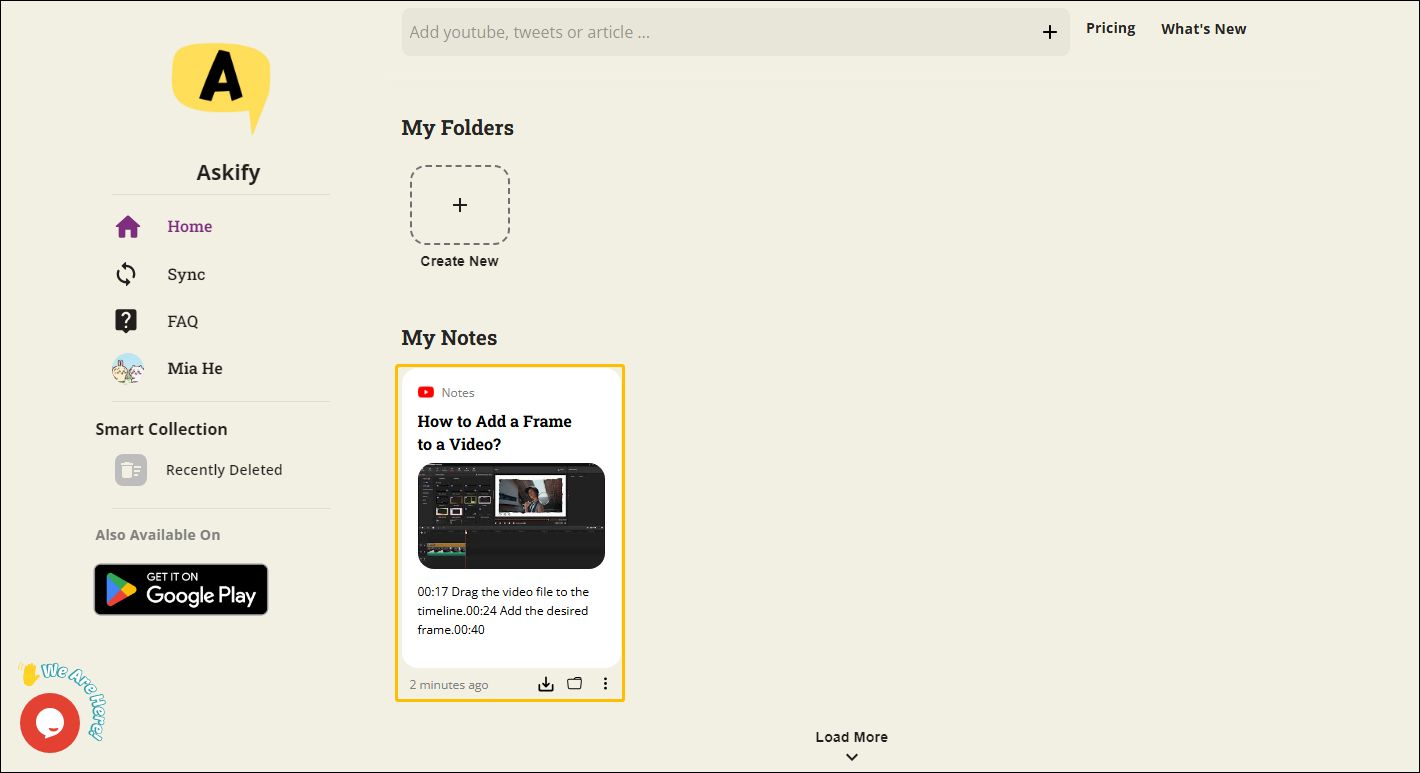
Method 3: Take Notes in the Comments Section
If you don’t mind your notes being seen by others, you can also choose to write notes directly in the comment area of a YouTube video. YouTube supports writing comments with timestamps in the comment section. As long as you enter the time point of the video in the comment, YouTube will automatically link these times to the video after publishing.
You can use this timestamped comment feature to take notes. However, the only drawback is that you cannot upload pictures in the comment area, so your notes may not be able to be illustrated with text. Here are the simple steps to take timestamped notes in the comment section:
Step 1: In the comment section of a video, enter the time of the video and key information. Then click on Comment to post your comment.

Step 2: You will notice that the time will turn blue. Click on the time in the comment to quickly navigate the video to a specific time.

You may also like:
- What Is YouTube Timestamp and How to Use It
- YouTube Timestamp Link Generator
- Share Songs with Timestamp on YouTube Music
MiniTool Video ConverterClick to Download100%Clean & Safe
Conclusion
This post gives you 3 effective ways to take timestamped notes on YouTube. Which method do you think is the best? I personally recommend using the browser extension because it has the most note-taking features and does not interfere with watching videos. Choose your favorite method and try it out now!