Facebook can be a great platform for promoting YouTube videos, and vice versa. Therefore, it’s important to know how to link YouTube to Facebook. This article will tell you the reason to add the YouTube channel link to Facebook and show you how to do it.
Nowadays, many people have multiple social media accounts, such as YouTube and Facebook. How can you use these platforms to your maximum benefit? You can try to link these social media platforms. For example, you can add a YouTube link to your Facebook profile. This article will tell you the benefits of doing so and the detailed steps.
Why Link YouTube to Facebook
As a social media platform, Facebook is very suitable for sharing videos, photos, finding news, and promoting your videos. YouTube and Facebook are both popular platforms. You can add your YouTube channel link to your Facebook profile. Why? Here are the reasons:
- Attract More Audience: Linking your YouTube channel to your Facebook profile can attract a broader audience from Facebook. Users who see the link to your YouTube channel may be interested in exploring your content further.
- Increase Channel Visibility: Placing a YouTube link on your Facebook profile allows your Facebook audience to visit your YouTube homepage directly. Facebook audiences can directly click on the link to visit your channel without searching.
- Drive Traffic: By adding a link, you can direct Facebook viewers to your YouTube channel. This allows more people to watch your YouTube videos, increasing video views and engagement.
How to Link YouTube to Facebook
To add YouTube link to Facebook profile, you should copy your YouTube username first and paste it into your Facebook profile. Here are the full instructions:
Step 1: Copy Your YouTube Username
Go to the YouTube website and sign in to your account. Next, click the profile picture in the top-right. Then, copy your username under your YouTube channel name from the drop-down menu.
Tips: YouTube username refers to the part after the at sign.
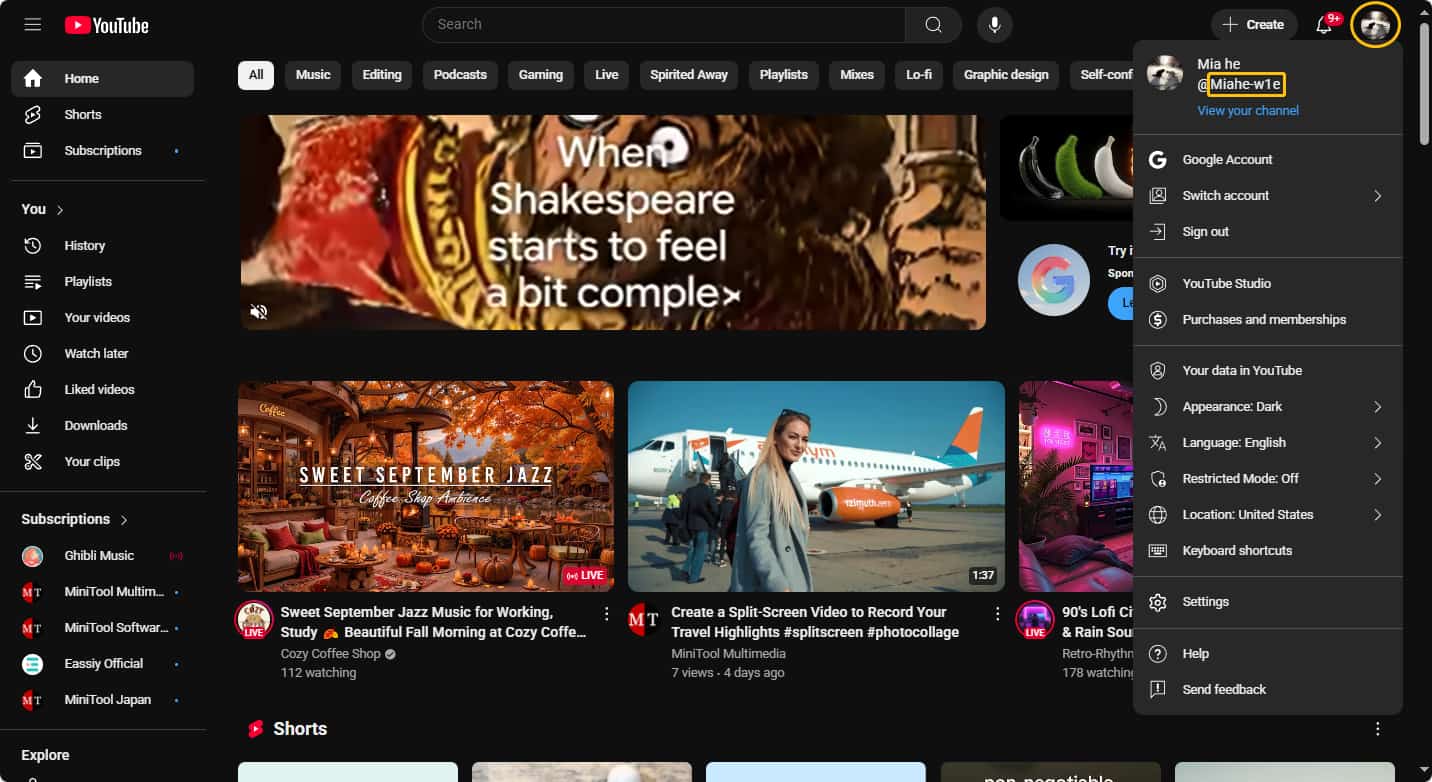
Step 2: Access Your Facebook Profile
Go to the Facebook website and sign in to your account. Then, click your profile picture at the top of the left column.
Step 3: Edit Facebook About Info
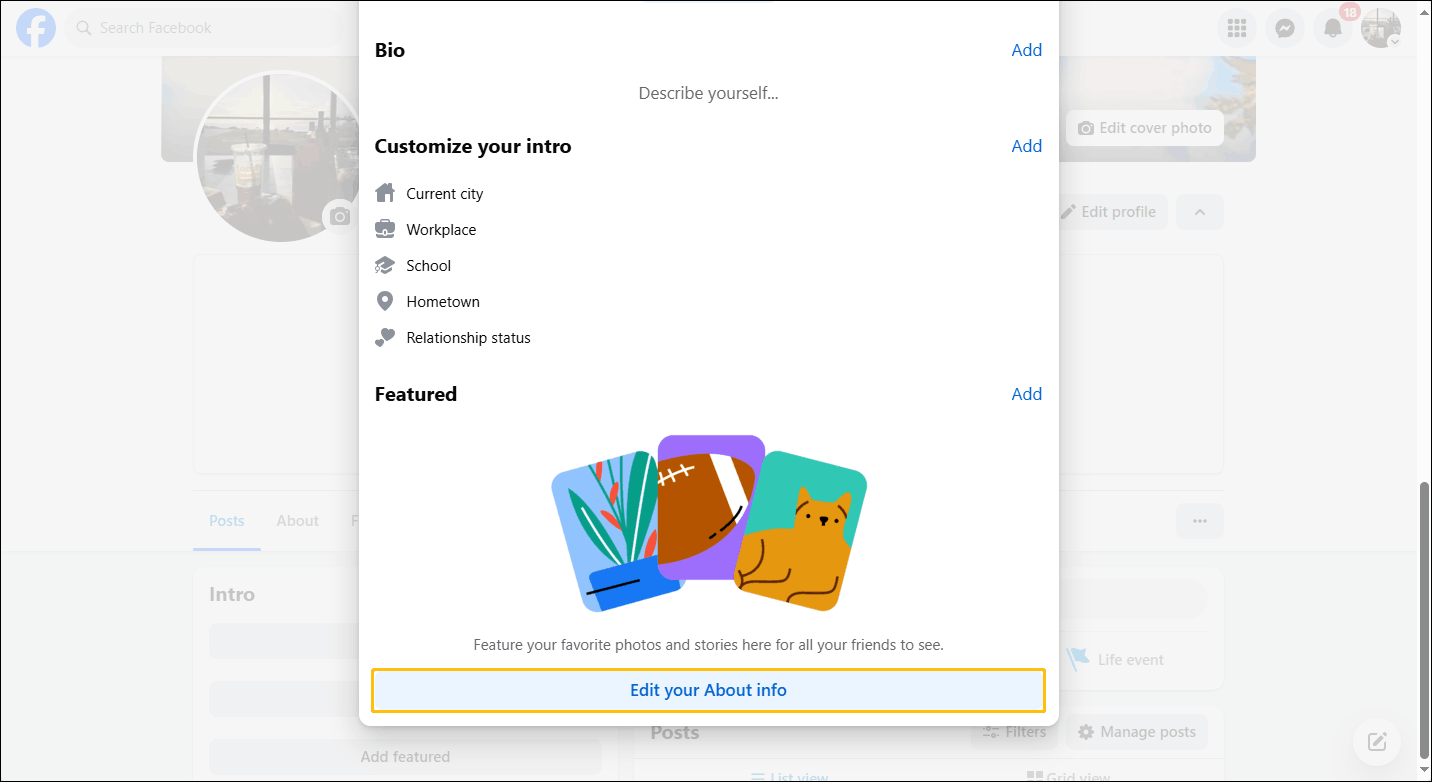
Click the Edit profile button and select Edit your About info.
Step 4: Add YouTube Channel Link
Select the Contact and basic info option from the left menu. Then, choose Add social link on the right panel.
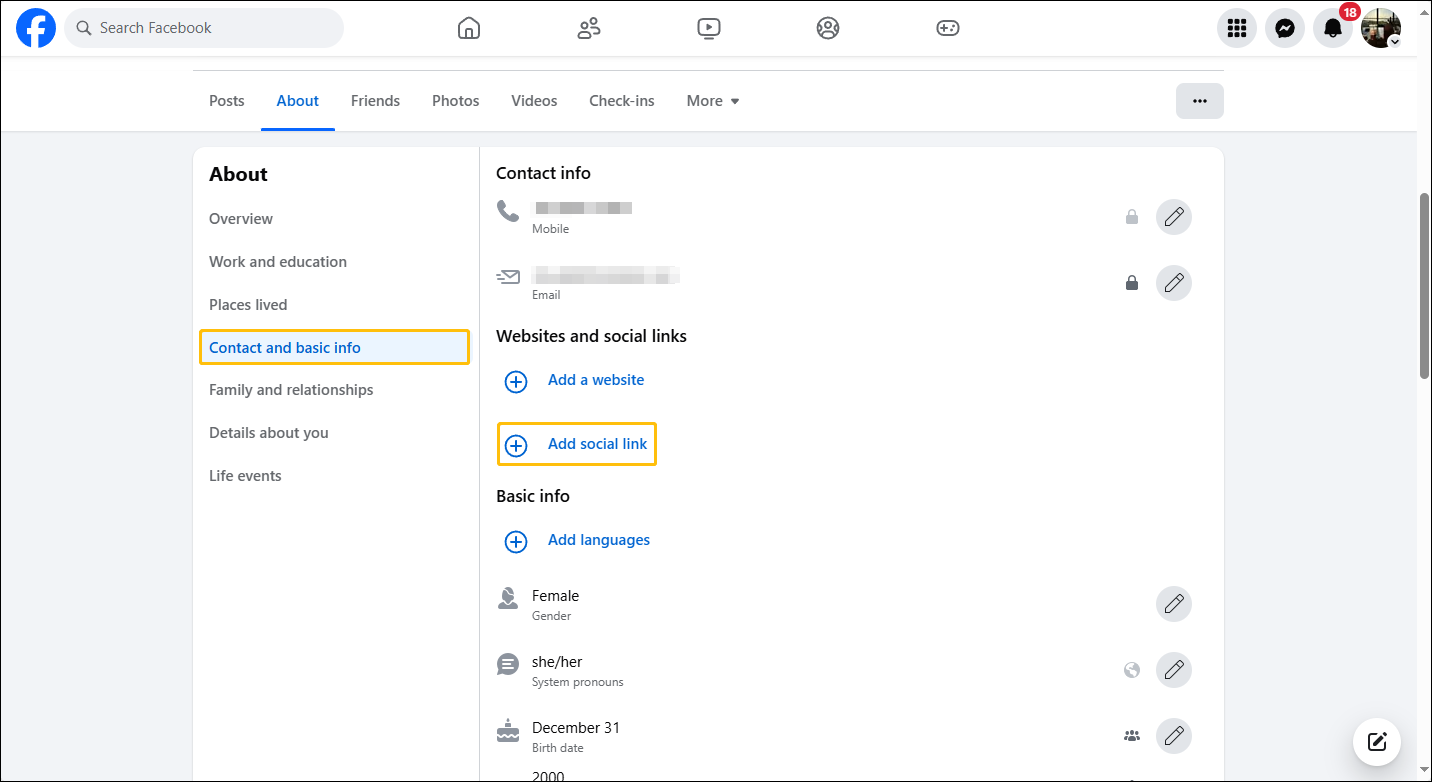
Next, paste the copied YouTube username into the blank text box. Then, expand the option next to the text box to choose the social media platform. After that, click the Save button to save your changes.
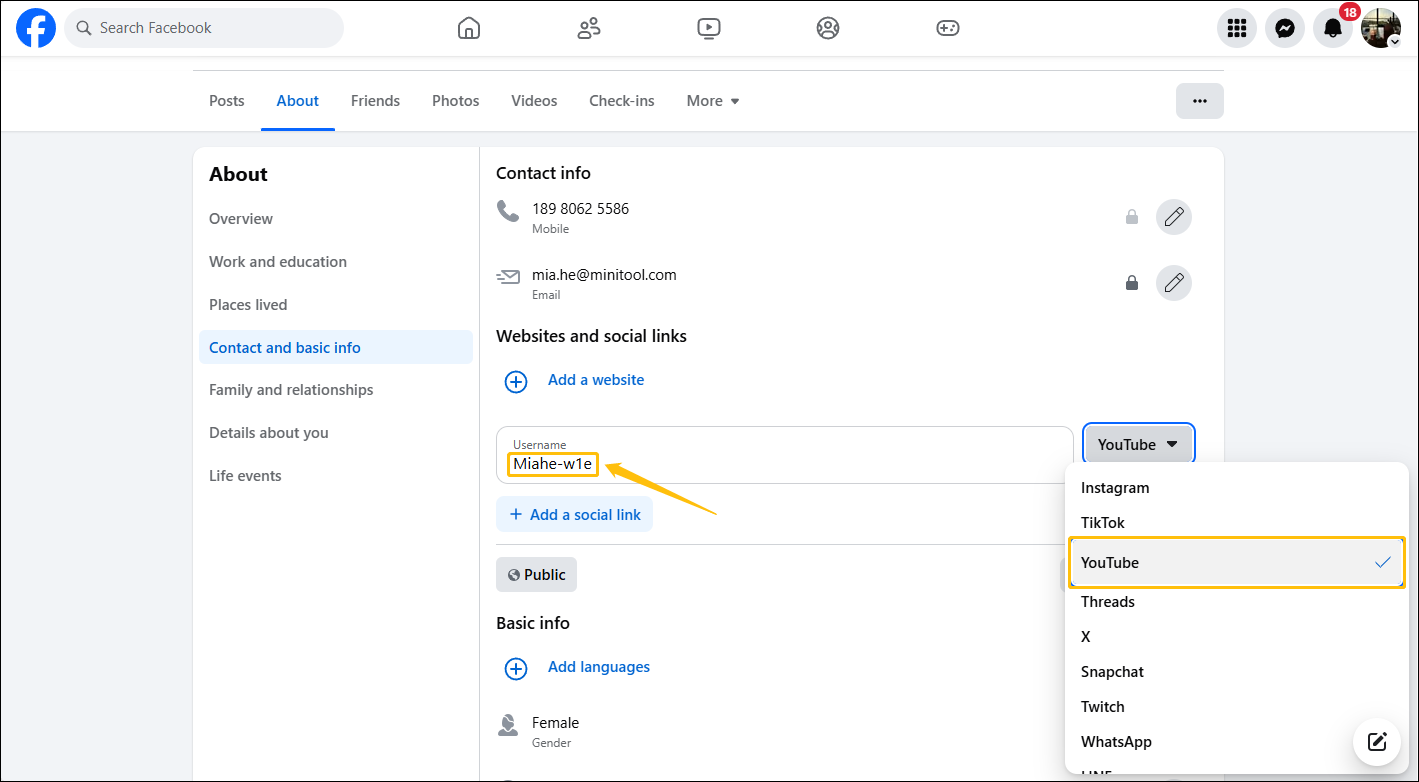
Step 5: Check the YouTube Link on the Facebook Profile
Go back to your Facebook profile. You will see the URL of your YouTube channel in the Intro section.
How to Link Facebook to YouTube
Similarly, you can also put a link to your Facebook page on your YouTube profile. This allows your YouTube subscribers to access your Facebook page and posts directly. Here is a guide on how to link Facebook to YouTube:
Step 1: Copy Your Facebook Profile Link
Visit the official Facebook website and click your profile picture at the top of the left column. Once you enter the Facebook profile page, copy the link from the browser’s address bar.
Step 2: Add Facebook Profile Link to YouTube
Go to YouTube Studio and sign in to your YouTube account. Then, click the Customization option, and click the Add link button in the Links section.
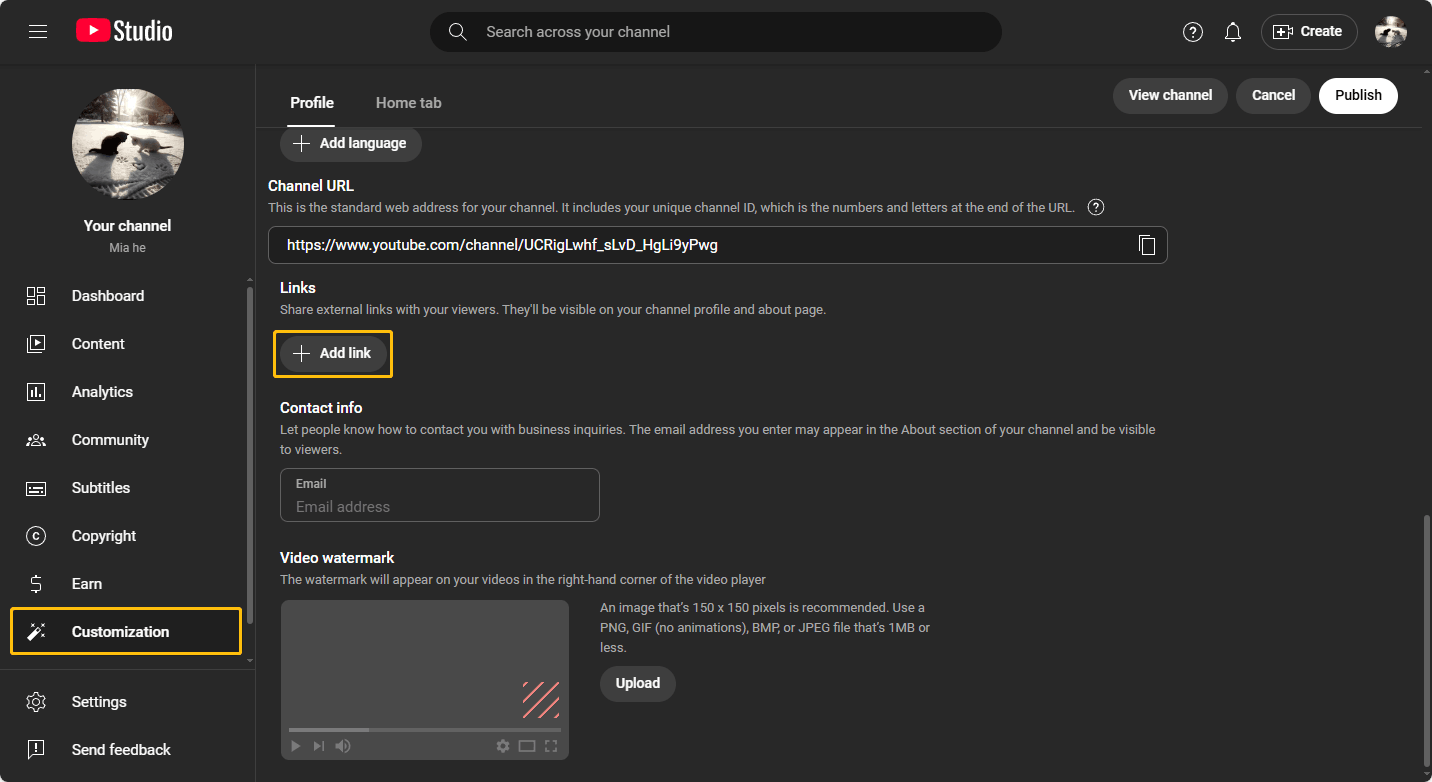
Next, type the link title and paste the copied Facebook profile link into the URL (required) box. After checking that there are no errors, you can click the Publish button in the upper-right corner.
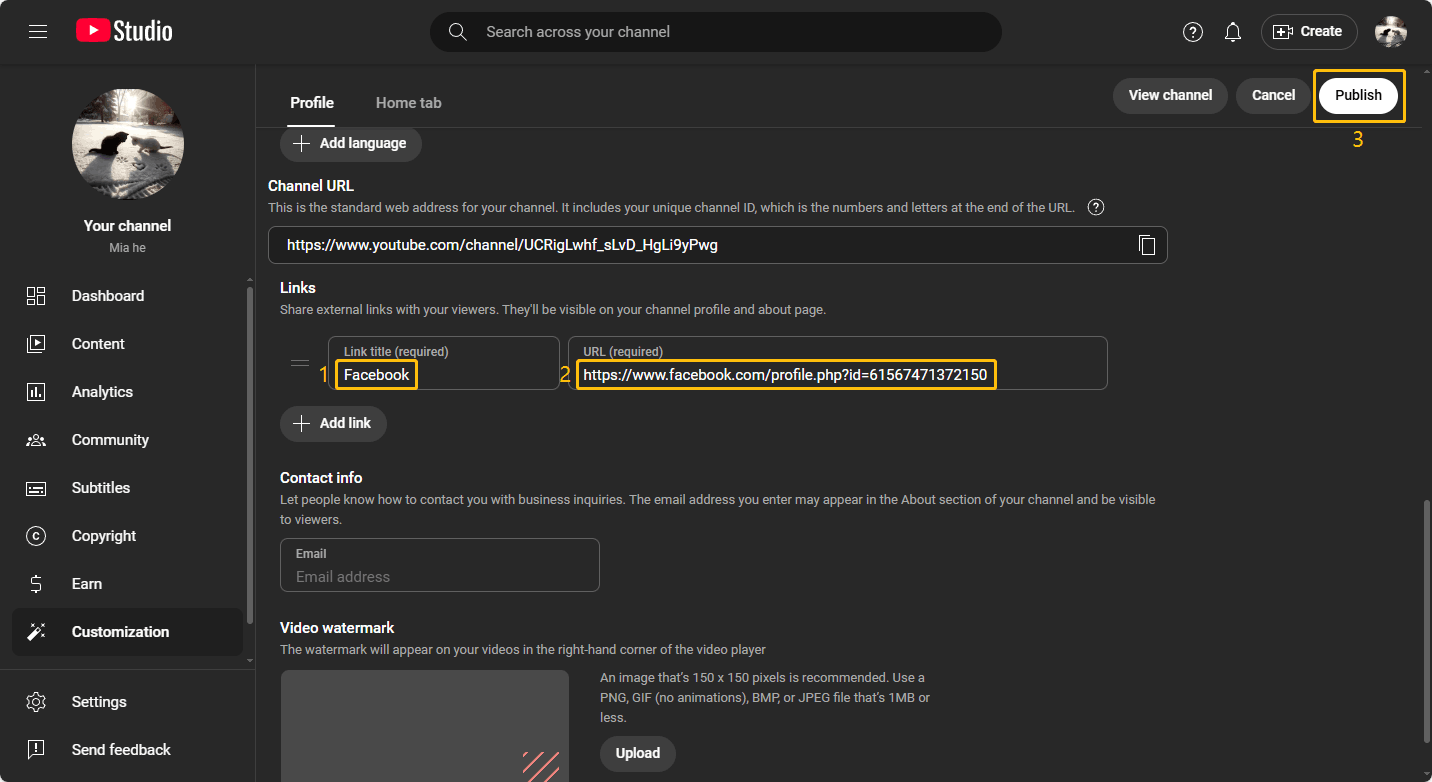
Bonus: How to Upload a YouTube Video to Facebook
Adding a YouTube link to your Facebook page is a great way to drive traffic to your YouTube channel. You can also post your YouTube videos directly on Facebook. Doing so can increase your YouTube engagement and improve user experience.
If you still have your YouTube videos on your device, you can directly upload them to Facebook by following these steps:
Step 1: Click What’s on your mind at the top of the Facebook homepage.
Step 2: Select the Photo/video icon.
Step 3: Choose the video file from your computer.
Step 4: Click the Post button to upload your video.
If you don’t have a backup of your YouTube videos, you can use MiniTool Video Converter to download them and then upload them to Facebook.
With MiniTool Video Converter, you can download high-quality, watermark-free videos. This professional online video downloader is available for free. Just click the icon below to get started.
MiniTool Video ConverterClick to Download100%Clean & Safe
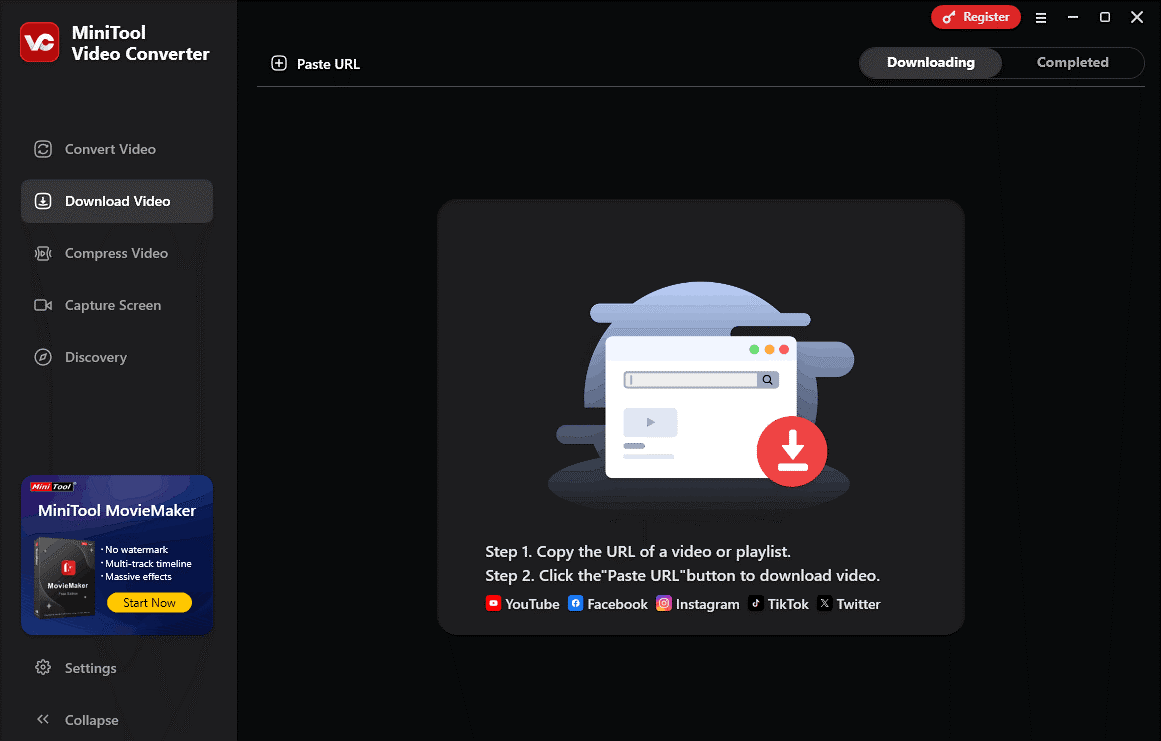
Conclusion
After reading this article, you know why you should link YouTube to Facebook and how to do it. Additionally, this article provides step-by-step instructions on adding your Facebook profile link to your YouTube channel. I hope you find this article helpful!

