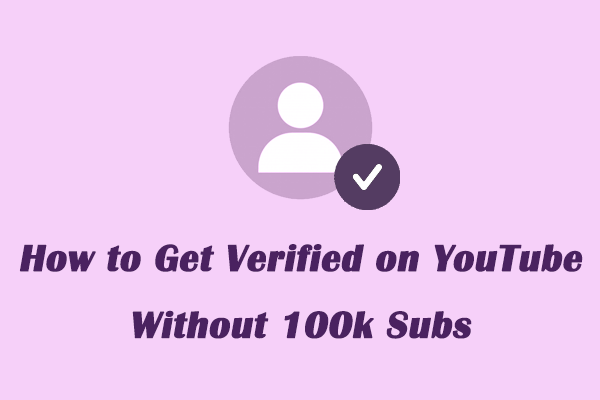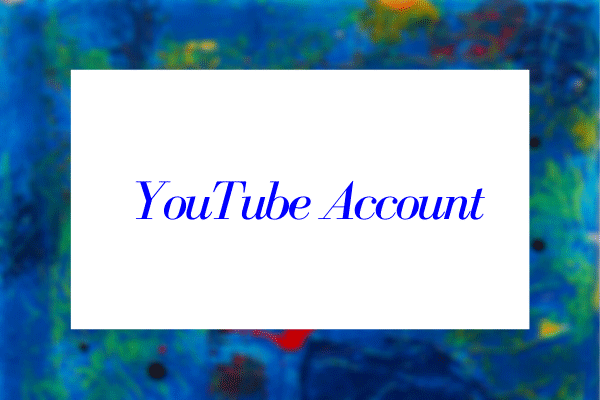YouTube is a video-sharing platform enjoyed by people of all ages, but some features are restricted to users of a certain age. For example, to access age-restricted content, you have to verify your age. Thankfully, the process of verifying your age on YouTube is straightforward. In the following sections, you can discover a useful guide to verifying your age on YouTube.
Why Do You Need to Verify Your Age on YouTube
Verifying your age on YouTube can unlock some features and ensure compliance with legal regulations. Here are several reasons why you might need to verify your age:
- Access age-restricted content: Some videos on YouTube contain mature themes or explicit content, which may be restricted based on your age. By verifying your age, you can gain access to such content.
- Use enhanced YouTube features: Some of YouTube’s features, such as Super Chat (in live streams), YouTube’s Community Guidelines, or monetization options like AdSense, require age verification.
- Comply with COPPA regulations: YouTube is required to adhere to various laws, including the Children’s Online Privacy Protection Act (COPPA), which restricts data collection from users under the age of 13. Age verification ensures that YouTube provides age-appropriate content.
- Get more personalized content: By completing the YouTube age restriction process, YouTube can curate content recommendations that are more appropriate for your age group, enhancing your overall viewing experience.
How to Verify Your Age on YouTube
How to verify your age on YouTube? Since YouTube is part of Google’s ecosystem, you need to verify your birthday in your Google account settings. Then, YouTube may use the information automatically. Here’s how to verify your age on YouTube on your computer and phone:
On computer:
1. Navigate to YouTube on your browser, click on your profile picture in the upper right corner, and choose Google Account.
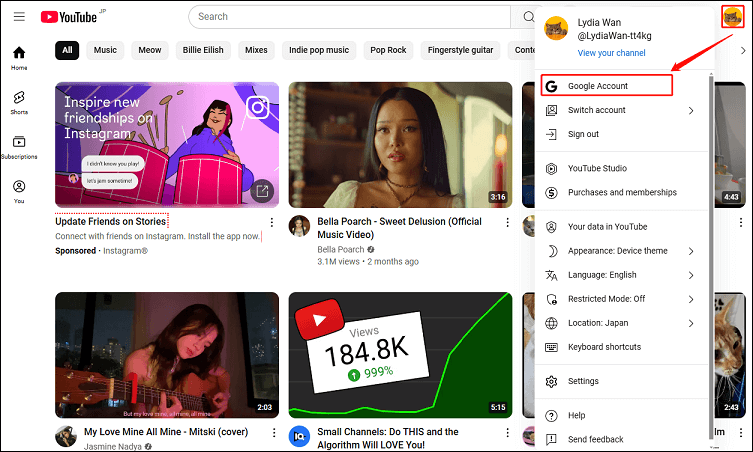
2. Select Personal info in the left panel and click Birthday under Basic info.
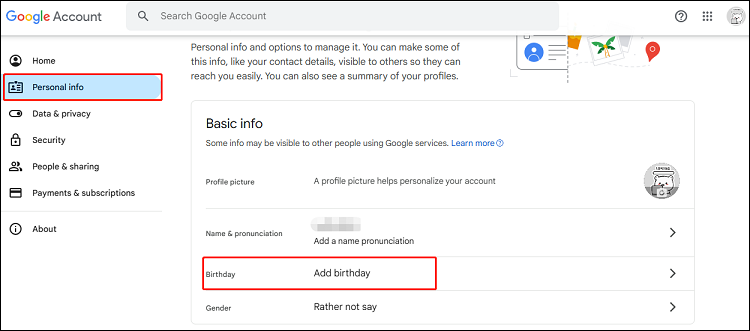
3. In the next window, verify or update your birthday as needed and click on Save.
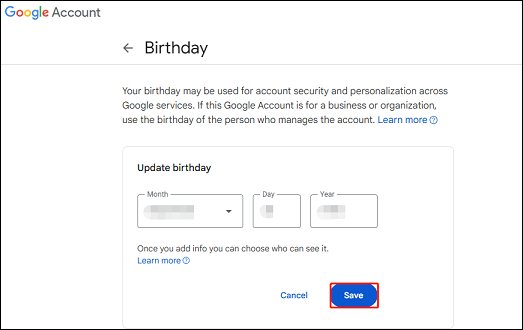
4. After verifying your age, sign out and then sign back into your YouTube account to update the information.
On phone:
1. Open the YouTube app on your mobile phone and log in to your account.
2. Click the You tab at the bottom of your screen, then click on the Google Account button.
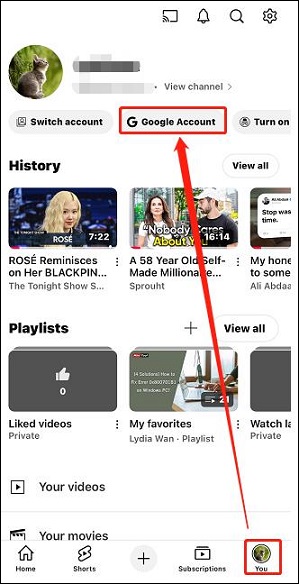
3. Go to the Personal info tab and click on BIRTHDAY.
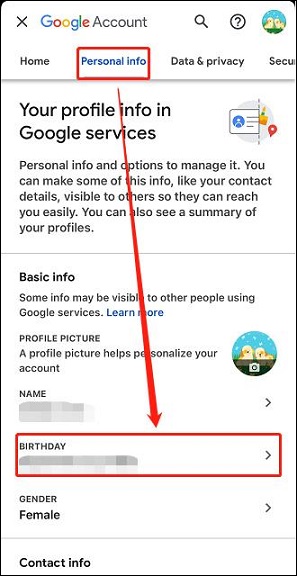
4. Update and verify your birthday, then click the Save button to save the change.
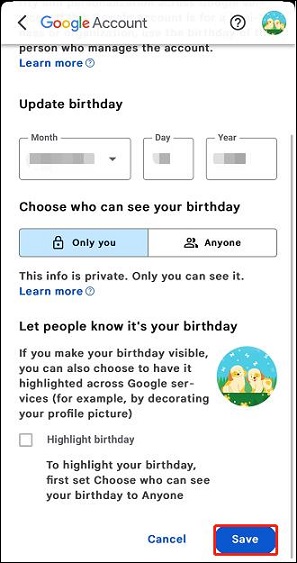
Common Issues with YouTube Age Verification
Although verifying your age on YouTube is generally straightforward, some users may encounter issues. The following are some common problems:
Incorrect date of birth: If you enter the wrong date of birth when you create a Google account, you may be restricted from accessing certain content until you correct the information. You can change your date of birth in your Google Account settings.
Age restrictions for minors: If you are under 18, YouTube may limit certain features or require additional verification. In compliance with COPPA, users under the age of 13 are automatically restricted from using the Platform.
Verification errors: In some cases, the verification process may fail, especially if there is an issue with your payment method or ID submission. Please double-check the information you entered and try again.
MiniTool Video ConverterClick to Download100%Clean & Safe
Conclusion
Verifying your age on YouTube is an essential step for accessing age-restricted content. But how to verify your age on YouTube? Until now, you must have gotten the quick YouTube age verification guide. Hope it helps!