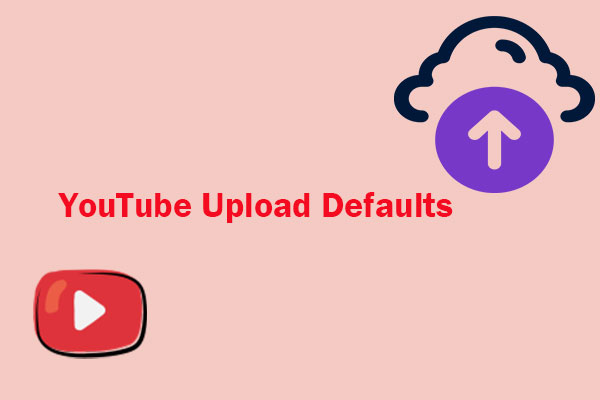Can You Upload Multiple Videos to YouTube at Once?
If you manage a busy channel and frequently upload videos to YouTube, you must be wondering if it’s possible to upload multiple videos simultaneously.
The answer is a certain yes! YouTube has a bulk upload feature that allows content creators, businesses, and marketers to upload multiple videos at once. This is especially useful for those who want to share a series, create a playlist, or simply look to save time by uploading videos together.
In this article, we’ll walk you through how to upload multiple videos to YouTube, focusing on the process for both desktop and mobile users. Let’s delve into it!
How to Upload Multiple Videos to YouTube at Once?
Follow the steps below to upload multiple videos to YouTube simultaneously on desktop and mobile.
Upload Multiple Videos to YouTube on Desktop
If you’re using a computer, YouTube’s interface makes it easy to upload multiple videos simultaneously. Here’s how to do it:
Step 1. Visit YouTube on your browser and ensure that you’re signed in to your YouTube account.
Step 2. In the top-right corner of YouTube, click on the camera icon with the + sign, then select Upload video from the dropdown menu. This will take you to the YouTube Studio upload interface.
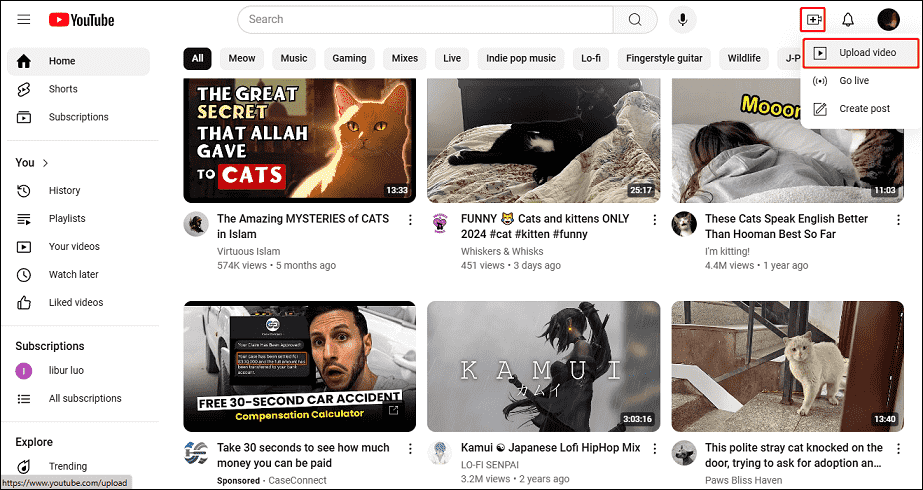
Step 3. On the upload screen, click the Select files button, hold down the Ctrl key (Cmd key on Mac), and click to select all the videos you want to upload. Alternatively, you can simply drag and drop all video files into the upload window at once.
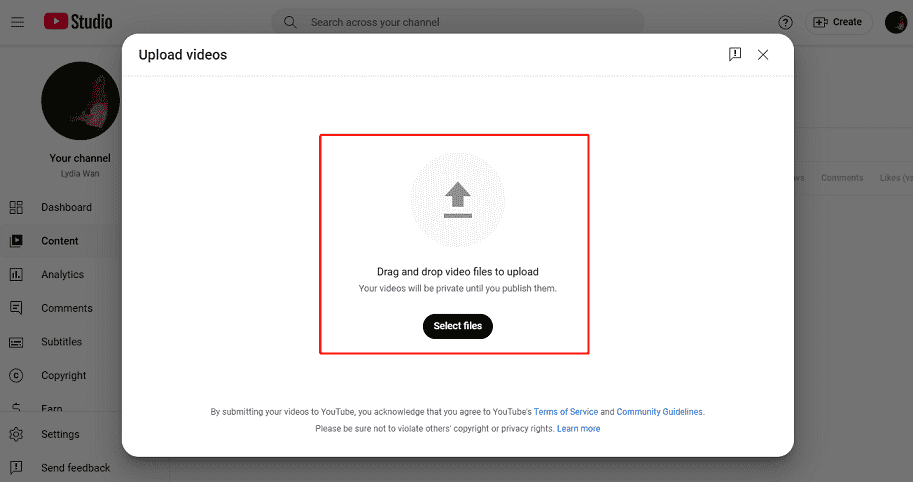
Step 4. Once the files start uploading, you’ll see the upload process listed on the screen. After it’s complete, the multiple videos will be saved as drafts.
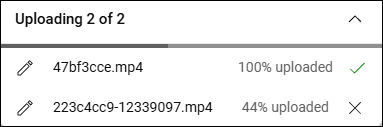
Step 5. Select the videos you’d like to upload in drafts and expand the down arrow next to Edit to manage each video’s metadata in bulk. You can also add videos to a playlist.
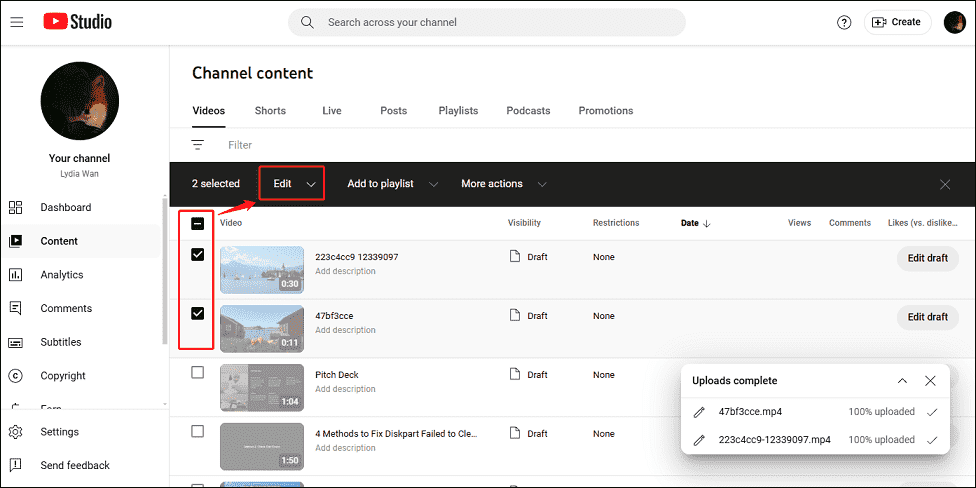
Step 6. Then, you can edit the metadata to add details for each video, such as:
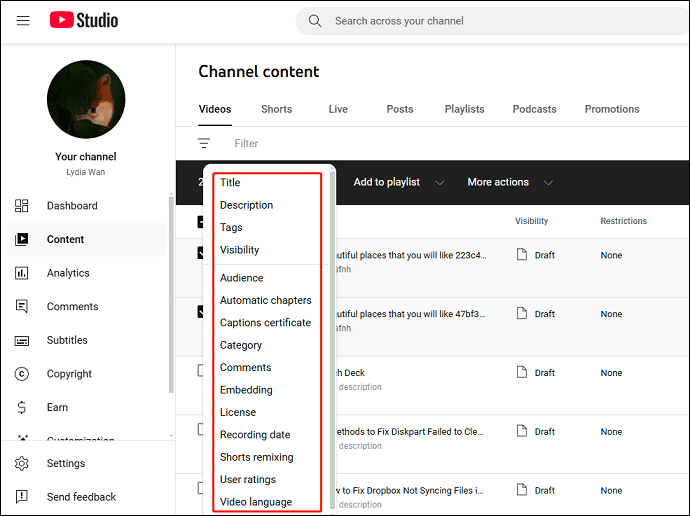
- Title
- Description
- Tags
- Audience
- Category
- Automatic chapters
- Visibility
- Comments
- ……
Step 7. Once all the details have been added, you can either publish the videos immediately or schedule them for later release.
Upload Multiple Videos to YouTube via Mobile
If you’re managing your YouTube channel on a mobile device, here’s how you can upload multiple videos using the YouTube app:
Step 1. Launch the YouTube app and sign in to your account.
Step 2. On the home screen, tap the camera icon or the + icon at the bottom of the screen, then select Upload video.
Step 3. When the file manager opens, you can either select one video at a time or hold down to select multiple videos at once. On iOS devices, tap and hold the first video, then tap on additional videos to add to your upload queue.
Step 4.Just like on the desktop, you will need to edit the title, description, tags, audience settings, and other details for each video.
Step 5. Once your videos are selected and the details are set, tap Next and choose whether to upload the video now or schedule it to be uploaded later.
MiniTool Video ConverterClick to Download100%Clean & Safe
Bottom Line
Can you upload multiple videos to YouTube at once? Yes! YouTube’s bulk upload feature can be a time-saving and efficient way to manage large volumes of videos. After reading this post, you must have gotten a detailed guide on how to upload multiple videos to YouTube on both desktop and mobile. Hope it helps!