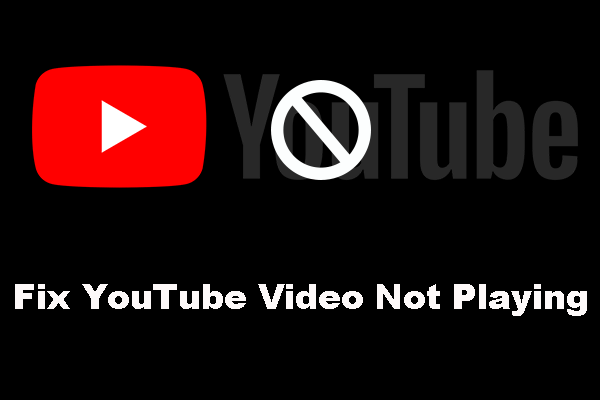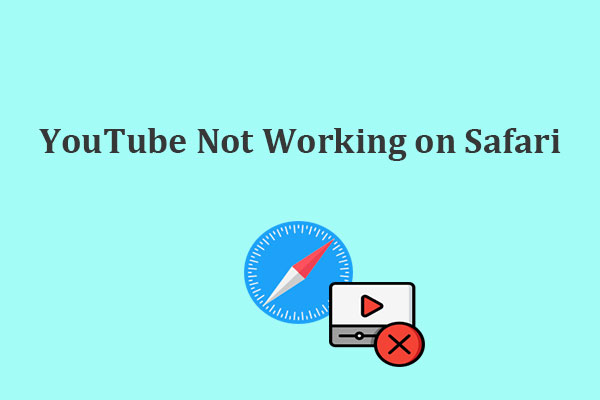If you find your YouTube Studio not work as expected occasionally, this post on MiniTool Video Converter is for you. Here we will explore common problems users may face with YouTube Studio and provide practical solutions to fix YouTube Studio not working.
YouTube Studio is an essential tool for content creators, which offers a suite of features to manage and optimize their channels, and analyze performance. However, like any software, it can sometimes encounter issues. Why is my YouTube Studio not working? If you have the same problem, let’s delve into the common issues users may experience and effective solutions to fix YouTube Studio not working.
Common Issues with YouTube Studio
The following are some of the most common issues you may meet when using YouTube Studio:
- YouTube Studio fails to load or takes an unusually long time.
- The YouTube Studio app crashes while opening or using.
- Unable to log in to YouTube Studio.
- Errors occur when uploading videos.
- Analytics data is not updating or displaying incorrectly.
Best Solutions to Fix YouTube Studio Not Working
After knowing the common problems, it’s time to fix these problems with the corresponding solutions. Try the following:
#Loading Problems
If you’re experiencing issues with YouTube Studio loading slowly or not loading at all, it’s important to check your Internet connection. A slow or unstable connection can cause loading issues.
To fix this issue, you can start by testing your Internet speed using a reliable speed test website or app. Additionally, try restarting your router to see if that resolves the problem. If it doesn’t work, consider switching to a different network, such as using a mobile hotspot or connecting to a different Wi-Fi network if available.
#App Crashes
If your YouTube Studio app crashes, there are a few steps you can take. Firstly, make sure that your app is updated to the latest version available in your phone’s app store. If the problem persists, you can try reinstalling the app, which can often resolve issues related to app crashes. Besides, clearing the app’s cache may also help.
#Login Issues
You may also face an issue with logging in to YouTube Studio. The error message suggests that you should verify your login credentials and confirm that your account is in good standing. If you’re still unable to log in, you can try resetting your password or logging in from a different device. This might help resolve the login issue and allow you to access YouTube Studio successfully.
#Video Upload Errors
When encountering errors while uploading videos in YouTube Studio, you should check the video format and size to ensure they meet YouTube’s requirements. In addition, it’s also crucial to verify your Internet connection, and then attempt to upload the video again.
#Analytics Not Updating
What’s more, if the analytics data in YouTube Studio not updating or displaying incorrectly, it’s possible that there is a delay in YouTube’s data processing. In such cases, just wait for a few hours and check again as the information may be updated during that time. If the issue persists even after waiting, report it to YouTube’s support team for further assistance.
Other Potential Solutions to Try:
- Check for maintenance: Sometimes, YouTube Studio undergoes maintenance that may temporarily affect its functionality. Please check the YouTube Studio Help Center for any announcements.
- Restart your device: A simple restart can often resolve many issues like YouTube Studio not working.
- Refresh or update your browser: If you’re accessing YouTube Studio through a browser, try refreshing or updating your browser to see if that resolves the issue.
- Disable browser extensions or plugins: Also, try disabling your browser’s extensions or plugins one by one to find the one that causes the conflict with YouTube Studio.
MiniTool Video ConverterClick to Download100%Clean & Safe
Bottom Line
Why is YouTube Studio not working? How to fix this issue? By following this guide, you should be able to resolve the most common issues with YouTube Studio. If the problem persists, consider reaching out to YouTube support for further assistance. Hope this post can be helpful!