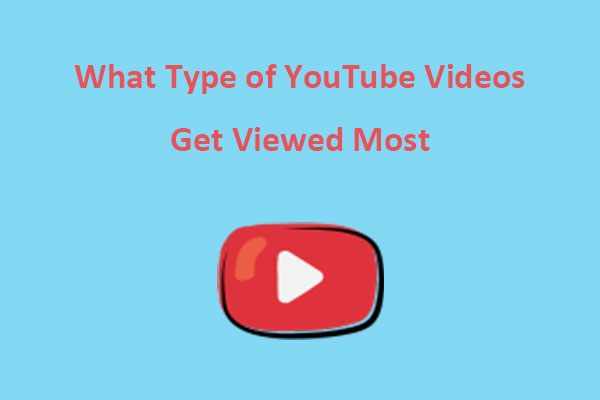Are you wasting time filling out descriptions and tags every time you upload a video to YouTube? Now, we’re going to show you how to set YouTube upload defaults to save you some time. Check out this post of MiniTool Video Converter below.
What Are YouTube Upload Defaults
When you upload a video to YouTube, there are a lot of small tasks that need to be completed, which could be a time-consuming process. As a result, many creators are looking for more efficient ways to publish videos faster on YouTube. Here comes the YouTube upload defaults.
YouTube upload defaults are a great feature that is available in YouTube Studio. It allows YouTubers to set the default upload settings for title, description, tags, category, monetization, comments, ratings, privacy, and much more. So, whenever you upload a new video, the upload defaults on YouTube will apply to all your uploads based on your choice.
Note that the YouTube upload default settings only affect videos uploaded via a web browser. So, if you upload a video to your channel through a mobile YouTube app, this feature won’t apply.
Since it’s such a handy feature, how to make use of it for your channel?
How to Set YouTube Upload Defaults
In this section, let’s have a look at how to set upload defaults on YouTube for your channel.
Step 1. Go to YouTube in your web browser and log in to your account.
Step 2. Click on the profile picture icon in the top right corner and select YouTube Studio from these options.
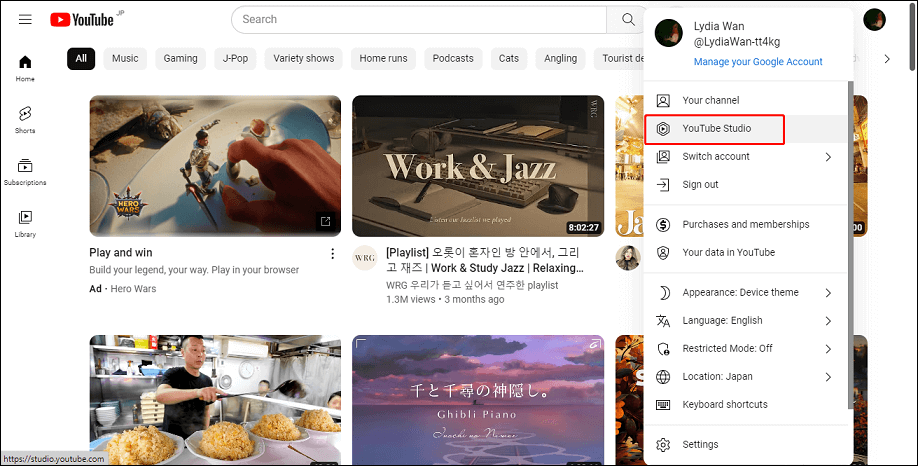
Step 3. On the left side panel, select the Settings option from the menu.
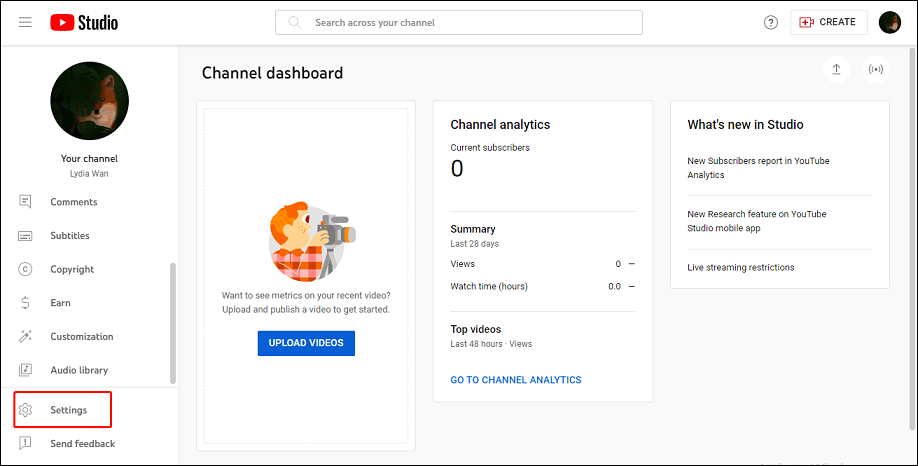
Step 4. Click on Upload defaults to access the default upload settings.
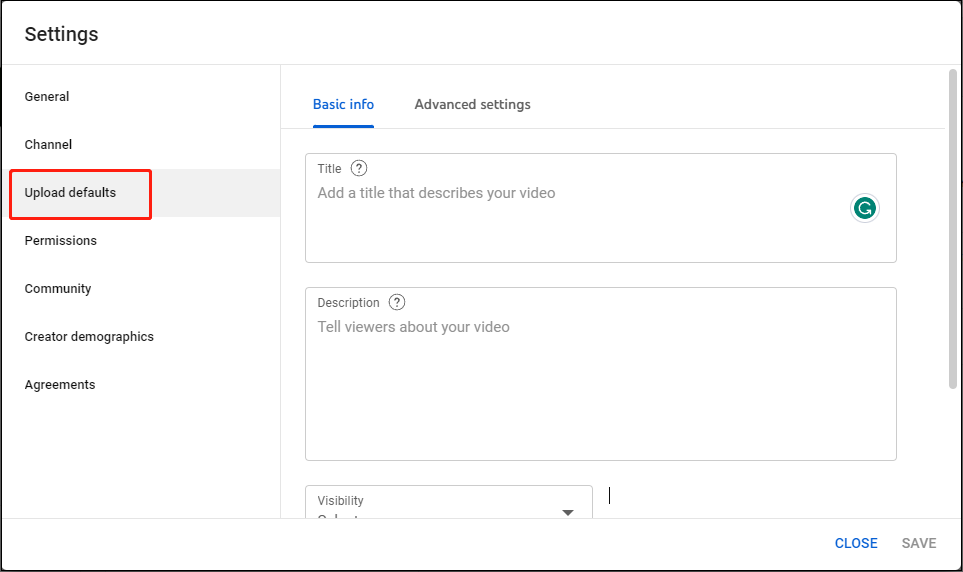
Step 5. Fill out the upload default settings.
On the pop-up windows, you will see two or three tabs.
- Basic info
- Advanced settings
- Monetization (Only if you are part of the YouTube Partner Program, can you see it.)
Basic info:
On this tab, you can set up the following settings:
Title: It’s suggested not to update anything in the title box because each video should have a unique title.
Description: Writing a description is really a time-consuming task. So, it’s better to set the default description for your videos. A default description could include a video summary, subscription link, social media link, contact info and website, call to action, etc.
Visibility: You can choose from the default visibility options from Public, Private, and Unlisted.
Tags: Tags are also one of the important information about the video next to its title and description.
Advanced settings:
Switch to the Advanced settings tab next to Basic info. Here, you can set up:
Automatic chapters: You can choose to tick Allow automatic chapters and key moments.
License: Choose from two types of video licenses: Standard YouTube License and Creative Commons – Attribution.
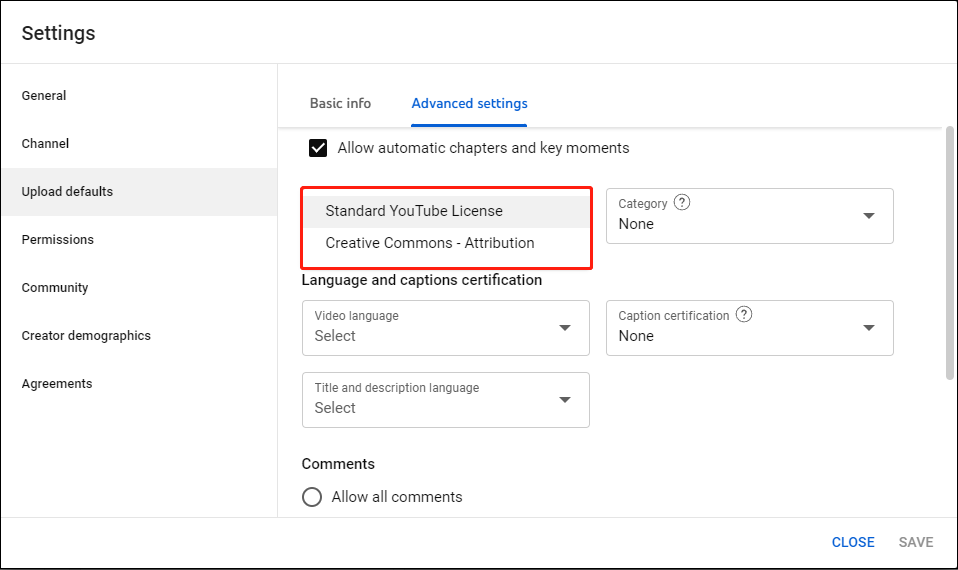
Category: If you making videos that fall into a certain category, you can go ahead and pick that category as your default upload.
Language and captions certification: You can set the origin video language, caption certification, and title and description language.
Comments: Here are four upload default options for comments: Allow all comments, Hold potentially inappropriate comments for review, Hold all comments for review, and Disable comments.
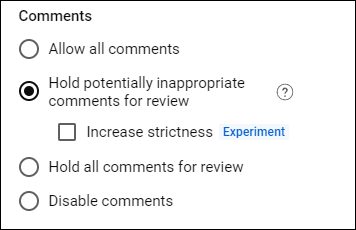
Show how many viewers like this video: You can choose whether to tick this option.
Monetization:
In the Monetization tab, you can set up the Types of ads and the Location of video ads. When you rely on YouTube ads for channel monetization, you can tick all the options.
Step 6. Once you have set your upload defaults on YouTube, click on the SAVE button to save the changes.
MiniTool Video ConverterClick to Download100%Clean & Safe
Bottom Line
You now know everything you need to know about setting up your YouTube upload defaults. Whether you set a default video title, description, tags, etc., the process is simple and will save you a lot of time.