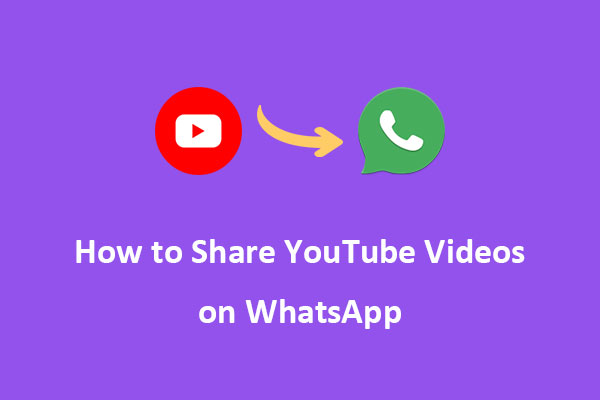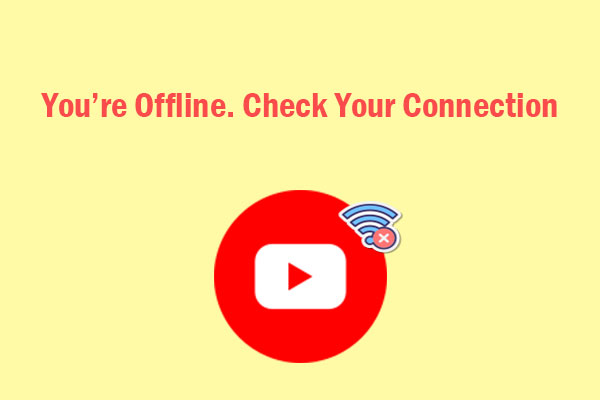Have you ever wondered how to upload a PowerPoint presentation to YouTube? If so, you’re in luck! This post on MiniTool Video Converter will offer a step-by-step guide on how to upload a PowerPoint to YouTube.
YouTube is a popular social media platform that allows you to share videos with others, watch videos from other creators, and interact with your audience. But did you know that you can also upload a PowerPoint presentation to YouTube?
PowerPoint is an application that enables you to create slideshows with images, text, animations, videos, and audio. You can use PowerPoint to make presentations for your work, school, and personal projects. But sometimes, you may want to share your PowerPoint with a larger audience or make it more engaging and accessible. That’s where YouTube comes in handy.
By uploading PowerPoint presentations to YouTube, you can:
- Reach more people who might be interested in your topic.
- Embed your PowerPoint presentations on your website or blog.
- Edit your PowerPoint with YouTube’s video editor.
- Monetize your PowerPoint with YouTube’s partner program.
How to Upload a PowerPoint to YouTube
But how to upload a PowerPoint presentation to YouTube? It can be divided into two steps. First, you have to turn your PowerPoint presentation into a video. After that, you can upload the video to YouTube.
Step 1: Save Your PowerPoint as a Video
To upload a PowerPoint presentation to YouTube, you must convert it into a video. PowerPoint has a built-in feature that allows you to export your presentation as a video file. Here’s how:
1. Open your PowerPoint Presentation.
2. Click on the File menu in the top left corner and select Export from the dropdown menu.
3. Click on Create a Video and choose the quality and size of your video, and the duration of each slide according to your preference.
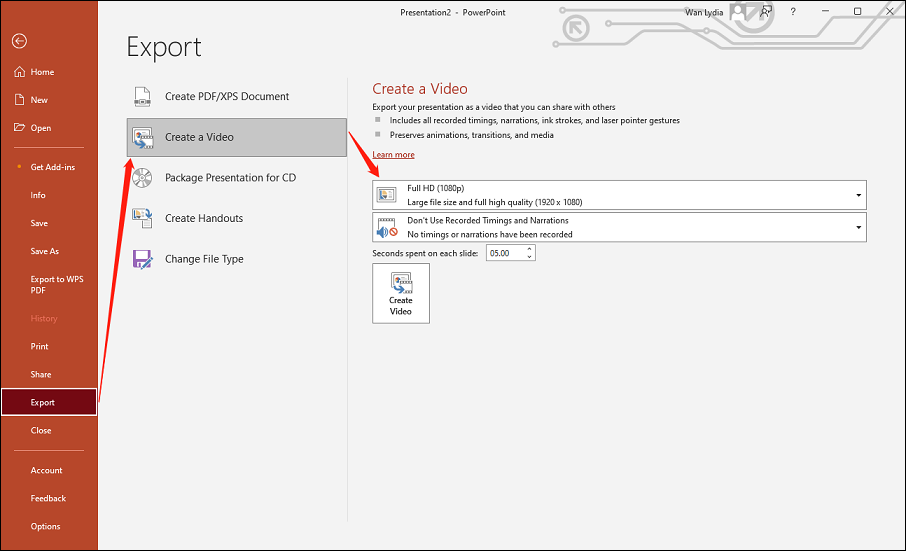
4. Click on Create Video and choose a location to save your video.
Then, you can find the presentation has been saved as a video to your local file.
Step 2: Upload the PowerPoint to YouTube
Once you have your video file, you can upload it to YouTube. Follow these steps:
1. Go to YouTube and sign in to your YouTube account.
2. Click the Create button at the top right corner and select Upload video.
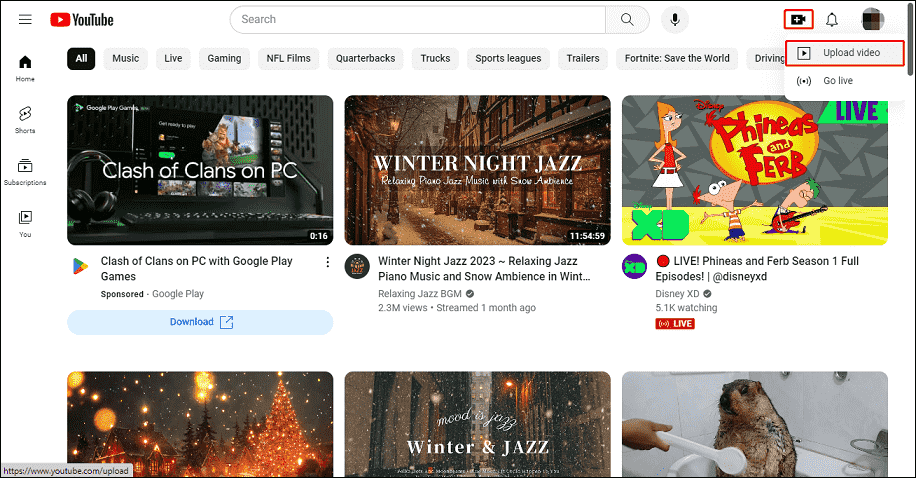
3. Drag and drop your video file into the upload area, or click SELECT FILES to choose your video file.
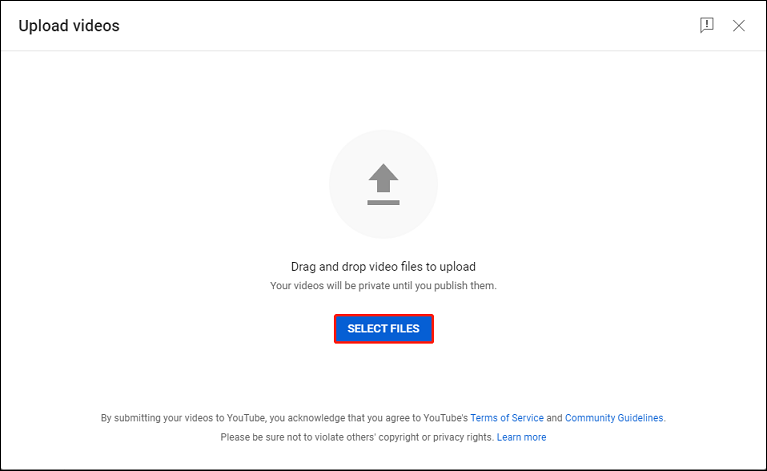
4. While your video is uploading, you can fill in the details such as the title, description, tags, and more.
5. Choose a thumbnail for your video, add it to a playlist if you want, and select your video’s privacy settings.
6. You can also add features, such as end screens, cards, subtitles, and monetization.
7. Click on PUBLISH to make your video available on YouTube.
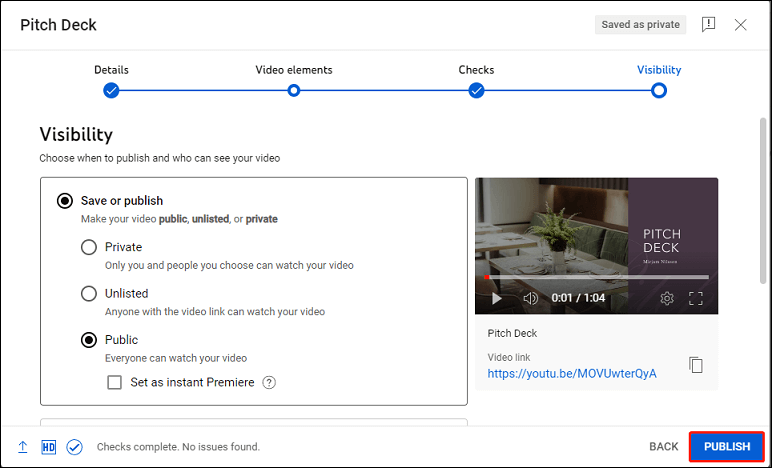
That’s it! Your PowerPoint presentation has been successfully uploaded to YouTube. Now, you can share it with your audience.
MiniTool Video ConverterClick to Download100%Clean & Safe
Bottom Line
If you’re wondering how to upload a PowerPoint presentation to YouTube, you can follow the two simple steps outlined in this post. By doing so, you can easily share your presentation with your YouTube audience. I hope you found this post helpful. Thank you for reading!