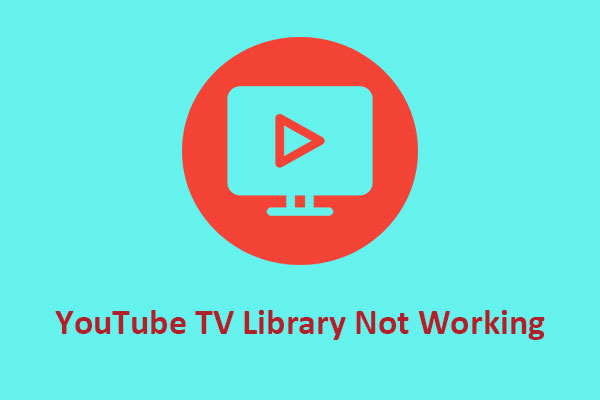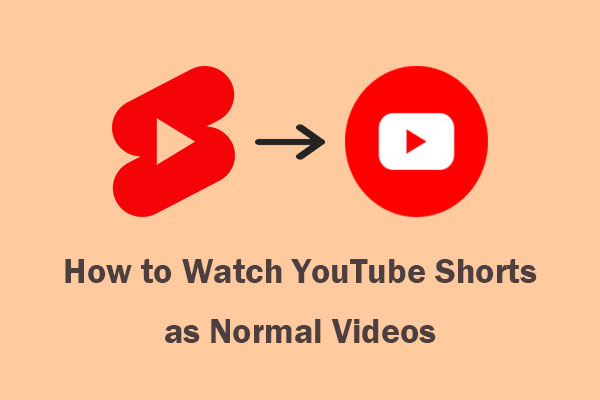Have you ever encountered the message “You're offline. Check your connection” on YouTube? This post from MiniTool Video Converter will explain some common reasons why you might see this message on YouTube, and how to fix it.
Are you frustrated by an error message that says “You’re offline. Check your connection” when you try to access YouTube? If so, you’re not alone. Many users are facing the same issue and it can be really annoying. Whether you are using a laptop, computer, tablet, or smartphone, this error can occur on almost any device.
You might be wondering why YouTube says no Internet connection and how to resolve it. Luckily, this problem can be fixed easily with a few simple solutions, which we will talk about in this post. Let’s dive into it now!
What Causes “You’re Offline. Check Your Connection” on YouTube?
Before we discuss the solutions to fix the “You’re offline. Check your connection” error on YouTube, you must figure out why this error happens. There are several reasons why YouTube has no Internet connection. The most common ones include:
- Not connected to the Internet
- Poor or unstable Internet connection
- Outdated YouTube app or browser
- Corrupted cache data
- YouTube is having server issues
Fix the YouTube Error: “You’re Offline. Check Your Connection”
Depending on the cause of the issue, there are different ways to fix the error message “You’re offline. Check your connection” on YouTube.
1. Check Your Internet Connection
The first and foremost thing you need to do is check your Internet connection. Make sure that your device is connected to the Internet by turning on your device’s Wi-Fi or cellular data. Plus, if you have turned on airplane mode on your device, disable it.
2. Check Your Internet Speed and Signal Strength
Although you are connected to the Internet, it’s important to check your Internet speed. You can use online tools like Speedtest to do it. If your speed is too low or your signal is too weak, you may need to move closer to your router, switch to a different network, or contact your Internet service provider.
3. Disable VPN
If you are facing the “You’re offline. Check your connection” error on the YouTube app, it might be due to using a VPN. VPN services can sometimes interfere with your device’s Internet connection. To fix this, try disabling the VPN and stream the video again.
4. Update the YouTube App
If you’re using the outdated version of YouTube, it may also be causing the “You’re offline. Check your connection” issue. To fix it, simply head to your App Store or Google Play Store to check if there’s any update available. If so, update it to the latest version.
5. Update Your Browser Version
The YouTube no Internet connection error can also be caused by an outdated version of the browser. Updating it to the latest version can help solve this problem and ensure smooth playback of videos on YouTube.
6. Clear Your Browser’s Cache and Cookies
Your browser’s cache data and cookies may also be the cause of the problem. You need to clear the cache and cookies of the browser to resolve the issue on YouTube. After clearing it, restart your browser and try accessing YouTube again to see if it works.
7. Check YouTube-Server Status
You can use some online tools to help you find out if YouTube is experiencing any outages or issues. If YouTube is down or overloaded, you may need to wait until the problem is resolved.
By the way, to avoid the message “You’re offline. Check your connection” on YouTube next time, you can use MiniTool Video Converter to save videos from YouTube to your device. In this way, you can view YouTube videos smoothly even if you don’t have Internet access.
MiniTool Video ConverterClick to Download100%Clean & Safe
Conclusion
It’s annoying to deal with the “You’re offline. Check your connection” error on YouTube. Fortunately, this post has provided proven solutions to fix this issue. Hope this tutorial is helpful!