Does YouTube Shorts Have Captions?
Just as YouTube horizontal videos, YouTube Shorts also have subtitles. There are two types of subtitles for both YouTube vertical videos (Shorts) and YouTube horizontal videos:
- Built-in subtitles: The subtitles are added by the creator during the editing process. These subtitles are part of the video and cannot be removed or hidden.
- YouTube auto-generated subtitles: Regardless of whether the video has subtitles, YouTube will automatically recognize the audio of the video to generate captions. You can choose to remove or keep the subtitles automatically generated by YouTube.
Each YouTube Short will have an automatic recognition subtitle. These subtitles allow users to understand the video content more quickly. However, this subtitle is formed by recognizing the audio, so there may be some wrong words.
In addition, the subtitles of YouTube Shorts are less operable. The automatic subtitles of YouTube horizontal videos can be removed, moved, and adjusted in font size and color. However, the automatic subtitles of YouTube Shorts can only be removed or moved.
How to Turn off Captions on YouTube Shorts?
When watching YouTube Shorts, the auto-generated captions usually appear at the top of the video. The captions may block part of the video. In this case, you can disable YouTube Shorts captions. Next, I will teach you how to turn off YouTube Shorts captions on the phone and desktop.
Disable YouTube Shorts Captions on Smartphone (iOS and Android)
iPhone and Android phone users can follow the steps below to turn off captions in YouTube Shorts:
Step 1: Open the YouTube app on your iPhone or Android phone.
Step 2: Go to the Shorts tab to start watching short videos.
Step 3: If you find a video with auto-generated captions, tap the three-dot icon in the upper-right corner.
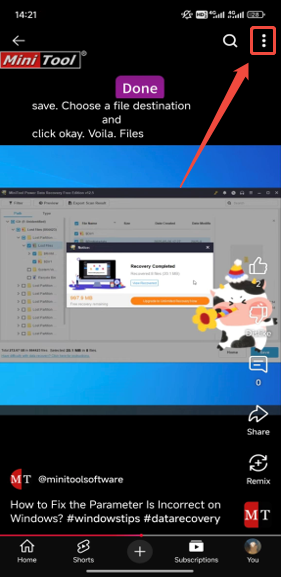
Step 4: In the pop-up window, choose the Captions option.
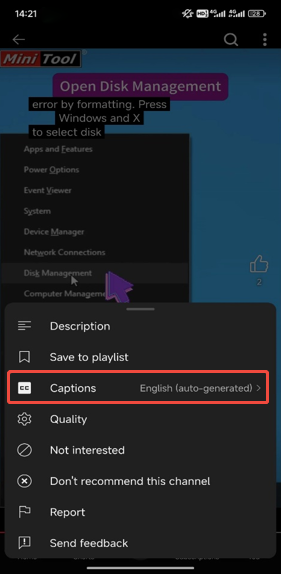
Step 5: Then, select Turn off captions, and the captions will be hidden.
Disable YouTube Shorts Captions on Desktop
It’s easy to turn off YouTube Shorts captions on a desktop. If you watch YouTube Shorts in your browser, you can turn off Shorts captions in just a few steps. Follow these steps:
Step 1: Find a vertical video with captions.
Step 2: Click the three-dot icon next to the video.
Step 3: Choose Captions from the menu.
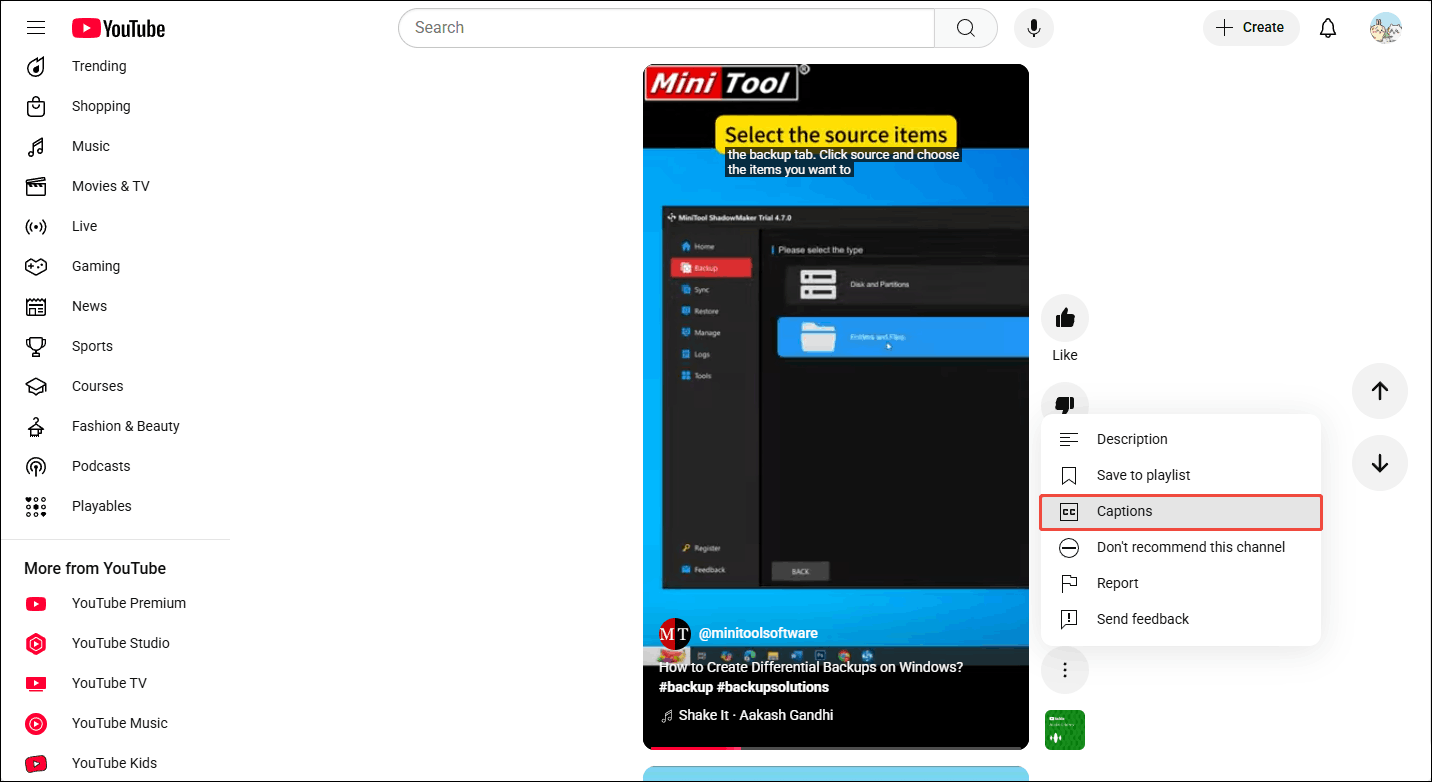
Step 4: When you see Subtitles/CC turned off, you have successfully turned off captions.
How to Move the Captions on YouTube Shorts?
The captions of YouTube Shorts do block the screen a bit, but what if you still need captions? When browsing YouTube Shorts on desktop, you can keep the captions of YouTube Shorts and then move the captions to other areas of the video. Here’s how:
Step 1: Hover the cursor on the captions. The cursor will change to a hand icon.
Step 2: Press and hold the left mouse button, and you will find that the hand icon changes to a grab icon.
Step 3: Then, you can drag the captions to other areas of the video.
Step 4: Release the left mouse button. The captions will be fixed in that area.
Captions Still Appearing After Being Disabled? Try These Fixes!
If you follow the above steps to turn off YouTube Shorts captions and the captions are still showing on your videos, try the following solution to fix this problem!
- Refresh the Browser Page: Refreshing the page can often fix some minor YouTube issues. If captions are turned off for YouTube Shorts and still appear, it may be a temporary loading issue. Refreshing the page may fix it.
- Log Out and Log Back In: YouTube sometimes stores caption preferences. You can choose to log out and log back in to refresh your preferences.
- Clear the YouTube App Cache (Android users): Android users can try clearing the YouTube app cache.
- Update the YouTube App (iOS users): Although iOS does not provide a cache-clearing function, you can try updating the YouTube app on your iOS devices.
MiniTool Video ConverterClick to Download100%Clean & Safe
Conclusion
This post tells you how to turn off captions on YouTube Shorts in a few simple steps. You can also adjust the placement of the captions. If you want to save videos and subtitles from YouTube, try MiniTool Video Converter, an excellent video toolbox.

