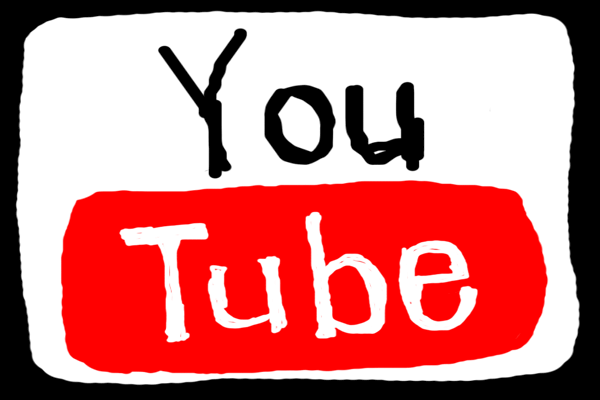By pinning your own comment or a funny comment by someone else on your YouTube video, you can establish a strong connection with your audience. This article from MiniTool uTube Downloader will show you how to pin a comment on YouTube.
Pinning a comment on YouTube will make it be placed at the top of the Comments section of a video for everyone to see. This feature is similar to pinning a tweet on Twitter and pinning a post on Facebook. All of those aim to let viewers see what creators have pinned first.
However, you should keep in mind two things while pinning a comment on YouTube. First, no one but you is allowed to pin or unpin comments on your videos. Second, YouTube only allows one comment to be pinned at a time on a video.
The Pros of Pinning a Comment on YouTube
There are lots of advantages to pinning comments on YouTube. Let’s take a quick look:
- Improve viewers’ engagement by asking them questions on the pinned comment. You can instantly get viewers’ feedback and adjust your video’s content.
- Avoid repeatedly answering the same common question. Are you tired of responding to the same question asked by viewers over and over again? Try to write a comment to answer the common question and pin it at the top of your comments section.
- Strengthen brand publicity by placing a link on the pinned comment. If you are promoting some products or services, write a comment with links and pin it to the top so that more people can see your brand.
- Use the pinned comment to correct some wrong information in your video. Any clarifications or updates that need to be addressed can be seen in a prominent position.
How to Pin a Comment on YouTube on Windows
After knowing the pros of pinning comments on YouTube, let’s discuss how to pin a comment on YouTube.
Step 1. Launch YouTube on your web browser and sign in to your account.
Step 2. Head over to your channel and open the video you want to pin a comment on.
Step 3. If you want to pin your own comment, write it in the Add a public comment… section and click Comment.
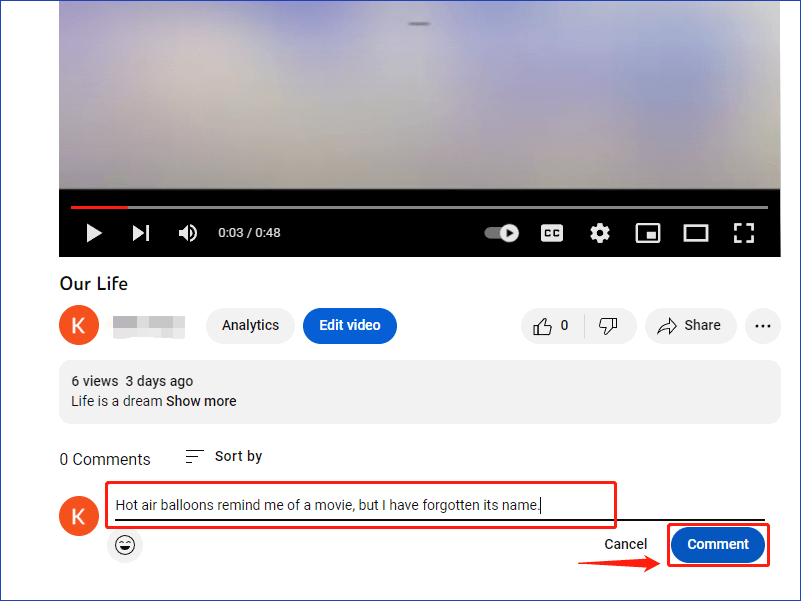
Step 4. Then click the three-dot icon on the right side of the comment. Select the Pin icon from the pop-up menu.
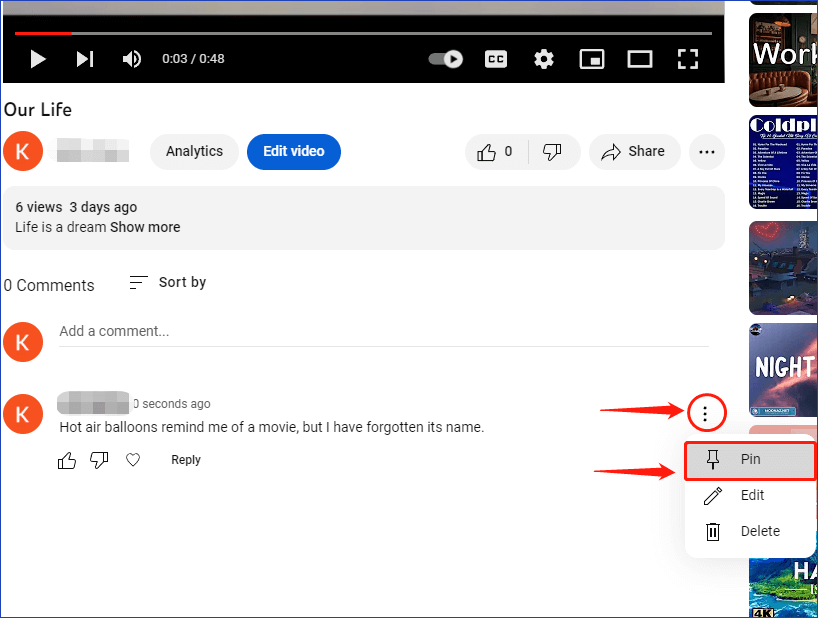
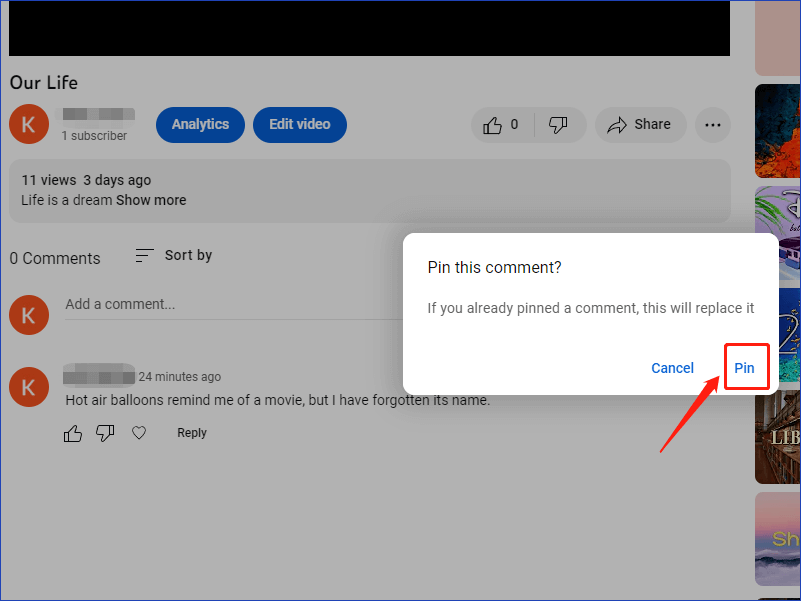
The comment will be immediately pinned to the top of the Comments section. Once the comment is pinned, your followers and other YouTube users will be able to see “Pinned by” followed by your username.
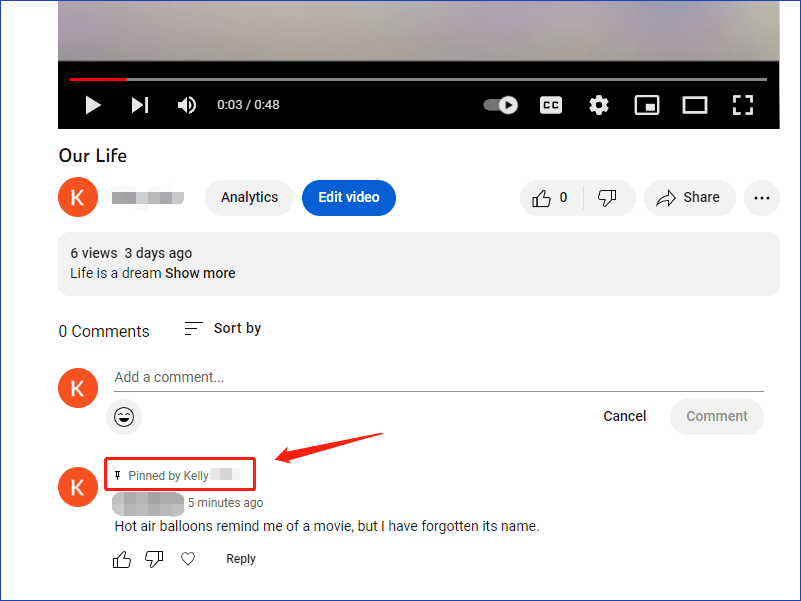
Step 5. If you want to pin someone else’s comment, scroll down your Comments section and search for an already existing comment. Click the three-dot icon on the right side of the comment and select Pin.
How to Pin a Comment on YouTube on Your iPhone
Pinning comments on your iPhone is the same as on your PC, so a simple guide on how to pin a comment to the top on YouTube will be provided below.
Step 1. Open the YouTube app on your iPhone and sign in to your account.
Step 2. Click your profile picture in the top right of your screen. Then, select the Your channel option from the menu.
Step 3. Select a video you want to pin a comment on and scroll down the Comments section.
Step 4. Just like pinning a comment on Windows, repeat steps 3 and 4 above to pin a comment on iPhone.
By the way, if you would like to save videos from YouTube without premium, you can try MiniTool uTube Downloader, one of the fastest YouTube Downloader tools.
MiniTool uTube DownloaderClick to Download100%Clean & Safe
It allows you to easily convert and download high-quality videos/audio from YouTube for free. And it supports lots of formats like MP3, MP4, WAV, WEBM, etc.
You can also read:
- How to Edit or Delete Your Comments on YouTube?
- How to Add Emojis to Your YouTube Comments
- What Is YouTube Highlighted Comment?
- How to Pin a Video on TikTok: A Simple Guide for Beginners
Conclusion
Have you learned how to pin a comment on YouTube video after reading this post? If this post is really helpful, you can also share it with others. Also, if you have anything unclear or run into some problems with using MiniTool uTube Downloader, please let us know.