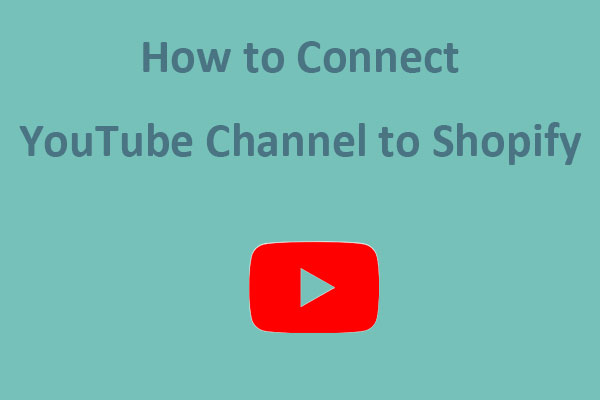Do you want to add emojis to your YouTube comments? This post from MiniTool can help you realize it. We will share with you the possible ways to add YouTube emojis in the comments.
Why Do People Use Emojis in YouTube Comments
YouTube comments are a great way to interact with other viewers and share your ideas and thoughts with others. Once you leave a comment on a video, it will show up as an embedded box below the video. And it contains their usernames, the date and time, and the content.
You can find that many users like adding emojis to their comments. Why? For one thing, emojis on YouTube is an extremely fun and good way to add some personality and creativity to your comments, and they can be used to express emotions that are uneasy to express in words.
For another, emojis make your comments stand out from others. A popular video will receive countless comments from its viewers. Comments with emojis are more obvious and easier to be noticed by others than text only.
If you want to watch popular YouTube videos on your desktop, use MiniTool Video Converter.
MiniTool Video ConverterClick to Download100%Clean & Safe
Next, we will talk about how to add emojis to YouTube comments.
How to Add Emojis to YouTube Comments for Windows Users
Let’s see the methods for Windows users. There are four available ways. Before introducing the four ways, you need to:
- Open your browser, go to the YouTube website, and log in to your account.
- Select a video you’d like to comment on and click Add a comment….
Way 1: From YouTube
The simplest way to add YouTube emojis to your comments is from YouTube itself. Just click on the smiley face icon below the comment. There are 8 kinds of related emojis on YouTube, including YouTube, People, Nature, Food, Travel, Activities, Objects, and Symbols.
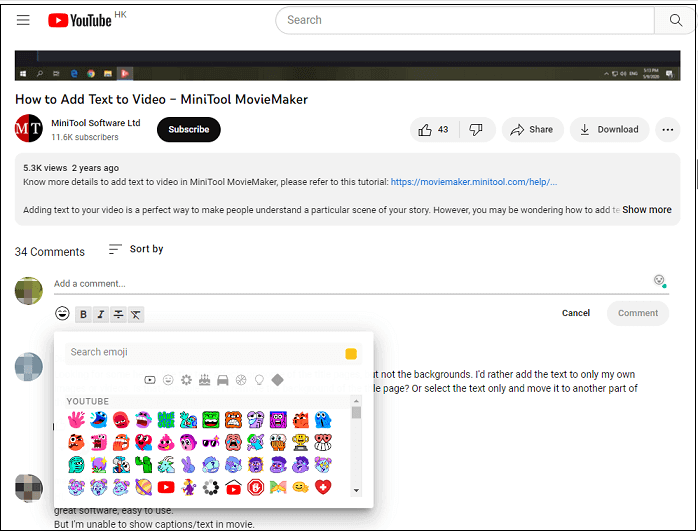
Way 2: From Websites
If you are using YouTube on a browser, you can add YouTube emojis in the comments by the browser on Windows. You only need to copy and paste the emojis from a website emoji database. It’s also a simple way to add emojis to your YouTube comments. Follow these:
- Go to a website and search emojis, then you will get the full list of emojis.
- Select an emoji you’d like to use, right-click it and select Copy or press Ctrl + C on the keyboard.
- Go to the YouTube comment, right-click and select Paste. Then the emoji will appear in your comment area. Last, tap on Comment to publish your comment with emojis.
Way 3: Use Keyboard
Another way to add YouTube emojis to your comment is by using the keyboard. It’s quick and easy. Do the following:
- Press Windows +; (semi-colon) or Windows +. (period) to open the emoji keyboard on your YouTube comment.
- Choose an emoji you want to use.
- Click on Comment.
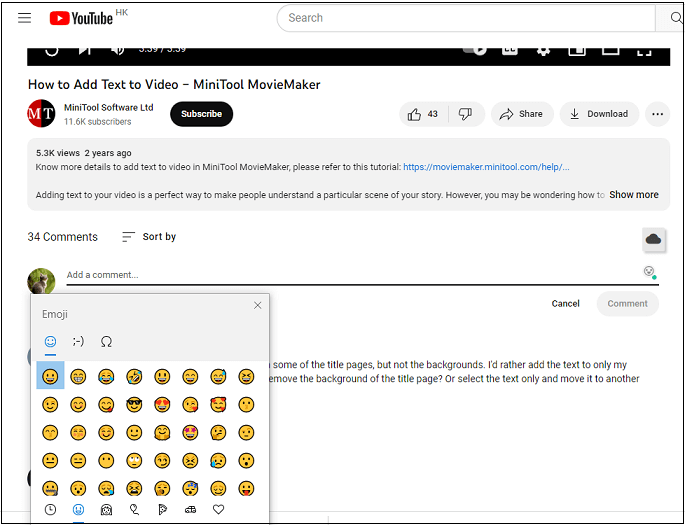
Way 4: Use TubeBuddy
TubeBuddy is a free browser extension that you can add to Google Chrome, Firefox, Safari, and Microsoft Edge. It is designed for the YouTube SEO tool that could connect to your YouTube dashboard directly. Moreover, this browser extension has provided many useful features to help YouTubers do better on YouTube.
To add emojis to YouTube comments by using TubeBuddy, you have to connect TubeBuddy to your YouTube first. You can read this post: How to Use TubeBuddy for YouTube to Grow Your Channel to connect them.

- After you connect TubeBuddy to YouTube, go to YouTube comment.
- You’ll find a small smiley face icon on the right side, then click it.
- Select emojis from TubeBuddy and click on Comment to publish them.
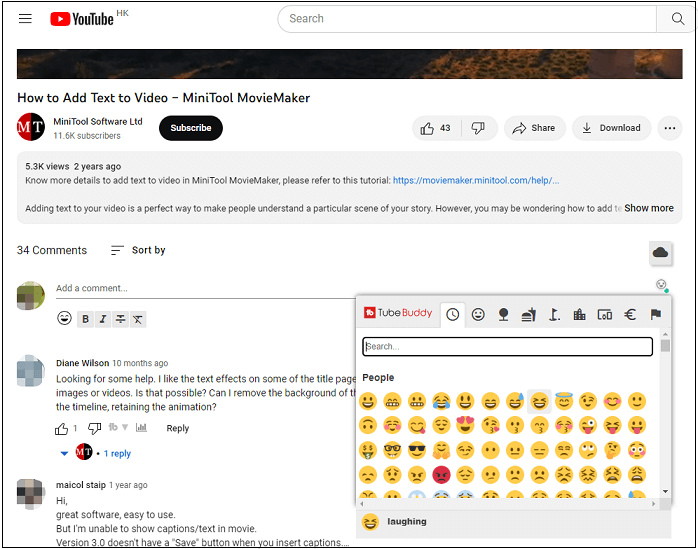
Conclusion
In this article, we have mentioned the importance of YouTube emojis and four simple ways to add YouTube emojis to your comment. Try to use the four ways to add emojis.