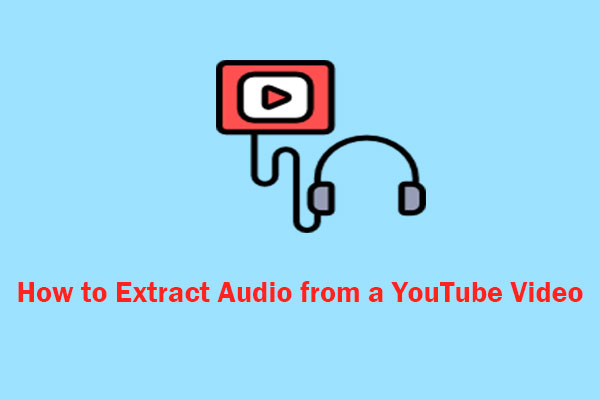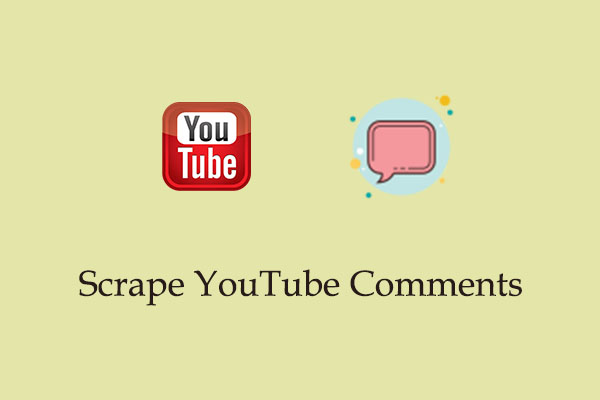For some reason, you might want to extract frames from a YouTube video clip. How can you extract frames from YouTube video? There are several ways to do this. Check out this MiniTool Video Converter post to master these methods in detail.
Extracting frames from YouTube videos can be helpful for various reasons, such as creating thumbnails, editing images, sharing images with others, or capturing special moments. In the following sections, I will walk you through the different methods you can use to extract frames from YouTube video. Let’s get started!
Method 1: Use a Screenshot Tool
This is one of the simplest ways to extract a frame from a YouTube video. You need to pause the video at the desired frame and take a screenshot. Luckily, there are built-in screenshot keys to take a screenshot easily. Follow these steps:
1. Go to YouTube and play the video from which you want to extract a frame.
2. Pause the video at the moment you want to capture.
3. On Windows, press Windows + Shift + S to open the Snipping Tool, then select the area you want to capture. If you’re a Mac user, press Command + Shift + 4 and select the area of the screen you wish to capture.
4. Save the screenshot to your device. You’ve successfully extracted frames from a YouTube video.
Apart from built-in screenshot keys, you can utilize third-party screenshot tools like ShareX and Lightshot to extract frames from a YouTube video.
Method 2: Use the “Copy Video Frame” or “Save Video Frame as” Option
Some web browsers, such as Google Chrome and Edge, include built-in options that allow you to capture still images from YouTube videos. The two options are “Copy video frame” and “Save video frame as.” I’ll take Chrome as an example to show you how to extract frames from YouTube video, and here are the steps:
1. Navigate to YouTube and play the video.
2. Pause the video at the desired moment.
3. Right-click the video twice and choose Save video frame as or Copy video frame from the menu according to your need.
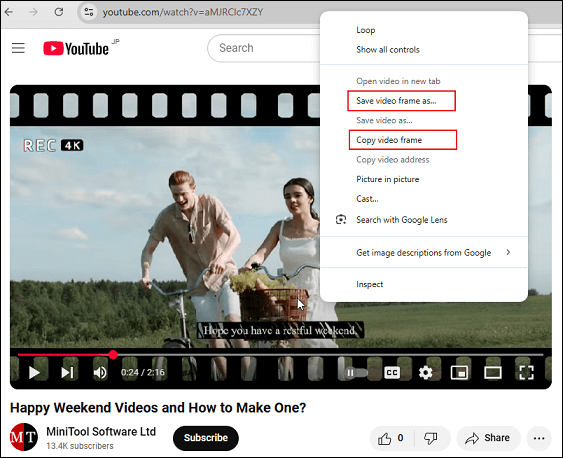
4. If you select Save video frame as, you need to choose a save folder for the extracted image. If you choose Copy video frame, paste the video frame into a document.
Method 3: Use VLC Media Player
VLC media player is a powerful and free tool to extract frames from videos, including YouTube videos. Here’s how to do it:
1. Open VLC and go to Media > Open Network Stream.
2. Go to YouTube to copy the video URL and paste it into the dialog box that appears.
3. Let the video load and play until reaches the frame you want to extract.
4. Press Shift + S on Windows or Command + Alt + S on macOS, or click on Video > Take Snapshot to take a snapshot. The snapshot will be saved to the default folder for images.
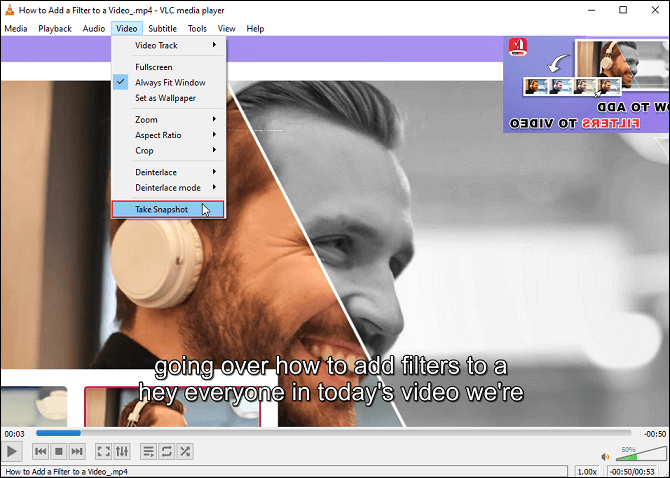
Method 4: Use an Online Frame Extractor
Besides, you can try an online frame extractor to extract a frame from a YouTube video. This involves downloading the desired YouTube video and then extracting frames from the downloaded video. To do this, you’ll need a YouTube video downloader and a frame extractor. The guide is as follows:
#Download the YouTube video
To download YouTube videos, MiniTool Video Converter is a great option. It’s a free and easy-to-use YouTube video downloader that allows you to save videos and audio files from YouTube with several clicks. Here’s how:
1. Download and install MiniTool Video Converter.
MiniTool Video ConverterClick to Download100%Clean & Safe
2. Open the software and go to the Download Video tab.
3. Navigate to YouTube to copy the video link.
4. Click on the Paste URL button, paste the link into the box, and click Download.
5. Select the desired download format and quality in the pop-up window. Then, click the Download button.
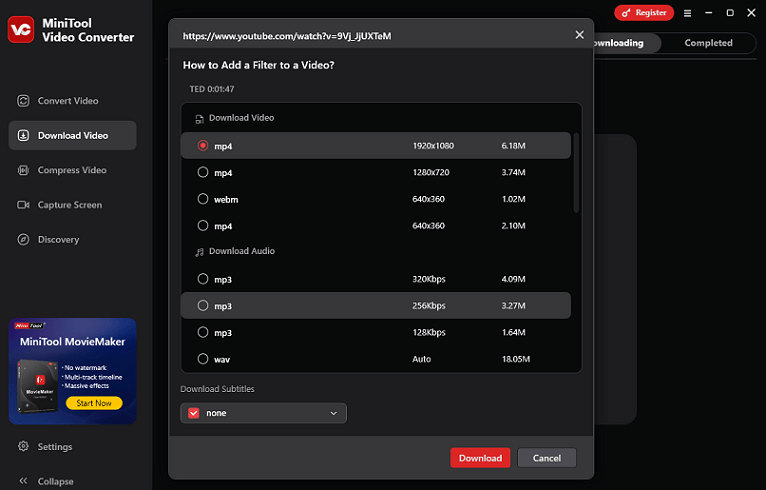
#Extract frames from the downloaded video
After the download is complete, use a frame extractor called Video Frame Extractor to extract frames from YouTube video online. It allows you to determine how many frames to extract at once, so you can even use it to extract all frames from a video. Follow the guide:
1. Visit the official website of Video Frame Extractor.
2. Click on SELECT VIDEO FILE to upload the downloaded YouTube video.
3. Select the number of frames to extract and the distance between frames in ms. Then, click on EXTRACT.
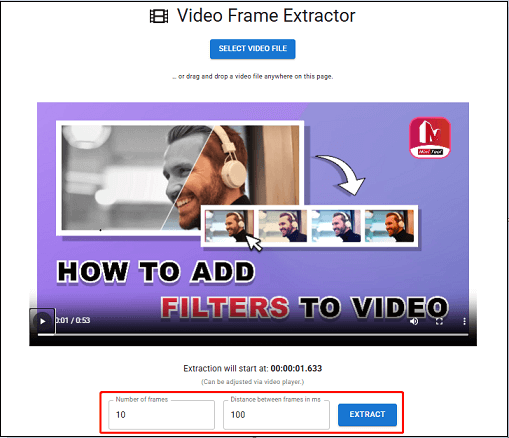
Then, the frames will be extracted and saved to your device in bulk.
Final Words
Wondering how to extract frames from YouTube video? This guide has offered four effective methods. You can try one of them based on your needs to extract frames from a YouTube video with ease.