Most people use YouTube every day, but sometimes YouTube has problems. For example, one problem you might have is that YouTube videos pause at start on Windows 10. It is annoying. Luckily, you can use one of the solutions given below to solve it.
How to Fix YouTube Videos Pause at Start on Windows 10?
How to stop YouTube from pausing at start? First of all, here are some simple solutions for you. You can try to check your network traffic, restart your device or just switch to a different browser. After you try them, check if the “YouTube auto pause” issue is solved. If not, go through the methods below.
Solution 1: Uninstall Adobe Flash
Adobe Flash may make YouTube videos pause at start. Thus, removing Adobe Flash may help you rectify this issue. Here are some steps on how to do that.
Step 1: Press the Win key + I key to open the Settings window.
Step 2: Click Apps to enter the Apps & features window.
Step 3: On the left, find Adobe Flash, click it and click Uninstall.
Step 4: Click Uninstall again to confirm your decision.
After removing Flash, check if YouTube videos pause at start now.
Solution 2: Remove History and Cache
If YouTube videos pause at start, some history and cache may be the source of this problem. In this case, removing history and cache could help you to fix this problem. Follow the steps below to do that. Take Chrome as an example.
Step 1: Open Chrome. Click the 3 dots button in the top right corner and select More tools > Clear browsing data….
Step 2: The Clear browsing data window will appear. Next to Time range, choose All time.
Step 3: Check Browsing history, Cookies and other site data, Cached images and files and Hosted app data.
Step 4: Now click the Clear data button.
Step 5: After you remove the cache, restart the browser.
Now check if the problem is solved. This solution applies to Google Chrome, and you can also clear cache on any browser with the similar steps.
You may be interested in this topic: Something You Must Know About Clearing YouTube History.
Solution 3: Reset Your Browser
Sometimes, your browser configuration can also cause this YouTube problem. To fix this problem, you can reset the browser to the default.
Doing so will delete all your browsing history, cache, extensions, etc. Thus, you need to be careful while using it. Follow the instructions below to reset your browser settings.
Step 1: Open Chrome. Click the 3 dots button in the top right corner and select Settings.
Step 2: Scroll down to the bottom and click Advanced.
Step 3: Navigate to Reset and clean up and click Restore settings to their original defaults.
Step 4: When the new window appears, click the Reset settings button here.
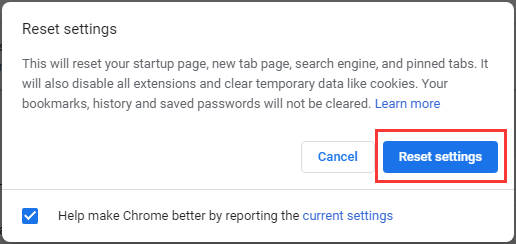
After that, check if YouTube videos pause at start now.
Solution 4: Disable Hardware Acceleration
Many applications use hardware acceleration to provide better performance. However, hardware acceleration can also cause some YouTube playback problems, such as YouTube videos being paused at the beginning. To solve this problem, you can disable hardware acceleration. Take Chrome as an example.
Step 1: Open Chrome. Click the 3 dots button in the top right corner and select Settings.
Step 2: Scroll down to the bottom and click Advanced.
Step 3: Navigate to System and toggle Use hardware acceleration when available off.
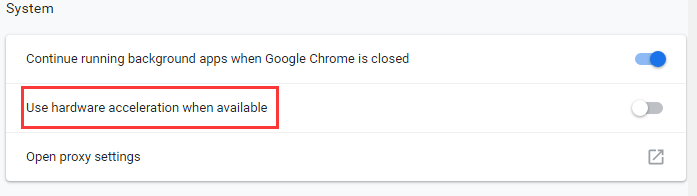
Restart Chrome and check if the issue is solved. All modern browsers support hardware acceleration, so be sure to disable this feature.
You may be interested in this post: 8 Hidden YouTube Tricks You Need to Know.
Bottom Line
In conclusion, this article covers information about how to fix the issue when YouTube videos pause at start. If you are still getting the same problem, then try the methods mentioned in this post.

