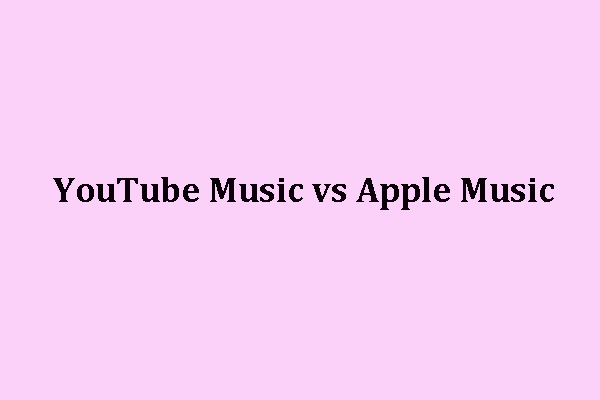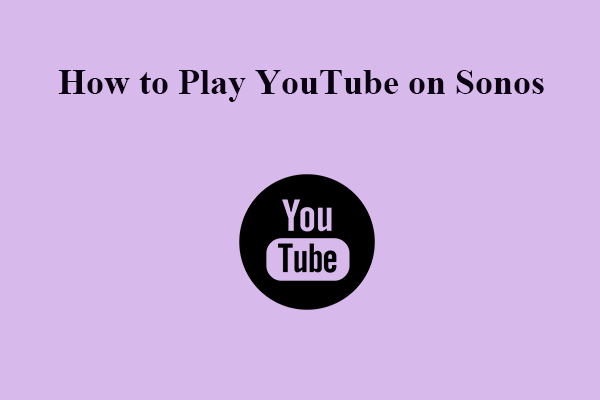Would you like to enjoy uninterrupted streaming on YouTube Music? This post published on MiniTool uTube Downloader will explain why you should stop playing music videos on YouTube Music as well as how to disable music videos on YouTube Music.
MiniTool uTube DownloaderClick to Download100%Clean & Safe
Why Should You Disable Music Videos on YouTube Music?
Playing music videos can interfere with your streaming experience and result in unnecessary interruptions. When you can watch music videos on Apple Music and other music streaming services, YouTube Music provides one of the most extensive music video libraries.
For watching music videos, however, there is a time and a place. It entirely relies on your motivation for streaming music at the moment. If you spend your day streaming while working, commuting, doing chores, or meditating, then you really don’t need music videos. Under these circumstances, you will need to disable music videos on YouTube Music.
You may also like: Where to Watch Music Videos? Here’re the 7 Music Video Apps!
What’s more, we all know that streaming videos uses a lot of data, even more so than streaming audio. Streaming videos on YouTube Music uses the same amount of data as YouTube consumes, in particular, while playing music videos at a higher pixel rate.
Although you can select the video quality you desire, YouTube Music defaults to playing music videos in auto quality. This means it can play some videos at a higher quality and thus consume more data. You have a couple of options if you are concerned about data consumption while streaming on YouTube Music, or wish to minimize mobile data usage.
When playing a song, you have the option to switch to audio by clicking the Song tab next to the Video tab at the top of the screen. If the program does not let you click on the Song or Video tab, this means that the specific track is only available in audio mode. This approach is cumbersome as you have to do it for each song you stream, but there is a better method – stop playing music videos on YouTube Music altogether.
How to Disable Music Videos on YouTube Music?
For newbies, as a YouTube Music Premium subscriber, think about whether you actually need to pay for the service if you never watch music videos. The free version of YouTube Music is an audio-only music streaming service, and you are unable to play music videos. You might need to downgrade if you do not mind the ads.
However, you might own YouTube Music Premium due to YouTube Premium. If you think YouTube Premium is worthwhile, you can easily switch your YouTube Music Premium account to audio-only using the following steps:
Step 1. Launch the YouTube app and make sure you are logged into your account.
Step 2: Click on your profile icon in the upper right corner of the screen and select Settings.
Step 3: Click on Playback and restrictions and then enable the Don’t play music videos option.
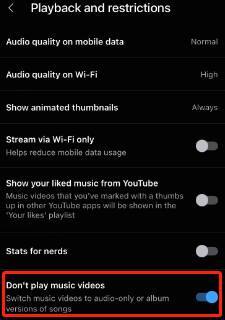
It’s a simple and quick process. Please keep in mind that even if YouTube Music plays videos on the desktop platform, only the mobile app allows you to switch to audio-only mode. If you want to toggle music videos later, just follow the steps as shown above and turn Don’t play music videos off. However, we believe it’s preferable to watch music videos through the YouTube app.
Final Words
Streaming music is supposed to be a cool and enjoyable experience. Still, playing music videos can affect your music streaming experience. In some cases, this can consume more data than you’d like. Therefore, you can choose to disable music videos on YouTube music if you don’t need to watch music videos, want to reduce mobile data, or simply like to use the main YouTube app to play your preferred music videos.
Read more: