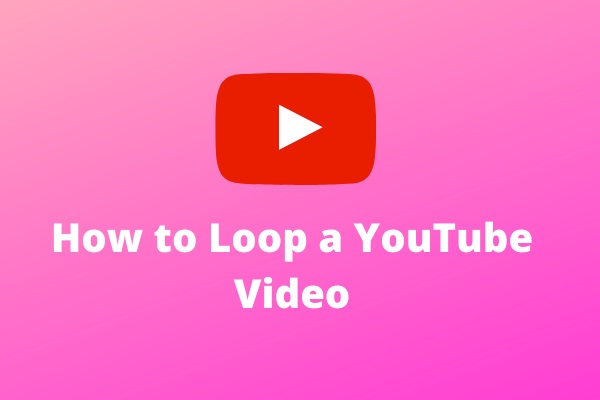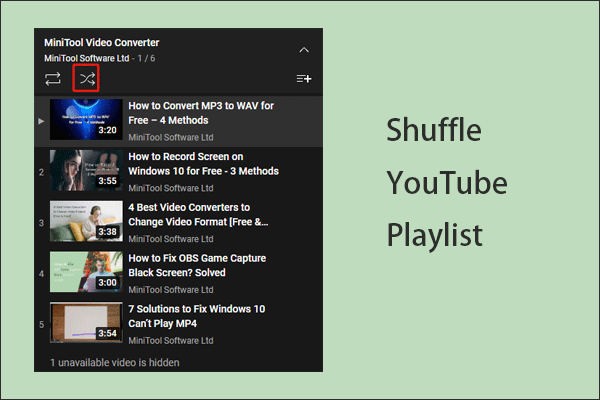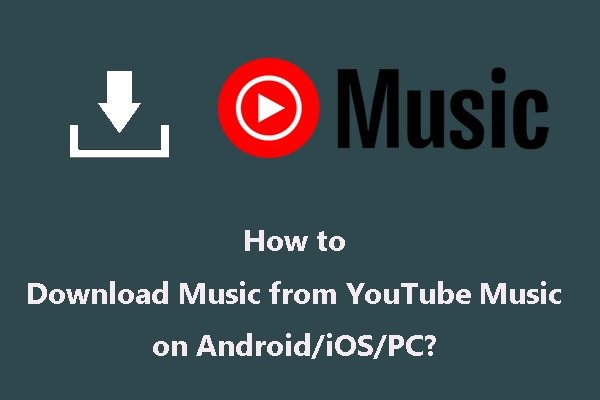This post is evolved around the topic “repeat or shuffle songs on YouTube Music”. If you have the questions like how to repeat a song on YouTube Music or how to shuffle songs on YouTube Music. This post should not be missed, and start reading.
YouTube Music is a platform where seas of songs are available. You can go to the YouTube Music webpage or the YouTube Music app to enjoy these songs. When you are listening to them, a question might strike into your mind: how to repeat or shuffle songs on YouTube Music.
Well, this post shows you how to repeat a song on YouTube Music and how to shuffle songs on YouTube Music. And, if you are looking for a user-friendly video tool? MiniTool Video Converter is here to make your multimedia tasks a breeze.
MiniTool Video ConverterClick to Download100%Clean & Safe
How to Repeat a Song on YouTube Music?
YouTube Music allows you to repeat a song, playlist, or album using the circular arrows icon that is located in the playback bar.
When you want to repeat a current song, you need to click the circular arrows icon twice until the number 1 appears in the middle.

When you want to cancel the repeat and put the playlist or album on repeat, you can click the circular arrows icon twice, which makes the circular arrows grey out and then light up.

How to Shuffle Songs on YouTube Music?
YouTube Music also allows you to shuffle songs in a playlist or album before and during the playback.
Shuffle a playlist:
Before playing a playlist, you can access it and then click the SHUFFLE button. The playlist will play immediately and randomly.
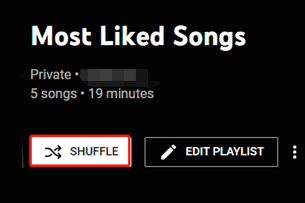
During the playback, you can click the shuffle icon on the playback bar again to shuffle the songs in the playlist.

Shuffle an album:
Before playing an album, click the three icons for the album and then choose the Shuffle play option from the pop-up menu. The album will play immediately and randomly.
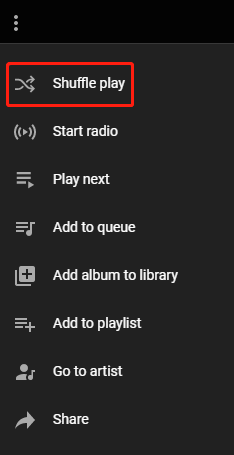
During the playback, you can also click the shuffle icon on the playback bar to shuffle the songs in the album again.
Well, that’s all about how to repat or shuffle songs in YouTube Music. It is your time to put a song, playlist, album on repeat and shuffle songs on YouTube Music.
Bonus: How to Download Songs from YouTube Music
If you want to listen to songs from YouTube Music offline, you can download them with MiniTool uTube Downloader. MiniTool uTube Downloader allows you to download a song, playlist, or album from YouTube Music within a few clicks.
MiniTool uTube DownloaderClick to Download100%Clean & Safe
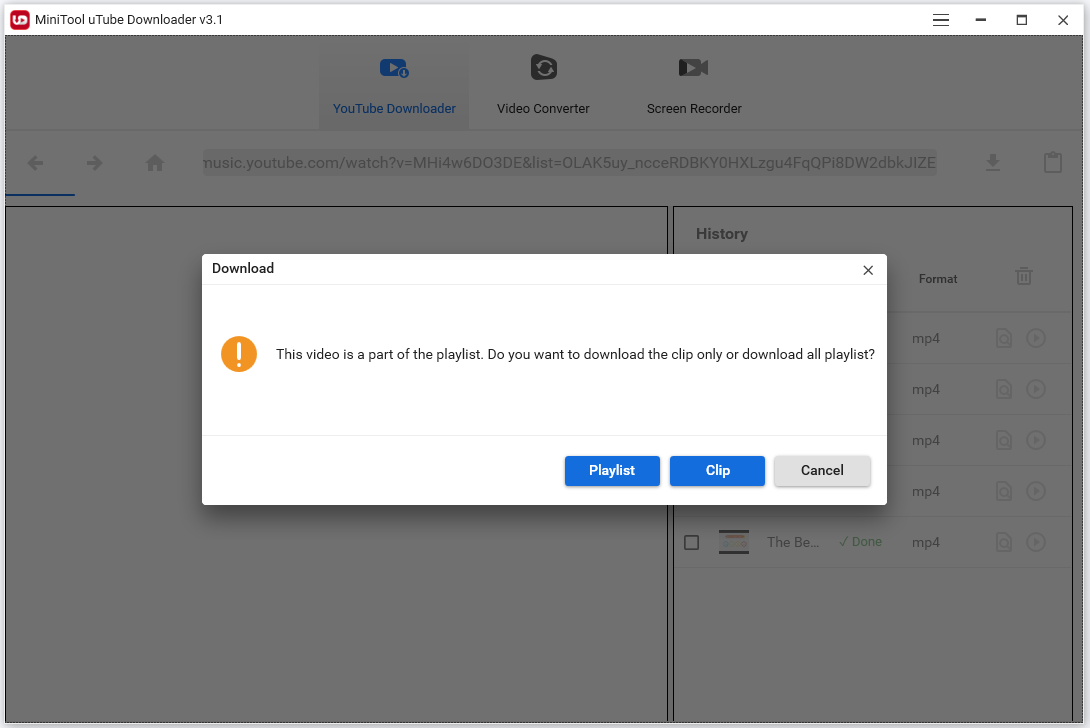
For the detailed tutorial on downloading songs from YouTube Music using MiniTool uTube Downloader, please refer to the following tutorial:
The downloads should be used for your personal purposes rather than for any commercial purposes.
Bottom Line
YouTube Music is a powerful music-sharing platform, on which you can enjoy plenty of songs, and you can put a preferred one on repeat and shuffle them. If you have any questions when you repeat or shuffle songs on YouTube Music, please leave them in the comment zone.
If you have any questions about or suggestions on our software, please contact us via [email protected]. Have a nice day!