Sonos speakers do a great job of integrating with music services. This post offered by MiniTool will walk you through how to play YouTube music on the Sonos app and how to play YouTube on Sonos from Android or iPhone.
MiniTool Video ConverterClick to Download100%Clean & Safe
How to Play YouTube Music on Sonos App?
You will need to install and log in via the Sonos app itself before you can play YouTube Music on Sonos. Now, let’s look at how to play YouTbe music on Sonos using the step-by-step guide below:
Step 1: Open the Sonos app, before clicking More > Add Music Services > YouTube Music > Add to Sonos.
Step 2: Here, you’re going to need to indicate if you already have an account (and have subscribed to YouTube Music) or if you are a new user of the service, in which case you will have to register.
Step 3: After authorizing YouTube Music as a service, you’ll be directed to your device’s web browser.
Step 4: Then enter the code provided when prompted and click Next.
Step 5: Click on the Google account you would like to use for YouTube music, then hit Allow.
Step 6: Next, you will be informed that the account you chose has been authorized.
Step 7: As soon as you are back in the Sonos app, select a name for YouTube Music.
Step 8: In the YouTube Music section, choose the category you would like to play from, such as Recommended, Top Charts, Library, New Releases, and Mixtape. Or, you can choose playlists, songs, or albums as you like.
How to Play YouTube on Sonos from Android?
With the help of the Sonos app, you can listen to music from your YouTube Premium subscription via your Sonos speakers. This section will guide you on how to add your YouTube account to Sonos so you can begin streaming YouTube. The steps are as follows:
Step 1: Launch the Sonos app on your Android and click on the More icon in the bottom right corner of the screen.
Step 2: Click on Add Music Services > YouTube Music > Add to Sonos. Keep copies of all provided codes.
Step 3: Click I’m Already a Member, select Authorize from the pop-up, enter the previous step’s code, and click on Next.
Step 4: Register or choose your YouTube account.
Step 5: Back in the Sonos app and click on Browse at the bottom of the screen. A page with all of your connected audio services will show up.
Step 6: Click the YouTube Music option to open a page with selections of audio from YouTube like recommended, top charts, new releases, etc. Select the music you want to listen to.
How to Play YouTube on Sonos from iPhone?
Here, we are going to teach you how to play YouTube on Sonos using AirPlay on an iPhone. All Sonos Beam, Amp, One, Playbase, and Play:5 (2nd Gen) models support AirPlay for streaming music from your mobile device. If you have another Sonos model that doesn’t have AirPlay compatibility, you can use an Aux cable to connect your iPhone to the speakers via a wired connection. Here are the steps:
Step 1: Turn your Sonos speakers on. Once your speakers are turned on, they will automatically show up in the AirPlay speaker list in your iPhone’s Control Center.
Step 2: Swipe up from the bottom of the iPhone screen to open Control Center. If you’re using iPhone X or later, swipe down from the top right corner.
Step 3: In the Control Center, press and hold the audio card. It is the music section, normally in the top right corner of the Control Center. This will expand the audio options.
Step 4: Click the audio icon in the upper right corner. It looks like white circles and an up arrow at the top right corner of the audio options window. This will display a list of all available AirPlay speakers near you.
Step 5: Simply click the name of your Sonos speakers on the list to select them. A white check mark will be displayed next to the chosen output device in the list.
Step 6: Start YouTube on your iPhone. As soon as you connect to your Sonos speakers via AirPlay, anything you play on YouTube on your iPhone will be streamed directly to your speakers.
Final Words
That’s all about how to play YouTube music on the Sonos app and how to play YouTube on Sonos from iPhone or Android.


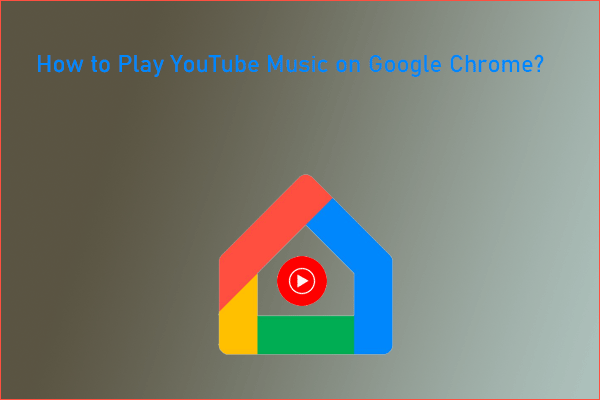
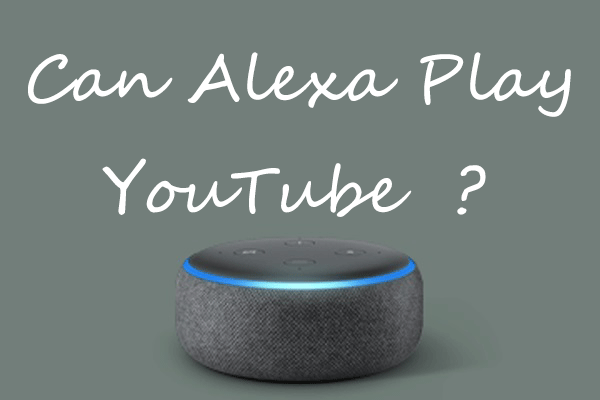
![[Solved!] How to Watch YouTube on Amazon Fire TV?](https://images.minitool.com/youtubedownload.minitool.com/images/uploads/2020/08/youtube-on-amazon-fire-tv-thumbnail.jpg)