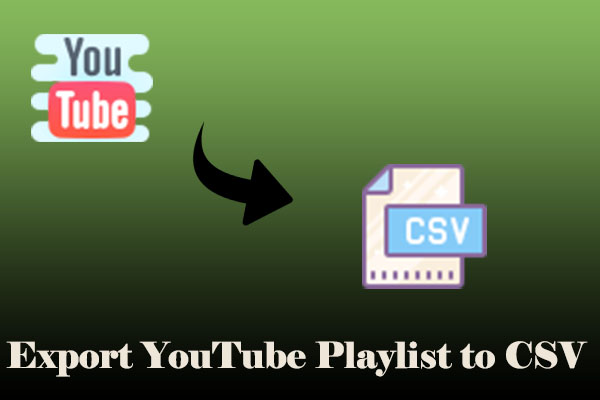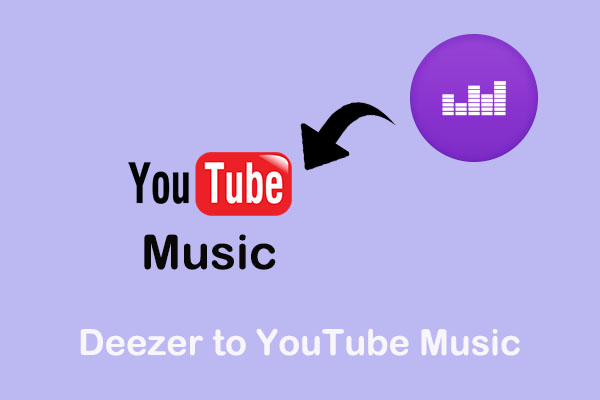Comma-Separated Values, also called CSV, is a file format commonly used for storing tabular data. In the context of playlists, a CSV file contains a list of songs along with corresponding data, such as the artist, track name, album, duration, and more. If you want to import playlists from CSV to YouTube Music, here are three great tools you can choose from.
Option 1: TuneMyMusic
TuneMyMusic is an online platform that syncs between different music streaming platforms, including YouTube Music, Deezer, SoundCloud, Amazon Music, Apple Music, and many more. With TuneMyMusic, you can also import music to YouTube Music directly from a CSV file. This is the most recommended CSV to YouTube Music converter I use. It is 100% online.
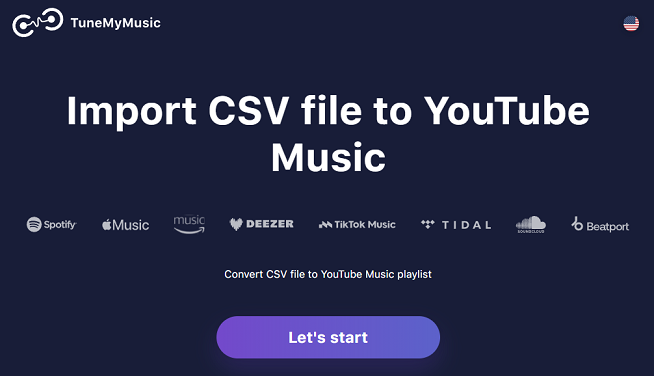
How do you import CSV to YouTube Music with TuneMyMusic? Here is a detailed guide for you.
1. Go to TuneMyMusic’s official website with your browser and click on the Let’s start button.
2. Choose Upload file and click on the upload icon or drag it to upload. Then, click on Continue.
3. Click on the Choose Destination button to make YouTube Music your destination service and connect your YouTube Music account.
4. Click the Start Transfer button to start transferring the playlist from CSV to YouTube Music. After that, your playlists and music will be automatically transferred to your YouTube Music account.
Option 2: Soundiiz
Similar to TuneMyMusic, Soundiiz is also a converter for importing playlists and favorites from CSV to YouTube Music online. Apart from CSV, this online tool focuses on transferring playlists between streaming services like YouTube Music, Apple Music, Amazon Music, Spotify, and many more.
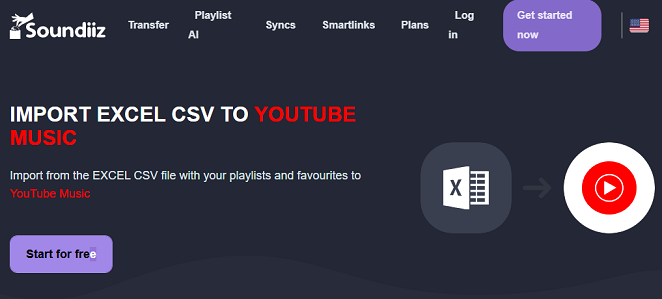
Here’s the complete guide on how to import CSV to YouTube Music using Soundiiz.
1. Visit Soundiiz from the official website, click the Get started now button, and log into Soundiiz.
2. Click on Import Playlist in the top right of the interface. Then, choose From File and upload your playlist file.
3. Click on Confirm, create a new playlist, configure your playlist, and click on Save configuration.
4. Choose YouTube Music as the destination and connect to Soundiiz.
Option 3: MusConv
Importing CSV to YouTube Music was never so easy if you use MusConv. As a leading service, MusConv offers an efficient transfer app that allows users to import CSV playlists to YouTube Music effortlessly.
Additionally, MusConv has extensive compatibility with a wide range of streaming services, which not only enhances the listening experience but also facilitates the seamless sharing of music among friends and followers.
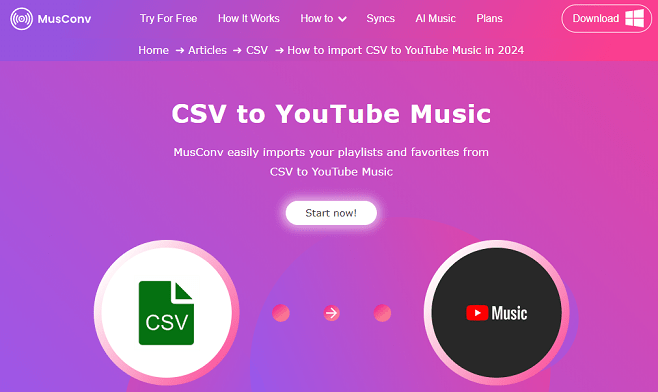
Different from the above two converters, MusConv is an application that needs you downloaded first before using it. However, MusConv simplifies the process of importing CSV playlists to YouTube with its user-friendly interface and intuitive features, ensuring a smooth transition for music enthusiasts. How to import playlists from CSV to YouTube Music with MusConv? Here is the guide:
1. Download and install MusConv on your computer.
2. Launch MusConv and select CSV as the resource platform.
3. Select the playlists you want to transfer to your YouTube Music account.
4. Select YouTube Music as the destination service and initiate the transfer process.
MiniTool Video ConverterClick to Download100%Clean & Safe
Conclusion
All in all, importing playlists from CSV to YouTube Music is not a complex thing. All you need to do is to use one of the converters above. As for me, I think the online tool is more convenient. Sincerely hope this post can help you.