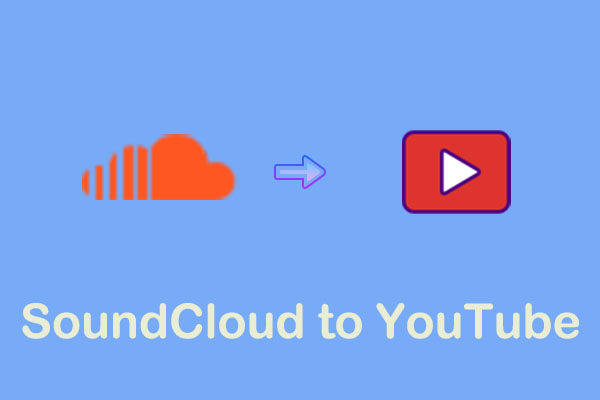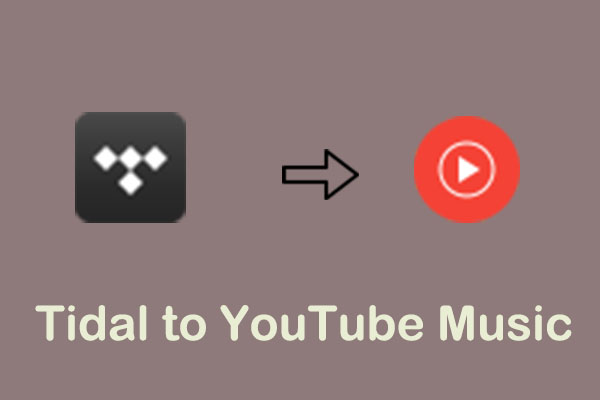You can see many streaming services on the internet, including Deezer, Spotify, Apple Music, YouTube Music, Tidal, and more. Among them, YouTube Music can act as a media player for managing and playing music. This MiniTool Video Converter article will give you two solutions to transfer Deezer to YouTube Music.
Deezer is a subscription-based music streaming service with 56 million songs on-demand. Many people use this service to listen to music. If you want to use another popular platform like YouTube Music, here are two main solutions to help you import Deezer playlist to YouTube Music.
MiniTool Video ConverterClick to Download100%Clean & Safe
Part 1: How to Transfer Deezer to YouTube Music Online
When it comes to Transferring Deezer to YouTube Music, one of the most convenient ways to use an online converter. Here are two versatile online tools you can choose from.
Option 1: Soundiiz
Soundiiz is an online platform that can transfer music and playlists between different streaming services. If you want to transfer Deezer to YouTube Music, this online tool is tailored to you. Here you can transfer the Deezer playlist to YouTube Music online by using Soundiiz.
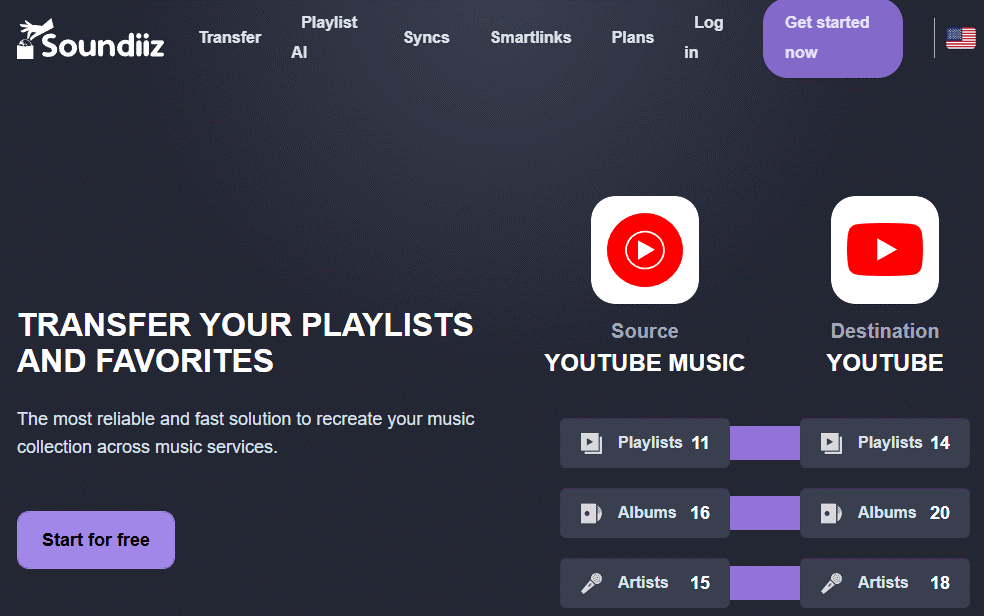
1. Launch Soundiiz, click the Get started now button, and log into Soundiiz.
2. Under the TOOLS tab, choose the Transfer option. Then, find Deezer and YouTube Music on the left panel of the interface. Click them to connect your account to Soundiiz.
3. Click on the Start button and choose the playlist you want to transfer. Then, tap the Confirm my selection option.
4. Check and confirm the details to start the process, click Begin the transfer.
Option 2: TuneMyMusic
Similar to Soundiiz, TuneMyMusic is also an online platform to sync different music streaming platforms, including YouTube Music, Deezer, SoundCloud, Amazon Music, Apple Music, and many more. With TuneMyMusic you can convert any Deezer playlist to YouTube Music in a few easy steps. Now, follow the guides below:
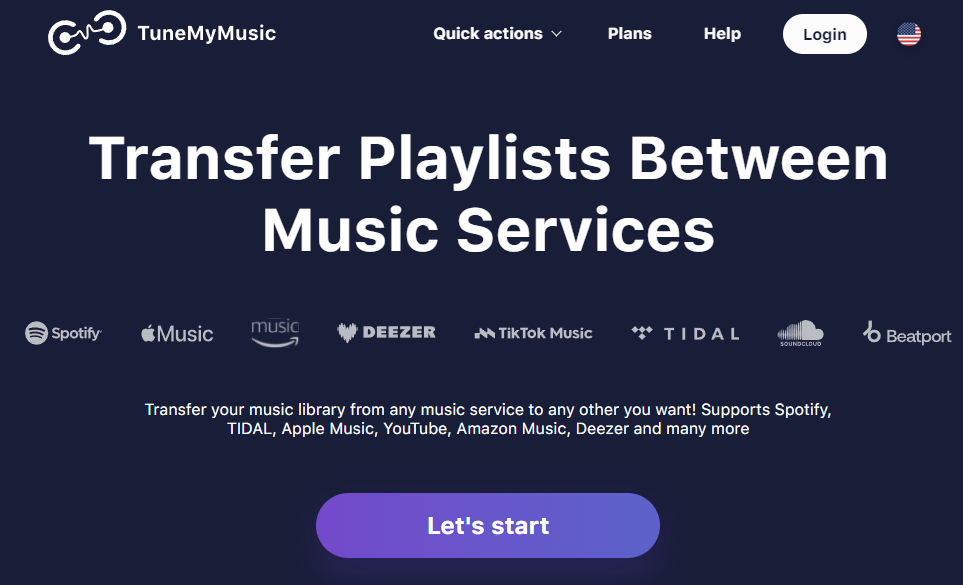
1. Use your browser to visit the official TuneMyMusic website and click the Let’s start button.
2. Choose Deezer as your source service and click the Load from Deezer account button to let TuneMyMusic manage your account.
3. Choose the playlist you wish to transfer to YouTube Music and click the Choose Destination button to make YouTube Music your destination service and connect your YouTube Music account.
4. Click the Start Transfer button to start transferring the playlist from Deezer to YouTube Music.
Part 2: How to Transfer Deezer to YouTube Music with Application
Apart from the two online tools above, you can also choose applications to finish the conversion task. Here are two applications you can choose from.
Option 1: FreeYourMusic
FreeYourMusic is also a playlist management tool offering an effortless way to transfer playlists between multiple music streaming services in just a few clicks, such as Deezer, YouTube Music, Amazon Music, Apple Music, and more. It can work on iOS, Android, Windows, MacOS, and Linux. You can switch your music today and enjoy it anywhere.
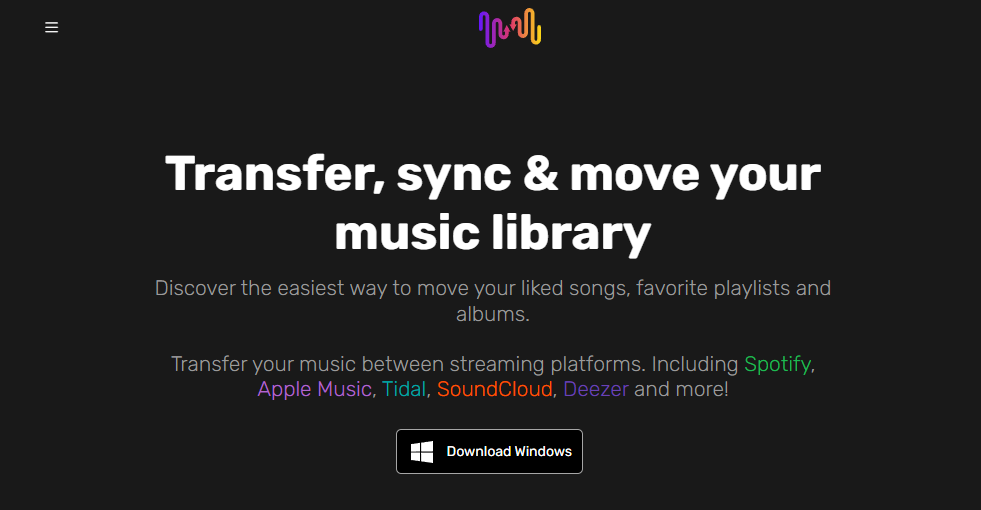
Here is the tutorial on how to transfer Deezer to YouTube Music with FreeYourMusic:
1. Download and install this application into your computer.
2. Launch it and choose the Transfer tab.
3. Choose Deezer as the resource platform and YouTube Music as the destination platform. Then, connect each account to FreeYourMusic.
4. Click on the Select button and choose Playlists from the drop-down menu to select which playlists you wish to transfer.
5. Click on Transfer at the bottom right corner and click on Begin transfer.
Option 2: MusConv
Another Deezer to YouTube Music converter is MusConv. It can also easily transfer your favorite songs from Deezer to YouTube Music. Plus, it also supports SoundCloud, YouTube, Spotify, Apple Music, Amazon Music, Deezer, Tidal, Pandora, and over 125 music services. However, you need to pay $11.99/month for Basic Premium to transfer multiple playlists at once.
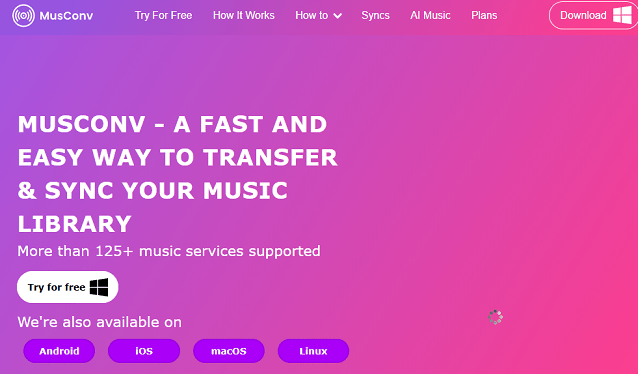
How to transfer a playlist from Deezer to YouTube Music with MusConv? Here’s the guide:
1. Download and install MusConv on your computer.
2. Open MusConv, select Deezer as the resource platform, and log in to your account.
3. Select the playlists you want to transfer to your YouTube Music account.
4. Select YouTube Music as the destination service and click on the Transfer button.
Conclusion
All in all, this post offers you two online tools and two applications to help you seamlessly transfer Deezer to YouTube Music. Choose your preferred one to enjoy music across platforms!