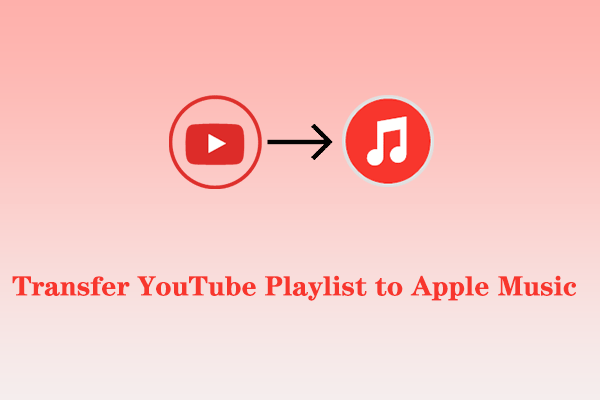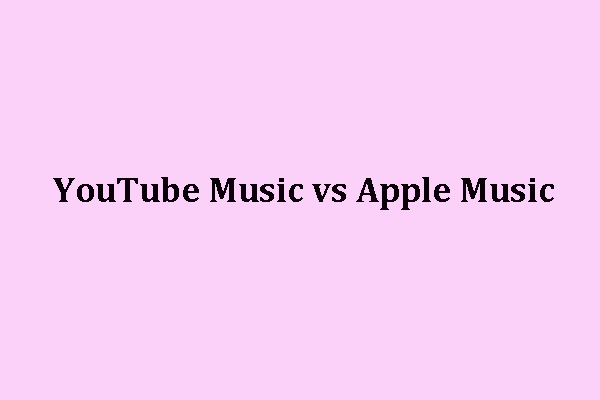If you are an Apple Music user, who wants to transfer your Apple Music playlists to YouTube Music, this MiniTool Video Converter article will offer you 3 solutions to transfer Apple Music to YouTube Music.
Apple Music is an ad-free streaming music service that lets you play millions of songs and your music library. YouTube Music has a fresh user interface and is continuously developing, making it famous among the popular music streaming services.
If you want to listen to music on YouTube but don’t want to recreate your Apple Music playlists, likes, and follows, follow this post to transfer Apple Music to YouTube Music by using the following tools.
MiniTool Video ConverterClick to Download100%Clean & Safe
Visiting Apple’s Data and Privacy to Transfer Apple Music to YouTube Music
How to transfer your music library from Apple Music to YouTube Music. Here is an official tutorial from Apple Support. Let’s have a look at it.
1. Go to Apple’s Data and Privacy page and sign in to your Apple Account.
2. Select Transfer a copy of your data.
3. Select Apple Music Playlists (to YouTube Music).
4. The service will automatically select your playlists. Just click Continue to proceed.
5. To start the transfer, you must sign in to your YouTube Music account. Then, click on Confirm Export.
Two Online Tools to Transfer Apple Music to YouTube Music
#1. TuneMyMusic
The first Apple Music to YouTube Music converter is TuneMyMusic. It is an online tool to help you transfer your favorite songs, artists, albums, and playlists from one platform to another platform, including Apple Music, YouTube Music, Spotify, Deezer, TikTok Music, Beatsource, and more.
Free plan:
- Convert up to 500 tracks.
- No automatic syncs.
- Export to file (TXT, CSV).
Premium($5.5/month):
- Unlimited conversions.
- Up to 20 automatic syncs.
- Export to file (TXT, CSV).
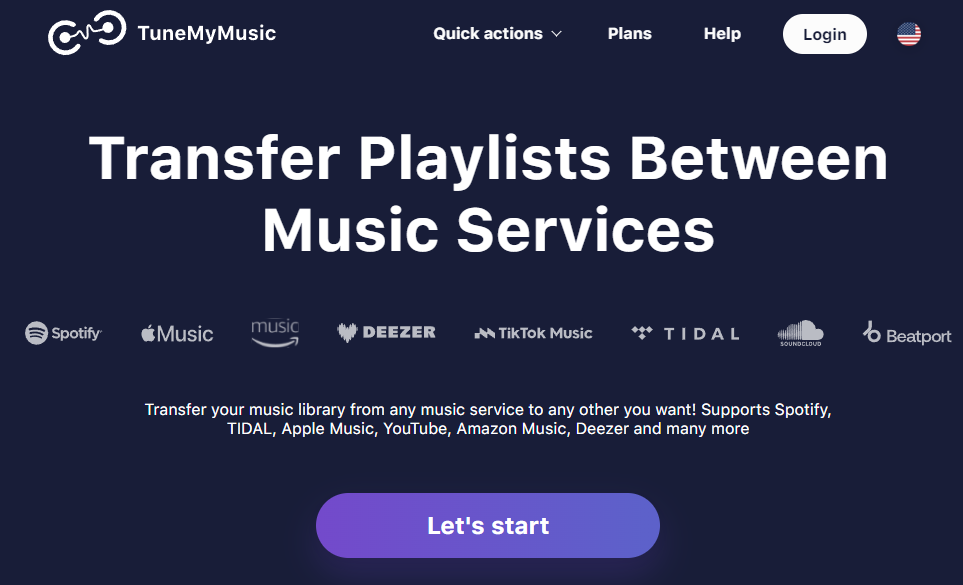
Here’s how to transfer Apple Music to YouTube playlist with TuneMyMusic:
1. Go to the official website of TuneMyMusic with your browser and click on the Let’s start button.
2. Choose Apple Music as the source platform, click on Load from Apple Music account, and sign into your account.
3. TuneMyMusic enables you to automatically access your playlist. Pick the playlist you wish to import to YouTube Music and click on Choose Destination.
4. Choose YouTube Music as the destination music platform and sign in to your account.
5. Click the Start Transfer button and wait for the process to finish.
#2. Soundiiz
Soundiiz is also an online tool to manage your music between multiple streaming services. It can transfer playlists, albums, artists, or tracks between all streaming services, including Apple Music, YouTube Music, Amazon Music, Spotify, and more.
Free:
- Connect all your favorite music platforms.
- Convert your playlists one by one.
- Access to standard tools.
Premium($4.5/month):
- Transfer your music data at one time.
- Manage your albums/artists/tracks.
- Keep your playlists synced.
- You can cancel your subscription at any time.
Creator($9.5/month):
- All Premium features.
- More syncs included and purchasable.
- Advanced smartlinks features.
- Priority support.
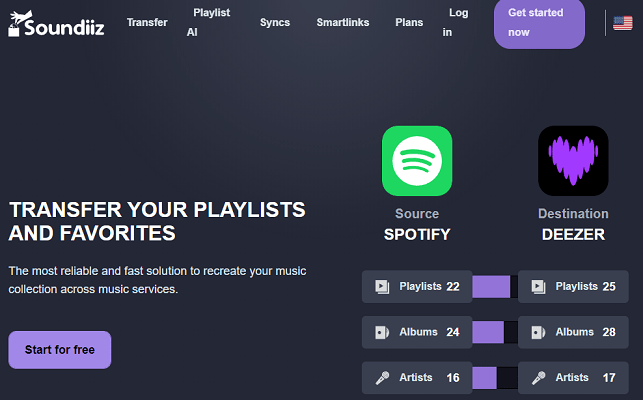
Here’s how to transfer Apple Music to YouTube Music with Soundiiz:
1. Go to Soundiiz’s official website with your browser and click on Start for free.
2. Click on the Transfer option under the Tools button on the main interface of the Soundiiz and choose the source and destination services. No matter which services you choose, you need to log in to your account.
3. Click on the Start button between Apple Music and YouTube Music.
4. Select categories and items to be transferred. Then, tap the Confirm my selection option.
5. You need to figure out your playlists, including Title, Description, and Other options. Then, click Save configuration.
6. Select the tracks you want to transfer, tick in the box, and click on Confirm.
7. Check and confirm the details to start the process. Then, click Begin the transfer.
One App to Transfer Apple Music to YouTube Music
Apart from the two online tools above, you can also choose MusConv to transfer the Apple Music playlist to YouTube. It can transfer playlists, albums, followed artists, and liked songs across various services, including Apple Music, Amazon Music, YouTube Music, iTunes, SoundCloud, Pandora, and 125+ music services.
Basic: $9.9/month.
Professional: $14.99/month.
Ultimate: $19.99/month.
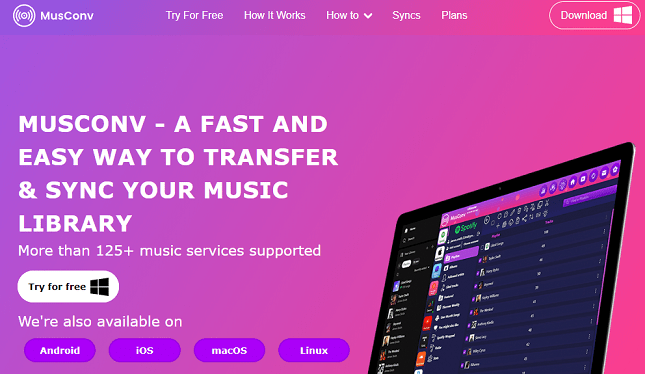
Here’s how to transfer Apple Music to YouTube Music with MusConv:
1. Download and install MusConv on your computer.
2. Open MusConv, select Apple Music as the resource platform, and log in to your account.
3. Select the playlists you want to transfer from your Apple Music account.
4. Select YouTube Music as the destination service, and click on the Transfer button.
Conclusion
How to transfer playlists from Apple Music to YouTube Music? It is not a difficult thing. You can find the answer by reading this post. Follow one of the guides above to have a try.