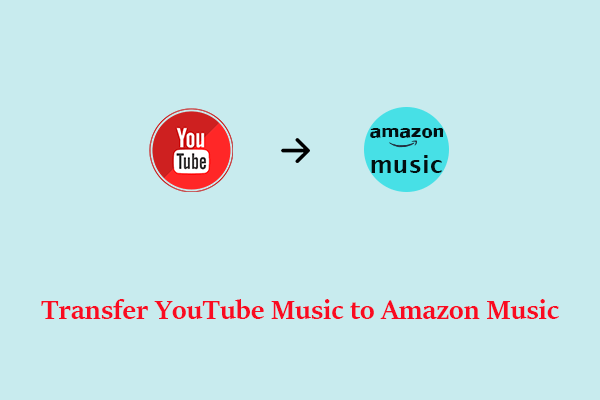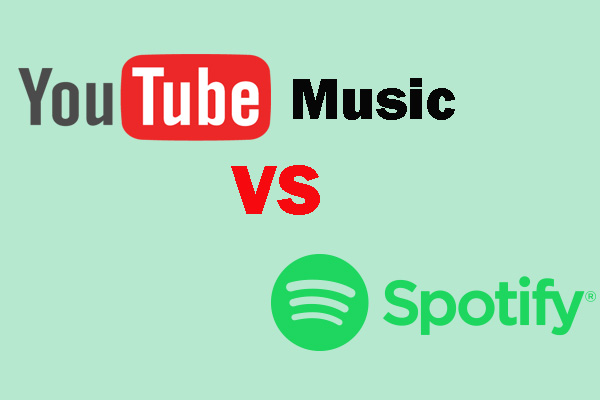Amazon Music is a great music service. However, there are other great music services such as YouTube Music. If you want to try another service, this MiniTool Video Converter post will guide you on converting your playlists from Amazon Music to YouTube Music very easily!
Amazon Music is a music streaming platform and online music store operated by Amazon. YouTube Music is the best place for fans with official songs, exclusive live performances, covers, remixes, and more. Here are 4 handy tools you can use to transfer Amazon Music to YouTube Music. Let’s dive into them one by one.
MiniTool Video ConverterClick to Download100%Clean & Safe
#1. Soundiiz
If you want to online transfer playlist from Amazon Music to YouTube Music, Soundiiz is your great choice. It is a professional playlist converter and it can manage and synchronize music between various music streaming platforms. Except for transferring Amazon Music to YouTube Music, you can also transfer other platforms to YouTube Music like Spotify, Deezer, Tidal, Pandora, and many more.
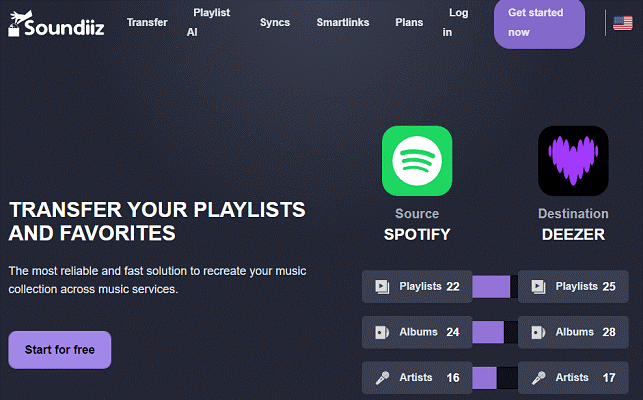
Here is the guide on how to transfer Amazon Music to YouTube Music:
1. Visit Soundiiz on your browser and log into your account.
2. Under the TOOLS tab, choose the Transfer option. Then, find Amazon Music and YouTube Music on the left panel of the interface. Click them to connect your account to Soundiiz.
3. Click on the Start button, choose the playlist you want to transfer, and tap the Confirm my selection option.
4. Check and confirm the details to start the process, click Begin the transfer.
The transfer process will run in the background. Waiting for several minutes, you can find your Amazon Music playlists on YouTube Music.
#2. TuneMyMusic
TuneMyMusic is a web-based music converter and it can seamlessly transfer your music library from any music service to any other you want and share your favorite playlists with friends. It supports Amazon Music, YouTube Music, Spotify, TIDAL, Apple Music, Deezer, and many more. It’s a great way to spread the music and discover new tracks across platforms.

Here’s the guide on how to transfer Amazon Music to YouTube Music with TuneMyMusic:
1. Use your browser to visit the official website of TuneMyMusic and click on the Let’s start button.
2. Choose Amazon Music as the source platform and click the Load from Amazon Music account option. In the pop-up window, the playlist will be automatically chosen.
3. Choose YouTube Music as the destination music platform and sign into your account.
4. Click the Start Transfer button and wait for the transfer process to finish.
#3. FreeYourMusic
FreeYourMusic is also a playlist management tool offering an effortless way to transfer playlists between multiple music streaming services, such as YouTube Music, Amazon Music, Apple Music, and more. It can work on iOS, Android, Windows, MacOS, and Linux.
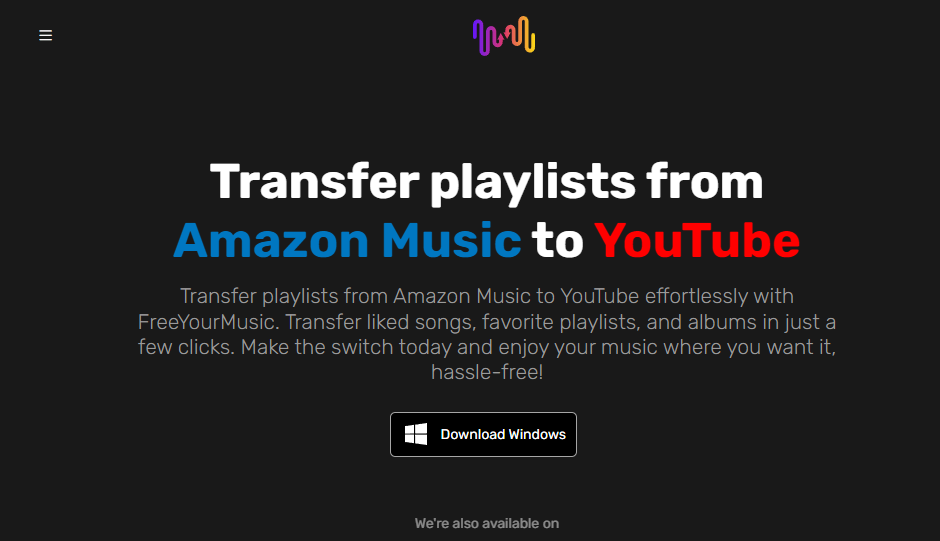
Here’s the tutorial on how to transfer Amazon Music to YouTube Music with FreeYourMusic:
1. Download and install this application into your computer.
2. Launch it and choose the Transfer tab.
3. Choose Amazon Music as the resource platform and YouTube Music as the destination platform. Then, connect each account to FreeYourMusic.
4. Click on the Select button and choose Playlists from the drop-down menu to select which playlists you wish to transfer.
5. Click on Transfer at the bottom right corner and click on Begin transfer.
#4. MusConv
The last tool to transfer Amazon Music playlist to YouTube Music is MusConv. Similar to the above 3 converters, MusConv can also transfer playlists, albums, followed artists, and liked songs across various services, including Amazon Music, YouTube Music, Apple Music, iTunes, SoundCloud, Pandora, and 125+ music services.
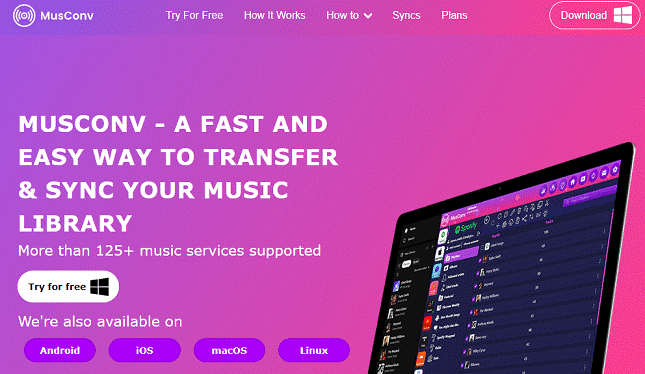
Here’s the instruction on how to transfer Amazon Music to YouTube Music with MusConv:
1. Download and install MusConv on your computer.
2. Open MusConv, select Amazon Music as the resource platform, and log in to your account.
3. Select the playlists you want to transfer from your Amazon Music account.
4. Select YouTube Music as the destination service, and click on the Transfer button.
Conclusion
Transferring playlists from one music platform to another is an easy thing. After you follow one of the tools mentioned in this post, I believe you have transferred your playlists from Amazon Music to YouTube Music successfully.