Different Signup Methods Require Different Cancellation Ways
YouTube Red or YouTube Premium is a subscription version of YouTube. Once you subscribe YouTube Premium, you can watch the ad-free versions of all the video on the side, read the exclusive original contents, and try some other features, including downloads for offline payback. You can also get the benefits of YouTube Premium.
But lots of people who have tried YouTube Premium want to cancel it as it asks for about $12 per month.
It is not hard to cancel YouTube Premium, but you need to recall how you subscribed to YouTube Red, because different signup methods require different ways to cancel.
There are two signup methods.
- If you subscribed to YouTube Red at YouTube.com or with the YouTube app on Android devices, you should go to the account management page of YouTube Premium.
- If you subscribed to YouTube Red on the YouTube app on iOS devices, you should access the App Store in iOS.
Recommended article: How to Watch YouTube Offline: Download YouTube Videos Free.
Cancel YouTube Red via YouTube.com
How to cancel YouTube Red on Web and Android devices? You can complete this cancellation via YouTube.com. Please refer to the following tutorial.
Step 1: Go to youtube.com. Click your avatar in the top-right corner of the screen and then click Paid memberships.
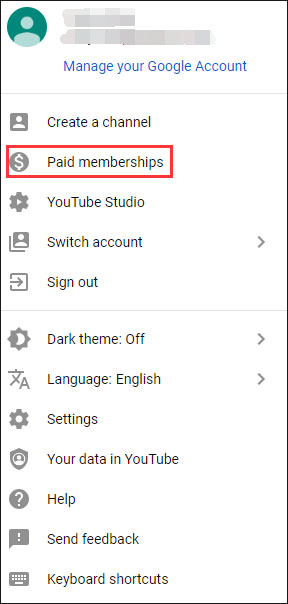
Step 2: You will see YouTube Premium in the list of paid membership. Please click CANCEL MEMBERSHIP.
Step 3: Choose your reason for canceling YouTube Premium and then click Next if you are asked to provide the reason.
Step 4: Click Yes, cancel to confirm this cancellation.
If you do not want to unsubscribe YouTube Premium on your Android devices via YouTube.com, you can carry out the step blow.
Step 1: Open your Android device and then click your avatar on the top-right corner.
Step 2: Click Paid membership and then click MANAGE on the next page.
Step 3: Click Cancel Membership.
Step 4: Choose a reason for canceling YouTube Premium and then click NEXT to confirm.
Do you finish this cancellation? After the above steps, you won’t need to pay for YouTube Premium since next month.
Cancel YouTube Red via App Store in iOS
To cancel YouTube Red on iOS devices, you should follow the tutorial below. The tutorial is quite easy, so have a try.
Step 1: Open your iOS device and then open the App Store app.
Step 2: Click your avatar on the top-right corner and then select Manage Subscriptions.
Step 3: Find and click YouTube Premium and then click Cancel Subscription.
Step 4: Click Confirm to start the cancellation.
Recommended article: 7 Useful Tips about How to Manage YouTube Channels.
We Want Your Voice
Now, the tutorials on how to cancel YouTube Red have been introduced. Have you successfully unsubscribed Premium Red with the mentioned ways?
If you run into any difficulties when conducting the mentioned steps, please leave a message in the following comment zone. We will reply to you as soon as possible.

