YouTube is a world-famous video-sharing platform. You can use it to upload, view, rate, share, add to playlists, report, comment on videos. At the same time, you can subscribe to other users.
When you want to use these YouTube videos, you can even download them to your computer using a special YouTube video downloader. Of course, you firstly need to search for your needed videos on YouTube.
When you search for YouTube videos, you may discover there are so many resources. Sometimes, it is hard to find the videos you want to use in a short time. That is why YouTube has a Filter feature that can help you to perform YouTube search filters.
However, some of you don’t know how to filter YouTube search results using this feature. Don’t worry. In this post, we will show you how to do this work on computers and smartphones.
How to Filter YouTube Search Results on Your Computer?
It is very easy to perform a YouTube filter on your computer. You can follow these steps:
- Launch a web browser on your computer.
- Go to https://www.youtube.com/.
- For example, you want to search for videos that are created by MiniTool Software. You can type MiniTool Software into the search box and then press Enter. Then, you will find there are so many search results.
- There is a Filter option under the search box. Click it to unfold it and then you will see the following list.
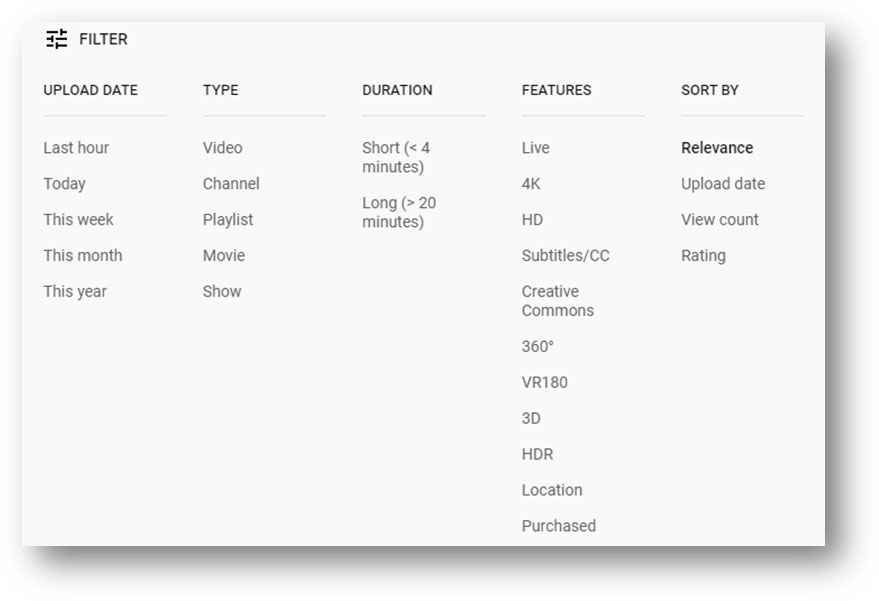
You can see 5 categories including UPLOAD DATE, TYPE, DURATION, FEATURES, and SORT BY. There are also some options under each category:
- Under UPLOAD DATE, you can select the videos that are uploaded last hour, today, this week, this month, or this year.
- Under TYPE, you can select video, channel, playlist, movie, or show based on your own needs.
- Under DURATION, you can select the videos according to the duration like shorter than 4 minutes or longer than 20 minutes.
- Under FEATURES, you can choose the videos according to the features like live, 4K, HD, and more.
- Under SORT BY, you can make YouTube show you the searched videos by relevance, upload date, view count, and rating.
You can choose one or more categories to filter YouTube search results.
After finding your needed videos, you can choose to view or download it to your computer for further use. MiniTool uTube Downloader is a free YouTube downloader for you to download YouTube videos.
How to Filter YouTube Search Results on Your Phone?
If you are using a phone to search for videos on YouTube, you can use this method to perform YouTube filters.
- Open the YouTube app.
- Tap Search.
- Input the term you want to search and then start the search.
- When you see the search results, tap Filter on the screen.
- You will see the filter categories like Upload Date, View Count, and Closed Captioned. Just select the options based on your requirements.
No matter you are using an Android phone or an iPhone, you can always use this method to filter the YouTube search results.

