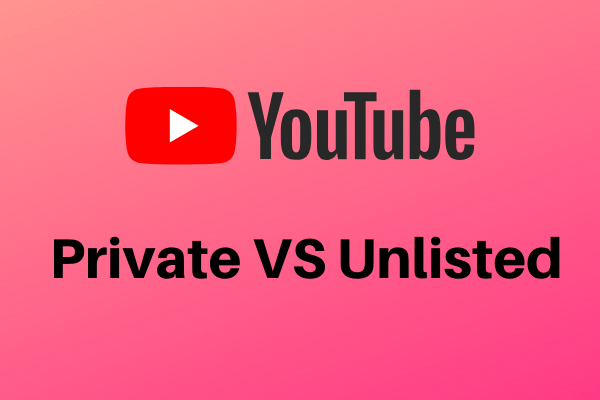When you can’t see all videos on YouTube channel, do you know the reasons? Usually, you need to modify some settings to make them be displayed normally. In this post, MiniTool will tell you the reasons for this issue and what you can do to get rid of the issue.
YouTube Not Showing All Videos!
After you upload your videos on YouTube, you can click your profile picture and then click Your channel to view the videos you have uploaded.
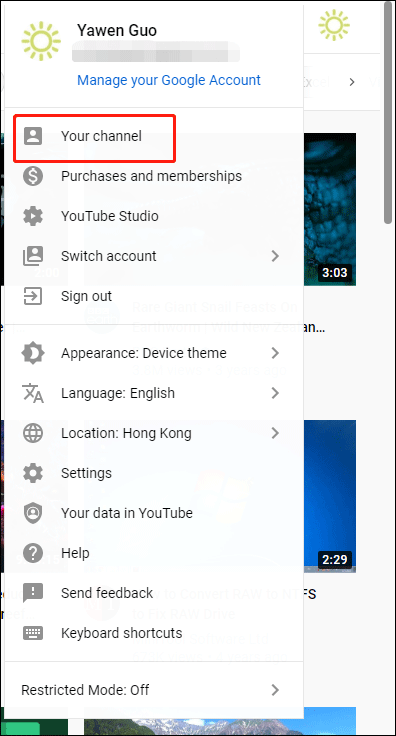
But you may find that YouTube not showing all videos you have uploaded. Why are some of my videos not showing on my YouTube channel? Usually, this issue is related to the settings on YouTube. For example, some of your uploaded videos are set as private not for the public. Or, a YouTube playlist only shows the thumbnail of one video in the channel.
In the following contents, we will show you some common situations and corresponding solutions to solve the problem.
Case 1: Videos on the Top Views
If there are many videos on your YouTube playlist, you can’t see all the videos in a YouTube playlist on the home page. YouTube only shows the thumbnail of the first video that is listed in the Playlist. You can click the playlist to access it and view all videos in it. After this setting, you can see your favorite video thumbnail from the playlist cover.
If you want to change the top video in the playlist, you can find the video you want to move to the top, click the 3-dot menu next to it, and select Move to top. You can also click Set as playlist thumbnail to make it show on top.
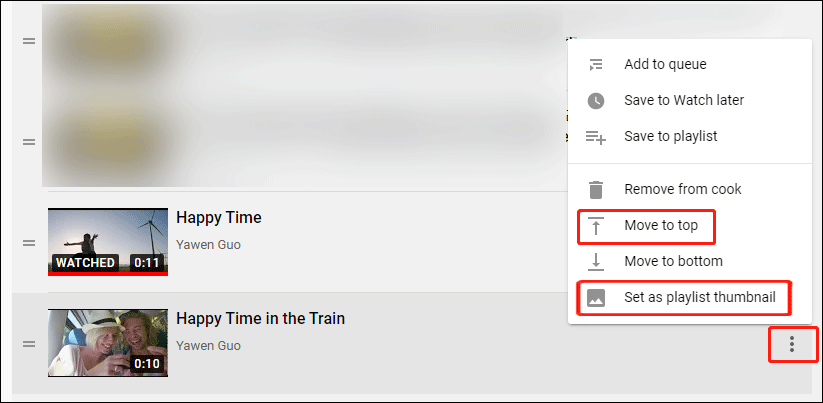
Case 2: Make Your YouTube Videos Public
If you upload a video on YouTube but make it private or unlisted, you can’t see it on your YouTube channel. This is also a common cause of the issue. If the YouTube channel does not display all videos, you can first check whether all videos are public successfully.
You can click your profile picture and then go to YouTube Studio > Content to check the status of your uploaded videos.
The following is an example. You can see that some videos are set as private. Some of them are even in the status of Draft. When you see this page, you need to know that only the public videos are visible on your YouTube channel. If you want to see all videos on your YouTube channel, you need to upload your videos completely and make them public.
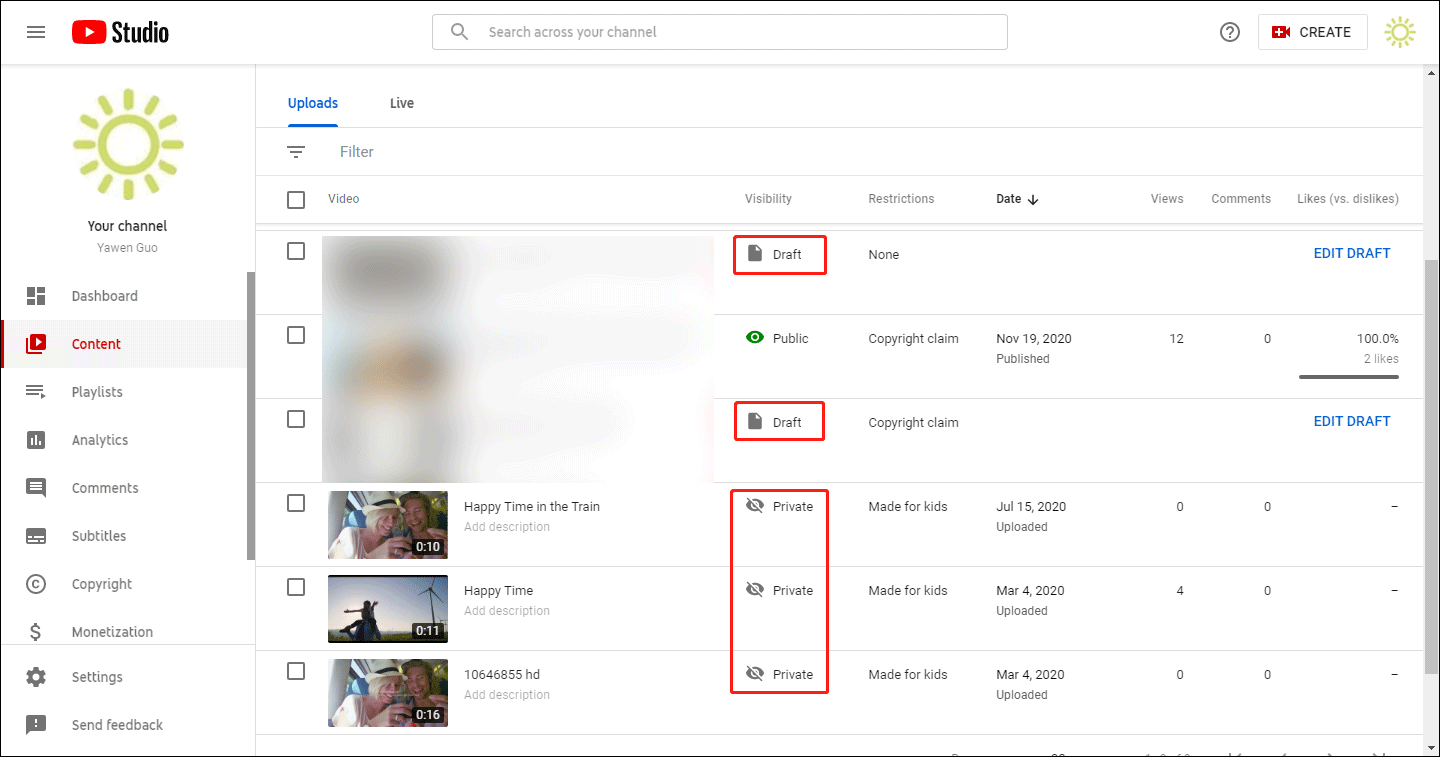
After that, you can go to your channel to check whether you can see all videos.
How to Download YouTube Video?
If you are a YouTube Premium subscriber, you can download your needed YouTube videos using the YouTube app on your mobile device. But you can only use the YouTube player on your device to play the downloaded videos.
You can also use the free YouTube video downloader, MiniTool Video Converter, to download any YouTube video to your computer and then watch it using your installed media player.
MiniTool Video ConverterClick to Download100%Clean & Safe
Bottom Line
If YouTube not showing all videos that you have uploaded, you can just check the things we mentioned here to correct the mistake. We hope these things are helpful.