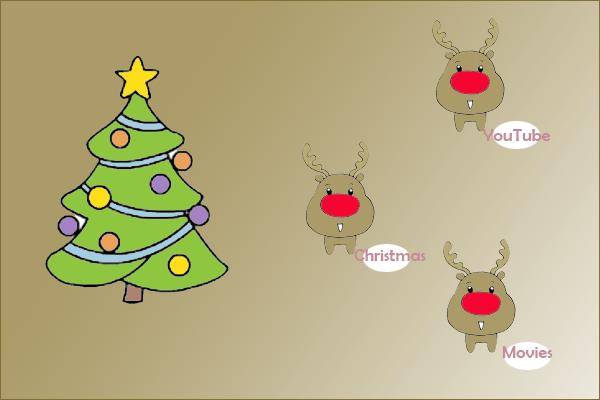Easter Day is around the corner. On that day, kids find the hidden Easter eggs. The term Easter egg has become synonymous with any hidden goodie, pretty much anywhere, made of anything. In this post, I would like to talk about YouTube Easter eggs and share 7 coolest with you.
YouTube Easter Eggs
Easter eggs also mean the hidden secret kinds of stuff that are out in software or websites by their developers to provide some fun to their end-users. So, have you guessed that what YouTube Easter eggs mean?
YouTube is a quite successful video-sharing platform where over 30 million visitors show up every single day (you can try MiniTool software to download YouTube videos). But some users do not know that YouTube also has some cool hidden features for its users just like Google. The reason might be that these YouTube secrets are unavailable in the user interface. However, you can revel them by following the exact steps.
Now, let’s revel YouTube secrets one by one.
Doge Meme
Open YouTube and type Doge Meme in the search bar and you can see the entire page’s front will be automatically converted to Comic Sans and looks like the following screenshot.
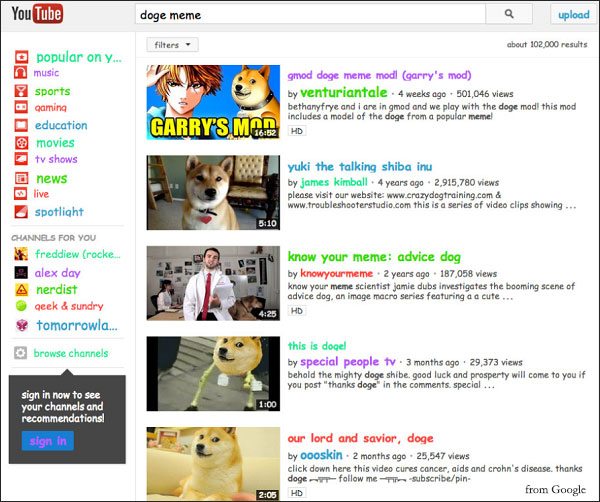
301 Video
The second YouTube Easter egg I want to share with you is “301 video”. When you type 301 video in the search bar and hit Enter, you will see that the first video will be permanently stuck on 301 views.
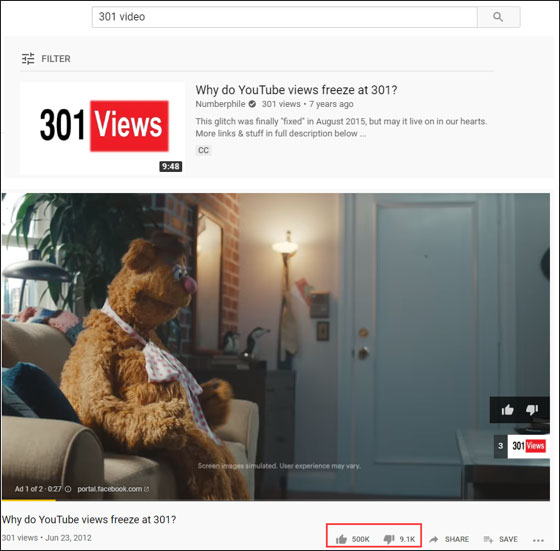
Seinfeld Without People
Once typing Seinfeld without people in the YouTube search bar, you will find that a video in the list has no title and description. Although you click to play it, there is also no title and description. Furthermore, you can also find that the video has some blank comments as well. By the way, if you want to make your comments more specific on YouTube, it is worth reading YouTube comment formatting.
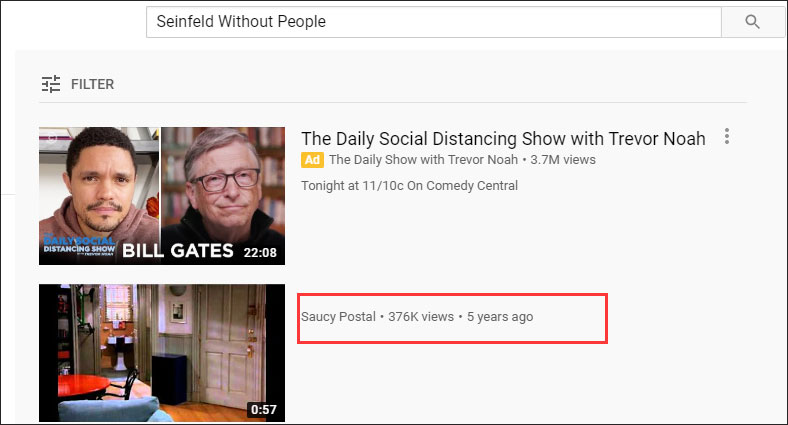
Awesome
This trick is different from the mentioned ones. To know this YouTube trick, you should type on your keyboard “awesome” when you are watching a video. After typing, you will see the video buffering bar will change its appearance, being green, purple, etc.
While you are watching a video, type on your keyboard “AWESOME” (not in search box and comments) and you will see the video buffering bar will change its appearance. If you want to stop the bar from changing its appearance, you just need to type that word again.
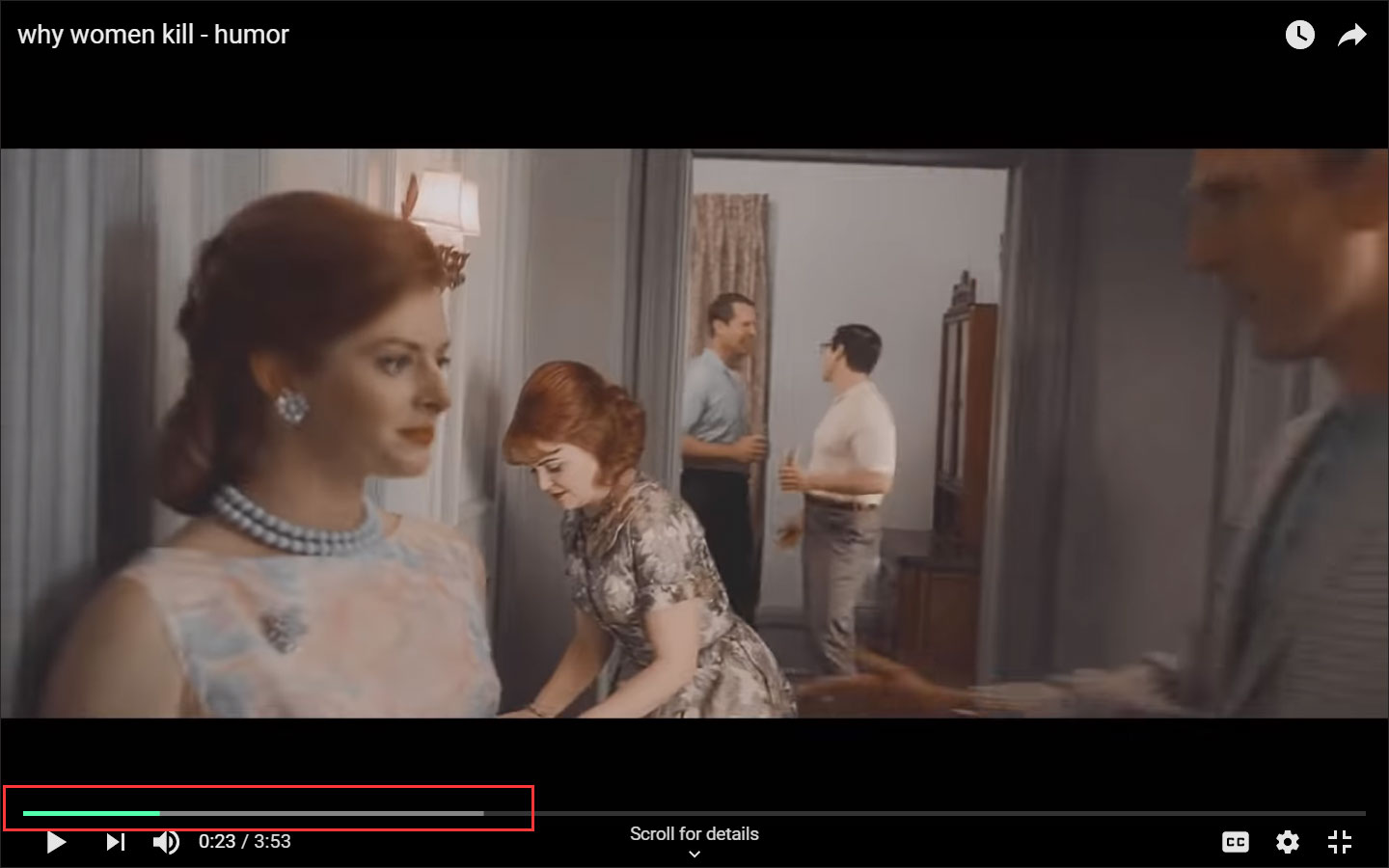
Robots.txt
A robots.txt is a text file. It is created by webmasters to instruct web robots (typically search engine robots) how to crawl page on their websites. To learn about the file of YouTube, you just need to type robots.txt at the end of the YouTube domain name.
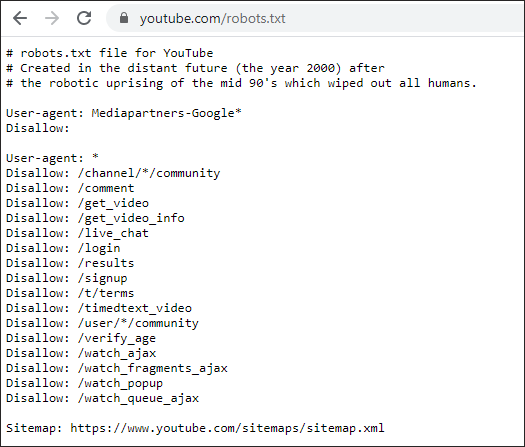
Loop a YouTube Video
If you find a very interesting video on YouTube and want to watch it again and aging, you can right-click the video and then select Loop from the menu. After that, you can watch this video over and over without hitting replay.
There are other ways to help you repeat YouTube videos. Read the post to figure them out.
Stats for Nerds
The YouTube trick gives you a rundown of statistics of the video you are watching, including size, frames, and volume percentage. How to activate this trick? You just need to right-click the video you want to analyze and then choose Stats for nerds.
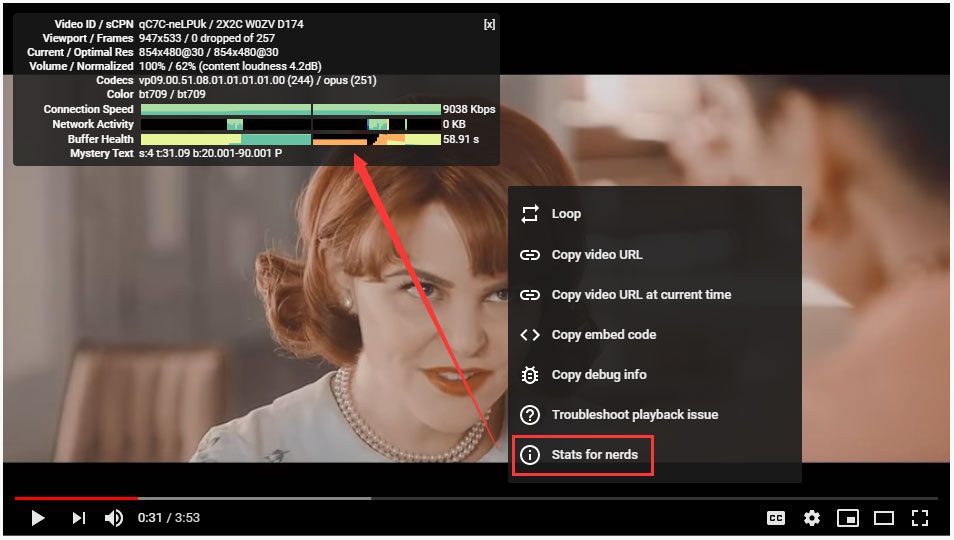
MiniTool Video ConverterClick to Download100%Clean & Safe
I Want Your Voice
Today’s sharing of YouTube Easter eggs comes to an end and I hope you will benefit from my sharing. Please let me know your experience of YouTube Easter eggs after reading the post.