Since there is no visible button available for looping YouTube video, you may wonder how do I loop a video on YouTube. Here offers you four tips on how to loop a video on YouTube.
Use the Hidden Loop Button on YouTube
You may not know that YouTube has a hidden Loop button, follow the steps to find the Loop button and play video on a loop.
If you can’t loop YouTube videos offline, try using MiniTool Movie Maker released by MiniTool, to convert the video format.
Step 1: Launch the browser and log in to your YouTube account.
Step 2: Find the video you want to watch repeatedly.
Step 3: Open the video you like, right-click the video and you will find a hidden menu pops up.
Step 4: Select the Loop option from the drop-down menu, then it will play the YouTube video on a loop.
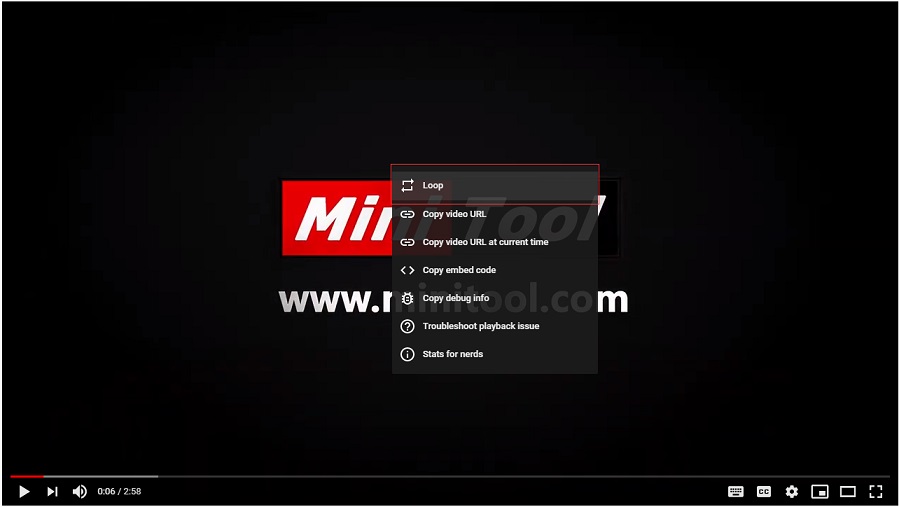
Use YouTube Loop
If you don’t mind using a third-party site to loop YouTube video and want to loop the video part, you can use YouTube Loop to play a YouTube video in an infinite loop.
Take the following steps to repeat a YouTube video.
Step 1: Go to the homepage of YouTube Loop.
Step 2: Find the video you’re looking for, copy the YouTube video URL in the address bar and paste it in the search box of YouTube Loop.
Step 3: Click on Go loop! to start to play the video repeatedly.
Step 4: If you want to repeat the part of the desired YouTube video, you can drag the two icons to the left or right and loop the part as needed.
Loop YouTube Playlist
In addition to looping a YouTube video on computer, you can also play a video on iPhone over and over again. The steps below show you how to loop a YouTube video on iPhone.
Step 1: Open the YouTube app and looking for the video you wish to loop.
Step 2: Click on the video, you will find the Add to button below the video and tap on it.
Step 3: Choose the Create new playlist option from the drop-down menu.
Step 4: Then you can type the name that you’d like to use for the YouTube playlist in the box. Besides, you can set the YouTube playlist as Unlisted or Private.
To learn more about the unlisted playlist, read this post: How to Share Unlisted YouTube Videos Privately.
Step 5: When all is done, tap on the check icon to save your playlist.
Step 6: Go to the Library tab and find the playlist you just create, then click on the Play button to play the video.
Step 7: Choose the arrow icon behind the playlist name and tap on the Loop icon to repeat the YouTube video.
Download YouTube Videos
If you want to loop a YouTube video offline, you’d better get a YouTube Premium, download the YouTube video and loop it offline.
Or you can download the YouTube video by MiniTool uTube downloader and play it in a powerful video player.
Read this post to learn how to rip video from YouTube: How to Use MiniTool uTube Downloader to Download YouTube Video.
Conclusion
After reading this post, have you mastered all these tips about how to loop a YouTube video?
If you have some questions about looping a YouTube video, you can comment on this post to share them with us.

