Summary: Do you want to add music to your YouTube videos? Do you know where you can find your needed YouTube background music? Do you want to download YouTube background music? If you are following these issues, this MiniTool Video Converter article will give you the best answers.
YouTube background music is not a required element in a YouTube video. But it is a souled element. This is what most YouTubers are doing: add music to their YouTube videos and then upload them to their YouTube Studio.
A good YouTube video with proper background music will, of course, attract more subscribers. This is one of the top objectives for you to share videos on YouTube. If you want to monetize using YouTube, improving the quality of your YouTube video by using good background music is also a recommended method.
In this article, we will talk about YouTube background music in different respects including:
- How to identify YouTube background music?
- How to download YouTube background music?
- Where to find background music for your YouTube video?
- How to add music to your YouTube video?
This is a set of using YouTube background music. You can only select your concerned process to make further understanding.
How to Identify YouTube Background Music?
When you are watching a YouTube video, you may think: Wow! The background music is so amazing. I want to get it. But you may not know the name of the music. What should you do then?
Here, we will show you some available approaches to identifying music in YouTube videos.
Check the Description of the YouTube Video
YouTube can automatically add the credits for copyrighted music in video descriptions when it detects licensed tracks. This is a Content ID system issue that helps copyright owners claim their intellectual property on YouTube.0
So, you can check the description of the video to see whether you can find the information on the song.
Search for the Song’s Lyrics on the Internet
If you can’t find the information about the music in the video description, you can also remember the lyrics of the song and then search for the lyrics on Google. This method always works in most cases.
Check the Comments of the YouTube Video
Most of the time, you are not the only one who is looking for the YouTube background music. Some viewers may have asked this music in the comment and some enthusiastic viewers may have given the answer in the comment.
So, you can just go to the comment part to see whether you can find the information on the audio.
Use a Music Identification App
Nowadays, you can discover different kinds of music identification applications on the internet. A music identification app can help you quickly find out which song it is listening to and show it in front of you.
Here are some suitable choices for you to identify songs in YouTube videos:
- AHA Music (Chrome)
- Shazam (Mobile)
- SoundHound (Mobile)
- Musixmatch Lyrics (Mobile)
However, if you can’t find your needed music after trying, what should you do then? Why not download the YouTube video to your computer in the form of audio? This refers to another respect. We will show you how to download YouTube background music in the next part.
How to Download YouTube Background Music?
You will need to use third-party software to download YouTube background music. MiniTool Video Converter, a free YouTube video downloader, is a good choice for you.
With this software, you can download your YouTube video to various forms like YouTube to MP3, YouTube to MP4, YouTube to WEBM, and YouTube to WAV. You can also choose the audio quality according to your own requirements.
Now, you can press the following button to get this software.
MiniTool Video ConverterClick to Download100%Clean & Safe
This guide will show you how to operate this YouTube video downloader to download YouTube background music:
1. Open MiniTool Video Converter and go to the Video Download tab to enter its user interface.
2. Click the hamburger button at the top-right side. Then you need to click the Settings button and switch to the Download tab. The software has appointed a default download folder. You can click Browse to select another folder if you want.
Besides, you can change the maximum concurrent downloads on this interface. Then, you need to press OK to keep the change. (This step is optional. If you want to use the software default settings, you can just skip to the next step.)
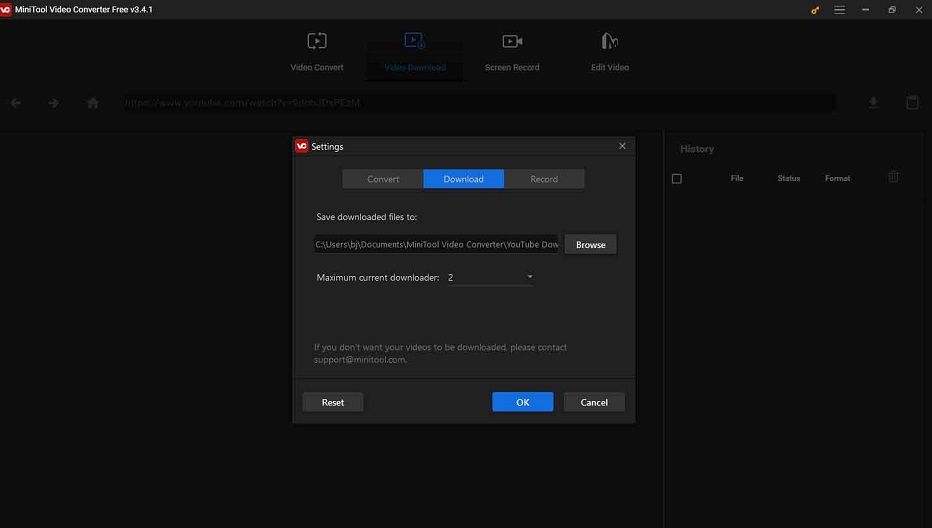
3. Go to YouTube to find the YouTube video you want to download and copy the video URL. Then, you need to paste the video URL to the address bar on the left side of the Download button.
4. Click the Download button to continue.
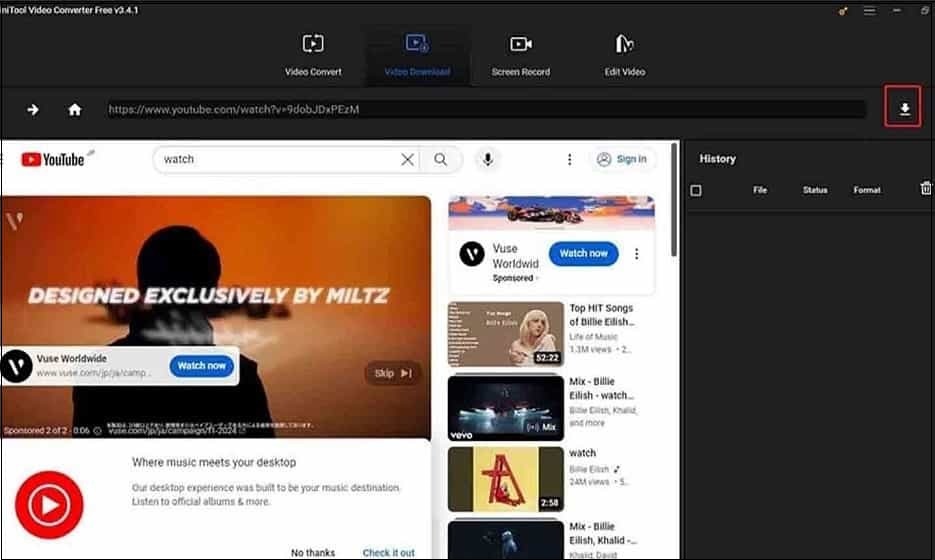
5. You will receive a window in which you can select the format of the audio you prefer to download. You can see there are multiple options including mp4, webm, mp3, and wav with different qualities. You can select the format you want to download and then press DOWNLOAD to start the download process.
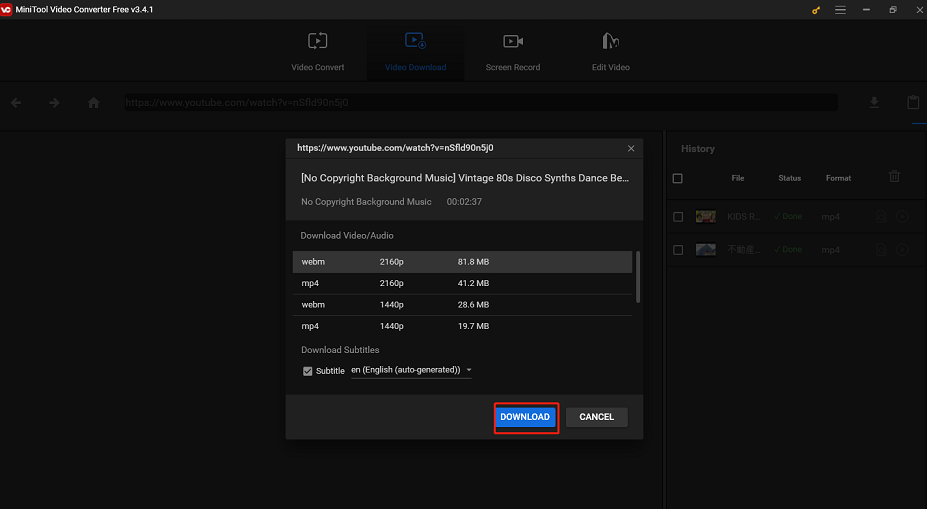
6. You will go back to the software’s main interface and you can see the download process on the right-side section of the interface. When the whole process ends, you can open the specified storage location to directly use the downloaded YouTube video.
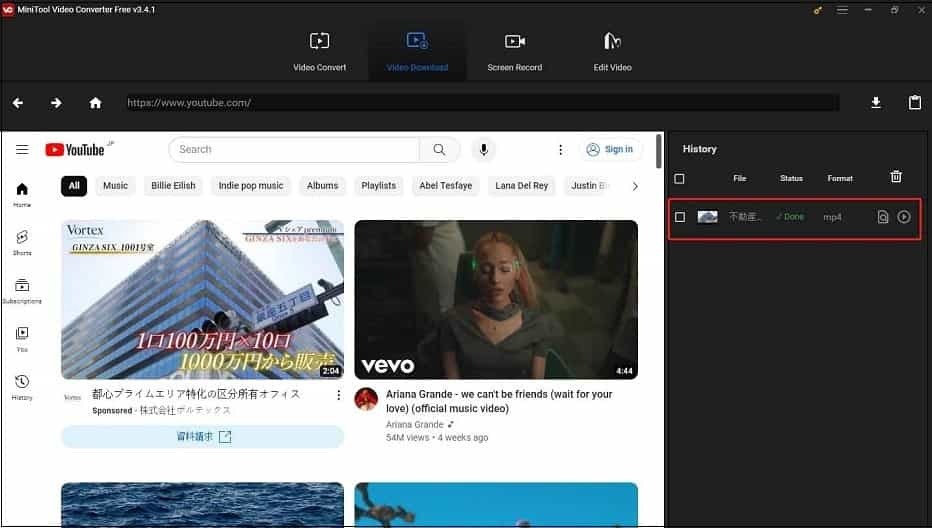
You can see it is very easy to use this software to download your YouTube videos. Moreover, if you want to split the background music in the downloaded YouTube video, you can also use MiniTool Video Converter to do it.
MiniTool Video ConverterClick to Download100%Clean & Safe
If you like this software, you can press the following button to share it with your friends.
Where to Find YouTube Background Music?
The background music of your YouTube video should be related to the theme of your YouTube video. For example, if it is a video related to children, you can select childlike music; if it is a video of news, you should choose relatively serious music; if it is a wedding video, you’d better use wedding-related songs.
All in all, your YouTube background music should vary with the theme of your YouTube video. We can’t make a decision for you in this respect. But we can show you some platforms to find your needed YouTube background music.
Because of copyright issues, you are not allowed to use all music from the internet for free. But some platforms offer available free music sources:
YouTube Audio Library
YouTube Audio Library is a service from YouTube itself. We recommend you give priority to it to find your needed YouTube background music. You can download and use the high-quality 320 kbps audio tracks and royalty-free sound effects on YouTube.
Here, we will show you how to find YouTube background music from YouTube Audio Library:
1. Go to https://www.youtube.com/.
2. Click your YouTube Profile picture that is on the top-right side of the page and then go to YouTube Studio.
3. Click Creator Studio Classic from the left menu (the last option of the menu).
4. Click SKIP and GO TO LEGACY CLASSIC successively from the pop-out windows to continue.
5. Click CREATE from the left menu and you will directly see Audio Library.
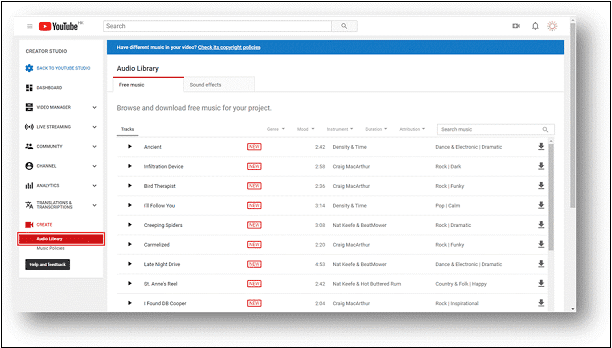
6. Then, you can see two tabs at the top of the page: Free music and Sound effects.
- Under the Free music tab, you can see the music files are classified by Genre, Mood, Instrument, Duration, and Attribution. You can click the Arrow Down button to select the music type you want to use. On the other hand, if you know the name of the song, you can also directly search for music using the search bar.
- Under the Sound effect tab, you can find the sound effect you would like to use by selecting from Category or directly searching for your sound effect.
7. You can click the Play button next to the name of the track to play it and check whether it is the music you want to use.
8. After finding the track you want to use, you can click the corresponding download button to download the track to your computer.
Now, let’s talk about the music attribution & monetization issue from YouTube Music Library.
1. Attributing your YouTube video: If you see an attribution-required icon (a man in a circle) next to the download button, you will need to credit the original artist in your video description.
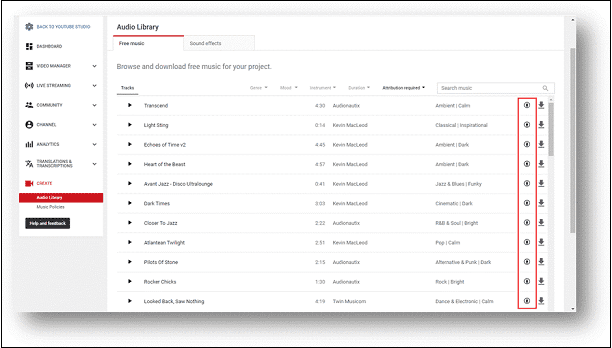
2. Monetizing your YouTube video: You can monetize your video since free music from YouTube Audio Library isn’t claimed through Content ID. However, if YouTube asks you to show that you have commercial use rights to the music, you just need to include the music’s exact title and state that you downloaded the music from the YouTube Audio Library.
If you can’t find your needed music files in YouTube Audio Library, you can also try other platforms. Keep reading.
Free Music Archive
Free Music Archive is an online repository of royalty-free music. It provides music under CreativeCommons licenses. You can download audios from it and then use it in your YouTube videos. Free Music Archive is free and open to anyone regardless of registration or other requirements.
After accessing the website of Free Music Archive, you need to click SEARCH FMA to start searching for your needed music and then play the music to check whether it is your needed file. If yes, you can press the download button to download it to your computer.
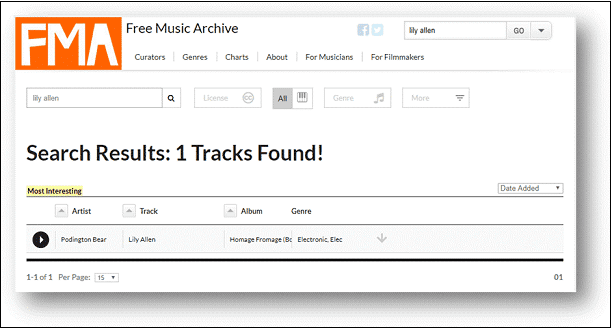
ccMixter
ccMixter is a community music site. You can download and use the remixes and Cappella tracks from the website and then use these music files in your works.
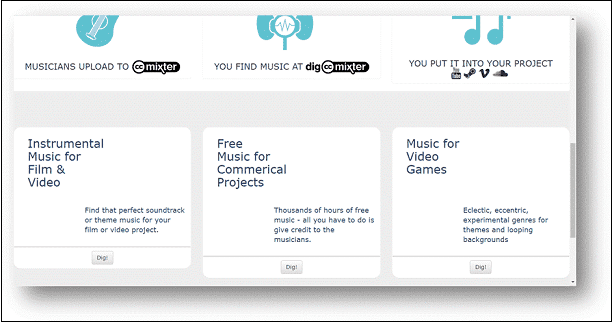
There are also some other platforms (including free and paid), such as Epidemic Sound, AudioJungle, AudioBlocks, Jamendo, and more, for you to find music files. You can select a preferred one for further use.
How to Add Music to Your YouTube Video?
It’s time to add music to your YouTube video after finding your needed tracks. You still need to use the third-party video editor software to add and edit music in your YouTube video. MiniTool Software also offers such kind of tool for you and it is MiniTool MovieMaker.
This software is especially friendly to beginners. You can use it to do many things such as trimming, splitting your videos, as well as deleting unnecessary parts. Besides, you can use it to add music to your videos.
This is also a free program, you can go to the MiniTool download center to get this software and then install it on your computer.
MiniTool offers guides in this article to show you how to add background music to a YouTube video: How to Add Music to Video and Edit It for Free? This article also tells you how to add multiple songs to a YouTube video as well as some other related information.
After video synthesis, you can upload it to your YouTube Studio.
Bottom Line
After reading this article, you must know how to identify, download, and find YouTube background music. At the same time, you also know how to add your favorite music to your video that needs to be uploaded.
Should you have any questions when you are dealing with the YouTube background music issue, you can contact us via [email protected] or let us in the comment.
YouTube Background Music FAQ
1. The Happy Life
2. Happy Go Lucky
3. Guardians of Oceanus
4. Glitched out
5. Motivate and Inspire
6. Epic Destruction
7. Turn It Up
8. Bright and Happy
9. Successful Venture
10. The Sky Is Opening
2. Free Music Archive
3. ccMixter
4. FreeSound
5. Incompetech
6. Cctrax
7. Jamendo
8. And more….
2. Search for the song’s lyrics on the internet
3. Check the comments of the YouTube video
4. Use a music identification app

