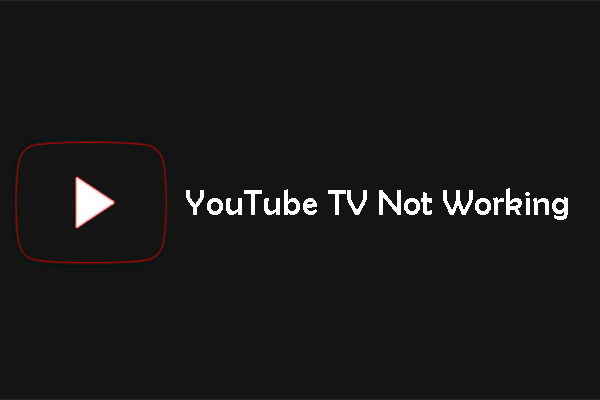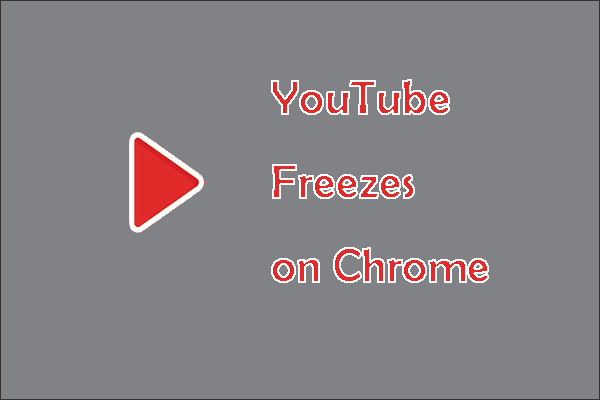Want to watch YouTube videos on a large screen? if yes, this post is worth reading. This post focuses on Vizio YouTube TV and details how to set up and cast YouTube TV on Vizio Smart TV. By the way, if you want to see YouTube videos offline, you can try MiniTool Video Converter to download the videos.
MiniTool Video ConverterClick to Download100%Clean & Safe
Vizio YouTube TV
YouTube TV is a streaming television service that allows you to watch live TV over many networks. The YouTube TV app has been added to Vizio TVs. So, there are two ways to watch YouTube videos on Vizio Smart TVs. The two ways are:
- Installing the YouTube TV app.
- Casting YouTube TV from computers or mobile phones.
Keep reading to see the details of these two ways.
Install the YouTube TV App on Vizio Smart TVs
As the YouTube TV app has been added to Vizio TVs, you can install the app on your Vizio TV and then enjoy YouTube videos on the large TV screen.
To install the YouTube TV app on Vizio Smart TVs, you should:
- Press the VIA button on the Vizio TV’s remote control.
- Choose YouTube from the application menu and install the app.
Cast YouTube TV from Other Devices to Vizio Smart TVs
You can also watch YouTube videos on Vizio Smart TVs by casting YouTube from other devices. The following shows you how to cast YouTube TV to Vizio Smart TVs from computers and mobile phones.
Cast YouTube TV to Vizio Smart TVs from Computers
Step 1: Open the YouTube TV webpage using a browser.
Step 2: Launch the browser menu. If you are using Google Chrome, click the three dots icon to access the Google Chrome menu.
Step 3: Choose the Cast option from the menu. The browser will search for the available devices and displays them.
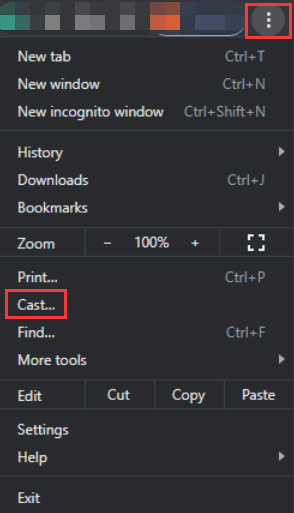
Step 4: Once the browser finds the Vizio Smart TV, click the Sources button and choose the Cast tab option from the drop-down menu.
Step 5: Click the Vizio Smart TV name to cast YouTube TV from your computer to the Vizio TV.
Now you can enjoy YouTube videos on the large TV screen.
Cast YouTube to Vizio Smart TVs from Mobile Phones
If you have installed the YouTube TV app on your phone, you can cate the app from your phone to Vizio Smart TV.
Step 1: Make sure your phone and Vizio Smart TV are connected to the same Wi-Fi network.
Step 2: Open the YouTube TV app on your phone.
Step 3: There should be the Cast icon on the top of the YouTube TV app homepage. Tap the Cast icon.

Step 4: The YouTube TV app will list your Vizio Smart TV. Click it to cast YouTube TV to it.
Now, you can open a channel and watch it on your Vizio Smart TV. When you want to end casting, you can tap the Cast icon and then tap the Stop Casting button.