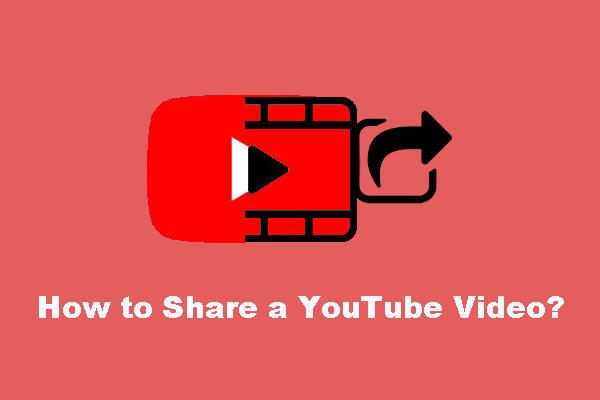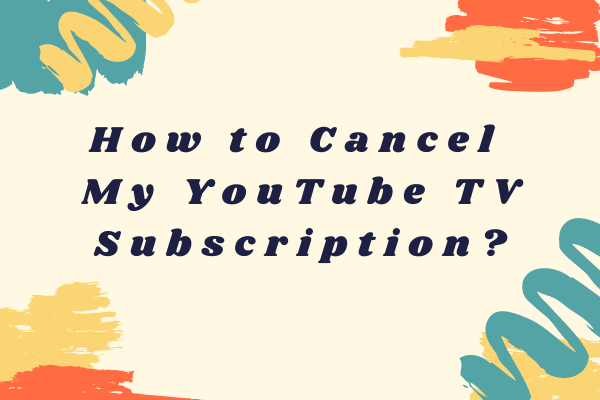Owing to offering 90 channels, unlimited cloud DVR, and other features, YouTube TV has become one of the most popular streaming services. When enjoying the various live content on YouTube TV, you may want to invite your friends to enjoy them.
Well, can you share YouTube TV with friends? How to share YouTube TV if you can do that? Now scroll down to figure them out.
Can You Share YouTube TV with Friends?
Yes, you can share YouTube TV with your friends.
YouTube TV provides the feature called Family Sharing that allows people who are older than 18 to share their subscriptions with up to five other users of their choice.
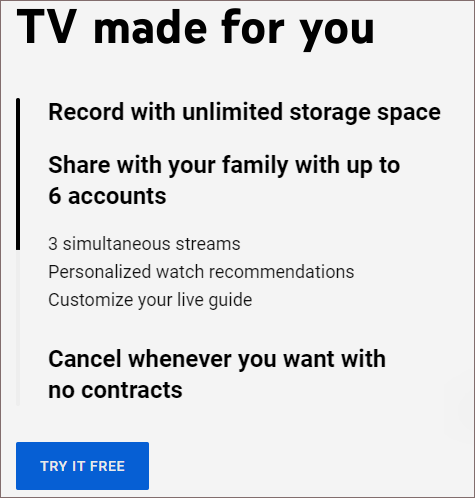
Since the sharing option implies that the group members should live in the same household, your friends likely get signed out periodically unless they use a VPN.
And, there are some prerequisites for the inviter and invitee:
For inviters:
- Be 18 or older.
- Have a Google account.
- Live in the United States.
- Not be part of another family group.
- Not be signing up with a G Suit account.
For invitees:
- Must be older than 13 years of age.
- Must have a Google account.
- Not be part of another family group.
- Live in the same country and household as you.
Well, how to share YouTube TV with you your friends? Follow the tutorial as follows.
How to Share YouTube TV?
The sharing process is straightforward:
Note: The following steps apply to YouTube TV in a web browser or the YouTube TV app.
- Log into YouTube TV and click your avatar in the upper right corner.
- Choose the Settings option from the drop-down menu.
- Choose the Family sharing option under Settings.
- Read the information on the pop-up dialog box. After that, click through the Terms of Service and Privacy Policy and then click the CONTINUE
- You will welcome another dialog box on which the requirements for adding family members are displayed. Read through it and then click the CONTINUE
- Now select the people you want to add as members of your Family Group. Or, add members by email address. Then, click the SEND button to send the invitations.
Now you can inform your invitees of your invitation and they can join your family group as follows:
- Open the invitation email and click Accept Invitation.
- Click Get Started.
- Click Join Family.
- Click View Family to see who else is part of the family group.
- Click GO next to YouTube TV Family Plan to start using YouTube TV.
How to Remove a Family Group Member?
You can add a person to your family group and you can remove the person.
Here is how to remove a family group member:
- Log into your YouTube TV account and then click your avatar.
- Choose the Settings option from the drop-down menu.
- Choose the Family sharing option and then click the Manage
- Select the person you want to remove from your family group and then click the REMOVE MEMBER
- Input your account password, confirm that you want to remove this person, and click the Remove option again.
Bottom Line
It is easy to share your YouTube TV subscription with others. Have you invited your friends successfully to enjoy the videos on YouTube TV? Look forward to your feedback.