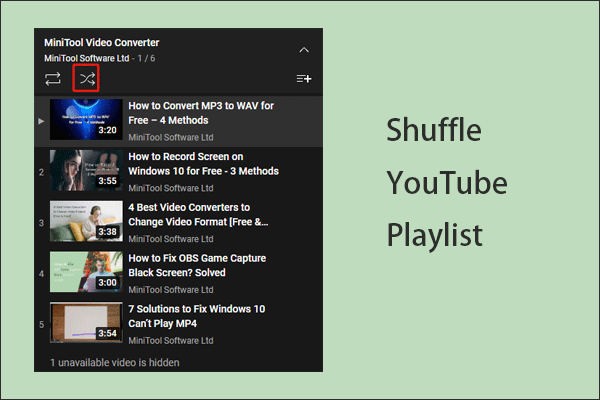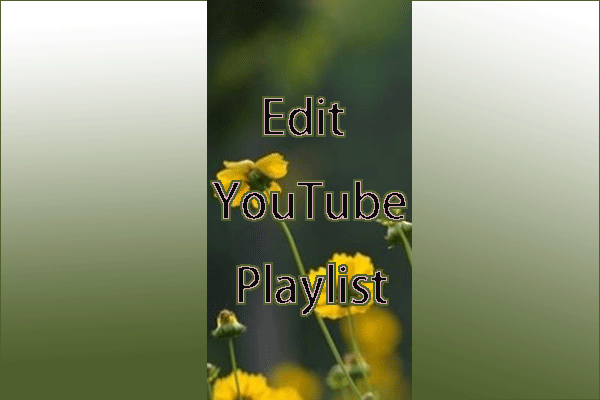I have shown you how to make a funny comment on YouTube videos, and in today’s post, I want to talk about YouTube playlist reversion.
A YouTube user reported that he ran into a question:
So just about every channel I watch now has playlists, but the only way to watch them is from newest added to oldest…but most of the playlists I watch have to be watched in order from oldest to newest as they are a series…
Some YouTube users also ran into the same question. Is it possible for you to reverse the order of YouTube playlist so that you can watch the videos in chronological order (oldest to newest)? Yes, it is possible and you can make this reversion successfully. As for how to finish that, I offer a detailed tutorial below.
Reverse YouTube Playlist on Desktops
Let’s see how to reverse YouTube playlist on desktops.
Step 1: Log into your YouTube account and then copy the link of the playlist you want to reverse.
Step 2: Visit https://www.playbackloop.com that will help you finish YouTube conversion easily and then paste the copied link in the search bar. Finally, hit the search icon.
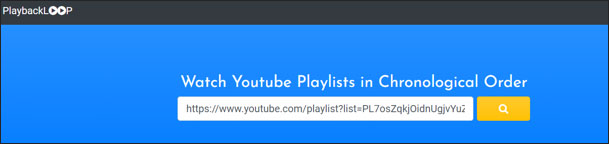
Step 3: A few seconds later, the website will show your playlist. Look at the button at the top of the playlist and then click the inverted triangle icon to choose Oldest First.
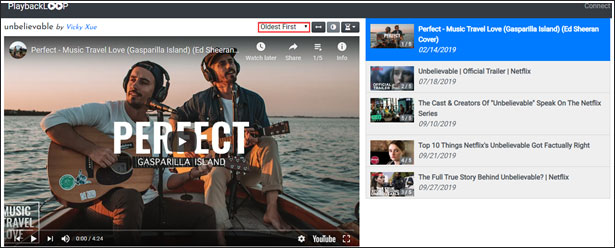
After the three steps, you can see that your YouTube videos have been in chronological order (oldest to newest).
Reverse YouTube Playlist on Phones
How to reverse YouTube playlist on Phone? You can do that by using the website I mentioned above again.
Step 1: Launch your YouTube app on your phone and then open the YouTube playlist you want to reverse.
Step 2: Click the share icon on the top of the playlist and then click Copy link.
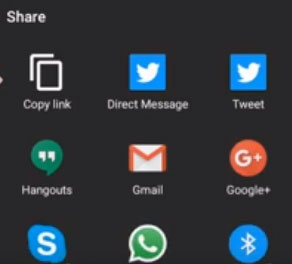
Step 3: Go back to the main interface of your phone and then open a browser. Open the website I mentioned above with the browser and then paste the copied link on the opened website and hit the search icon.
Step 4: The website will find your YouTube playlist in a few seconds. Click the button at the top of the playlist and then chose Oldest First.
After reversing the order of YouTube playlist, do you want to save these videos in the playlist so that you can watch them online? If you want to so that, please read the following recommended article that tells you how to save videos from YouTube in datil.
Bottom Line
Have you successfully reversed the order of YouTube playlist on desktops or phones by following the above guide? If you fail to do that, please write down your issues in the following comment zone and we would like to help you get out of them.