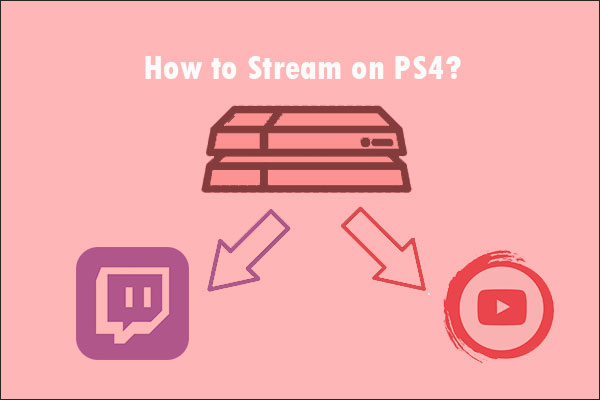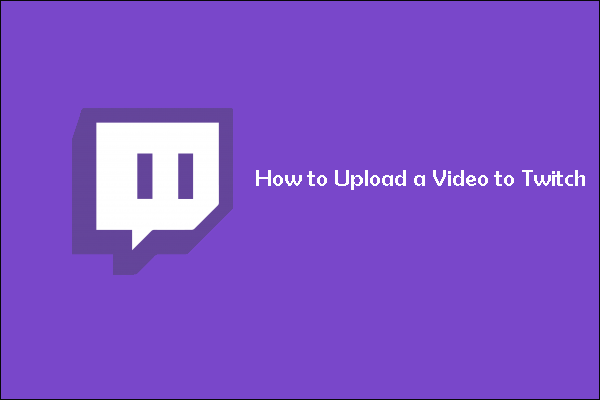How to Upload Twitch Streams to YouTube?
Before YouTube Gaming was widely known, connecting your YouTube account to your Twitch channel was fairly easy.
This feature is no longer available, particularly for Twitch streamers. On the other hand, content creators who have linked their Twitch channels to their YouTube channels can continue to use this tool as long as they do not unlink them.
How to Enable Twitch VOD?
Twitch Video on Demand (VOD) is the best form of archiving streams your fans miss. While it’s not enabled by default, you can enable it manually so that your fans don’t miss any important messages on your channel. You can find it under the “Videos” tab of any Twitch channel.
To learn how to upload your Twitch Streams to YouTube from the Twitch website, you first need to enable VOD on Twitch. Follow the steps below to do this:
Step 1: Go to your profile icon in the upper right corner of Twitch and click the Creator Dashboard option from the drop-down menu.
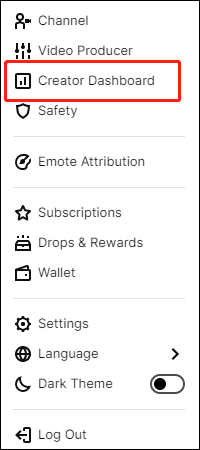
Step 2: Click the Settings tab on the left-hand side and select the Stream option. Now, toggle on the Store past broadcasts button under the VOD Settings area. Once enabled, your broadcasts will be automatically saved for up to 14 days. If you are a Partner or use Twitch Turbo or Prime Gaming, the VODs will be kept for 60 days.
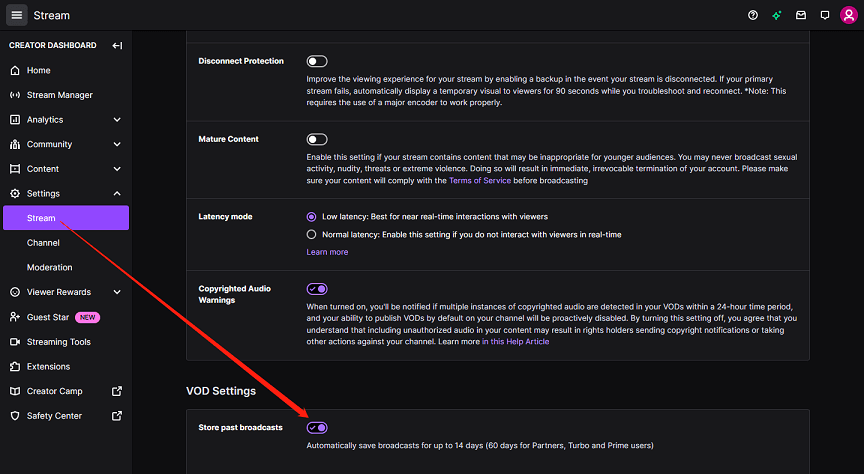
How to Link Twitch Account to YouTube Account?
You’ll need to access your VODS after you’ve saved your stream and linked your Twitch and YouTube accounts. To link your Twitch VODs to YouTube, simply follow these steps:
Step 1: Go to your avatar in the upper right corner of Twitch and click the Settings option from the drop-down menu.
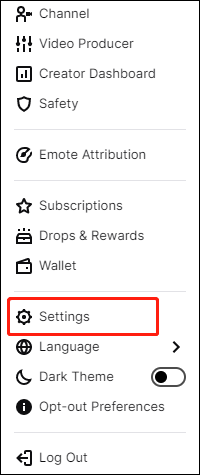
Step 2: Click on Connections to manage your connected or unconnected accounts and services. Select the YouTube option to connect. You will be taken to a new page where you will need to select the Google account you would like to link your Twitch account from.
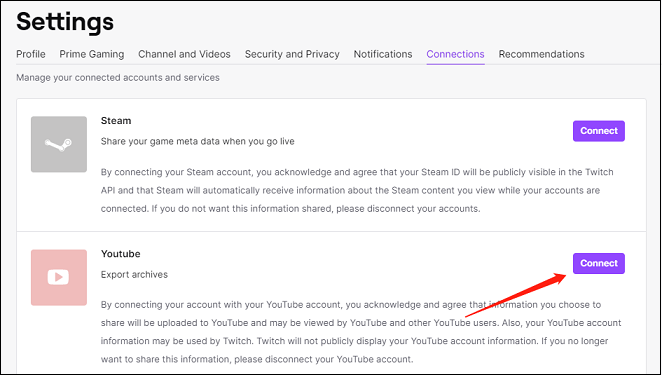
Your YouTube account will be connected to your Twitch account after you allow and continue.
How to Export Twitch Streams to YouTube?
Step 1: Go to the top right corner of Twitch and click on your profile icon, then select the Video Producer option from the drop-down menu.
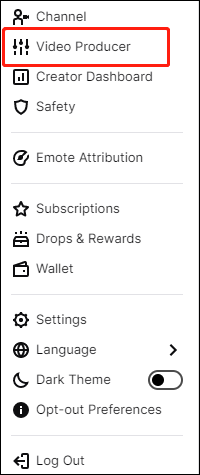
Step 2: Choose the right VOD and click on the three dots on the video you want to upload to YouTube.
Step 3: Click on the Export tab. Fill in the title, description, and tags that you want to show up on the YouTube video. Click the Start Export option to export your Twitch Streams to YouTube.
How to Upload Twitch Streams to YouTube on Mobile?
This section will briefly describe how to upload Twitch videos to YouTube on a mobile device. Proceed as follows:
Step 1: Go to Creator Dashboard, click the Settings option, and enable the option to store past broadcasts from your phone.
Step 2: Go to Connections and link your Twitch Account to YouTube Account.
Step 3: Select the Video Producer option from the Creator Dashboard drop-down menu. Choose the highlight that you would like to export.
Conclusion
How to upload Twitch Streams to YouTube is a good idea. At the same time, it’s beneficial to make your work accessible to your fans, even if some videos will perform better than others.
Featured Tip: Watch YouTube Videos on Windows PCs
MiniTool Video Converter
MiniTool Video Converter is an all-in-one program that not only lets you save your favorite YouTube videos, audio, and subtitles from different channels, but also batch converts video and audio files at the same time. Additionally, it allows you to record everything that happens on your computer screen.