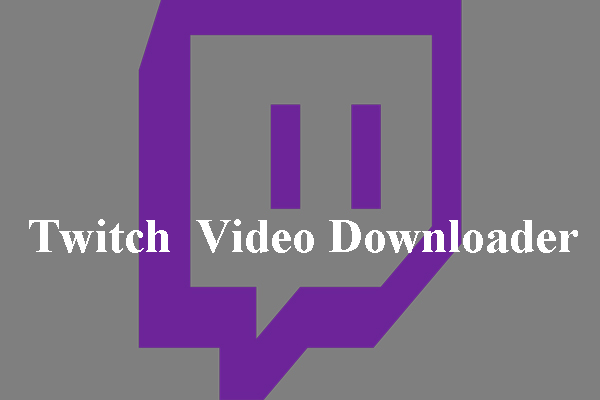With so many users watching Twitch streams, it’s a great platform for marketers to experiment and reach their audience. Twitch offers several services for different types of viewers, including millennials and gen Z.
Twitch’s high user engagement, which includes many creators, allows marketers to push their products/services to target users through scrolling ads on streaming video. Live video is becoming an effective marketing channel for brands around the world.
Brands should take advantage of this influential form of marketing, which is more targeted and efficient than traditional marketing. If you haven’t already used Twitch to promote your brand or service, you should definitely rethink your marketing channels and include Twitch in your next campaign.
Twitch Video Upload Guidelines
You can use the video upload endpoint to upload your videos directly to Twitch. These endpoints help users create tools to create and manage videos on Twitch. Here’s what you should know about uploading videos to twitch.
Video Formats
There are several video formats that you can upload:
- Up to 1080p/60FPS
- Up to 10Mbps bitrate
- h264 codec
- AAC audio
- MP4, MOV, AVI and FLV file formats
Rate Limits
The bandwidth is limited to 5 simultaneous uploads per account, with a maximum of 100 uploads within 24 hours.
How to Upload a Video to Twitch
Here is a step-by-step guide on how to upload a video to Twitch.
Step 1: Open Twitch in your browser. Type https://www.twitch.tv in the address bar and then press Enter on the keyboard.
Step 2: Click on the top right corner of your profile. Your photo will be in the top right corner of the screen. Click on it and a drop-down menu will open.
Step 3: In the drop-down menu, click Video Producer. After that, a new page will be opened from where you can upload your videos.
Step 4: Now, click the upload icon. You can also drag and drop your videos in this section.
Step 5: Choose the video you want to upload. Find the video you want to upload and click Open.
Step 6: Then, you’ll see the video getting uploaded to Twitch.
Step 7: Edit the metadata information for the video. When uploading a video, you can add information such as video title, category, language, description, and tags in the pop-up window.
Step 8: Click the Save Changes button on the video metadata information that pops up in the upper right corner. Click on it, and all your information, including titles, tags, descriptions, etc., will be saved. Once the upload is complete, your latest video will display at the top of the list of videos on the Video Maker website.
Step 9: Click the drop-down icon on the Schedule Premiere button. A drop-down menu will open.
Step 10: Click the Publish without Premiere option. The metadata information for the video will pop up on the right. You can also edit your video title and description here before publishing.
Step 11: Click the Publish button. This will immediately post your video in the channel’s Video tab.
Bottom Line
Can you upload videos to twitch? The answer is absolutely. This article has shown you Twitch video upload guidelines in detail. You should also learn how to upload a video to Twitch. Hope this article can be helpful to you.