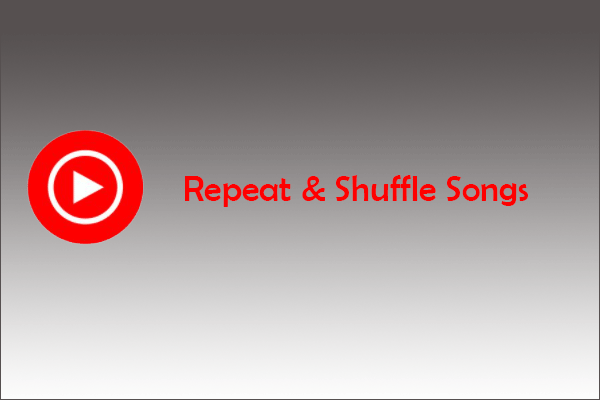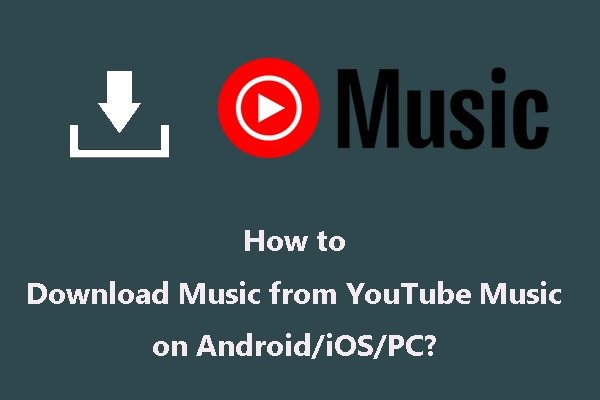How to play YouTube Music on Google Home? If you are stuck in this question, you come to the right place. This post from MiniTool walks you through the process of playing YouTube Music on Google Home Mini for free. Start reading.
Are you living in these countries such as the US, Canada, Mexico, and Japan? People who live in these countries can use YouTube Music on Google Home without a premium account. What can people who are outside of these countries do to play YouTube Music on Google Home for free? Luckily, there is a trick. Keep reading to see what it is.
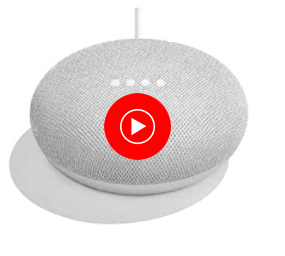
MiniTool Video ConverterClick to Download100%Clean & Safe
How to Play YouTube Music on Google Home?
Bluetooth is the key to the trick. You can pair your computer or phone with Google Home via Bluetooth and then play a song on YouTube Music, after which the song is playing from Google Home. The details are as follows.
Play YouTube Music on Google Home via Computer’s Bluetooth
It is easy to play YouTube Music on Google Home via your computer’s Bluetooth. You just need to say, “Hey Google, pair Bluetooth.” The Google Assistant will give you a reply.
After that, enable the Bluetooth option on your computer and use it to pair your computer with Google Home. Then, go to the YouTube Music website and play songs.
In fact, besides Bluetooth, you can try the Cast function provided by Google Chrome to play YouTube Music on Google Home for free. The steps are as follows:
- Connect your computer to the WiFi network that your Google Home uses.
- Open the YouTube Music website on the Google Chrome browser and play a song on YouTube Music.
- Right-click the blank space on your computer screen and then choose the Cast
- Wait for Google Chrome to detect your Google Home and choose the option for Google Home from the pop-up window.
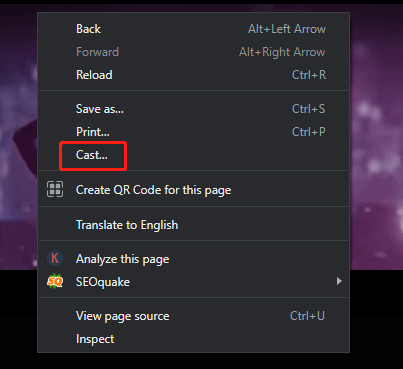
Play YouTube Music on Google Home via Phone’s Bluetooth
Step 1: Open the Google Home app on your phone. On the app’s home screen, you can see the icons for different devices you connected to Google Home, choose the icon from which that is for your Google Home device.
Step 2: On the next screen, tap on the gear icon in the upper right corner.
Step 3: On the speaker’s settings screen, go to the Device features section and go to the path: Audio > Paired Bluetooth Devices > Enabling Pairing Mode.
Step 4: Once you hear a tome from your Google Home, the connection is successfully set up, and you can now open the YouTube Music app and play a song or a playlist.
Bottom Line
How to play YouTube Music on Google Home? Simply put, you just need to pair your device with your Google Home via Bluetooth and then go to YouTube Music to play a song. Do you have any questions about that? If yes, please leave them in the comment zone and we will get back to you as soon as possible.
The above way also works for playing YouTube videos on Google Home. If you want to play YouTube audio on Google Home, you can give this way a try.