Useful tip: If you want to download YouTube videos with professional software, I advise you to try MiniTool uTube Downloader.
Amazon Fire TV, invented by Amazon, includes Digital Media Players and Micro-Consoles. You can use Amazon Fire TV to watch YouTube – one of the biggest video-sharing websites around the world. Moreover, you can also use Alexa to control YouTube on Amazon Fire TV.
How to Watch YouTube on Amazon Fire TV?
If you don’t know how to watch YouTube TV on Amazon Fire TV, you can follow our steps to find the way. Now, let’s see how to do it.
Sign in to YouTube on Amazon Fire TV
Step 1. Get the activation code and sign in
1. Open up your YouTube app on the Amazon Fire TV, and then you should go to the Sign in screen and stay on this screen. After you’ve finished the next two steps, you can leave this screen.
2. Browse youtube.com/activate on your PC/mobile. And then enter the code displayed on the Amazon Fire TV to connect it.
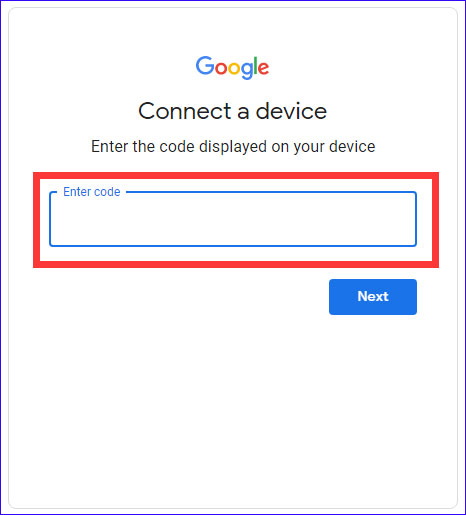
3. After the login prompt is provided, you should choose the account you use with YouTube to sign in.
Step 2. Finish the activation process
- You should enter the activation code which appears in the YouTube app of your Amazon Fire TV.
- Choose the Allow access option to see the confirmation screen, and then you should confirm your operation.
Step 3. Choose your account
You probably have many Google accounts associated with your YouTube account, so you should choose one account to use on the Amazon Fire TV.
After you read these three steps, you may grasp the way of signing in to YouTube on Amazon Fire TV.
Using Alexa to Control the YouTube on Amazon Fire TV
Alexa voice commands can be used to control YouTube on Amazon Fire TV and it can also be supported in English, German, Japanese and French Canadian. If you want to know more about it, you can go on to read our post.
Available Alexa Voice Commands
Commands | Description |
| Play | Alexa, play: plays media |
| Alexa, resume: resume media | |
| Pause | Alexa, pause |
| Alexa, stop | |
| Fast-forward | Alexa, fast-forward 30 seconds (or given duration) |
| Alexa, fast-forward | |
| Rewind | Alexa, rewind 30 seconds (or given duration) |
| Alexa, rewind | |
| Next | Alexa, next (triggers the next commands and play the next media in the playlist) |
| Previous | Alexa, previous: (triggers the previous command and plays the previous media in the playlist) |
| Restart | Alexa, restart (comes back to the beginning of the media) |
How to use Alex Voice Commands?
Here, we will give you some examples of Alex Voice Commands:
- Open up YouTube on Amazon Fire TV: “Alexa, open YouTube.”
- Display the soccer highlights on YouTube: “Alexa, show me the soccer highlights on YouTube.”
- Find movie trailers on YouTube: “Alexa, find movie trailers on YouTube.”
- Look for music videos on YouTube: “Alexa, watch music videos on YouTube.”
- Search for Play Cooking videos on YouTube: “Alexa, play cooking videos on YouTube.”
- Go on to play videos on YouTube: “Alexa, resume.”
- Rewind the YouTube videos: “Alexa, rewind 30 seconds.”
- Skip to the next YouTube video: “Alexa, next video.”
Now, you must know how to use Alexa to control YouTube on Amazon Fire TV. And you also know some examples of the Alex Voice Commands. You can use these commands to control your YouTube on Amazon Fire TV.
Bottom Line
After you read our post, you may know how to use the YouTube app on Amazon Fire TV. Hope this post will help you a lot. If you have any related issues, you can comment on our post to let us know.


