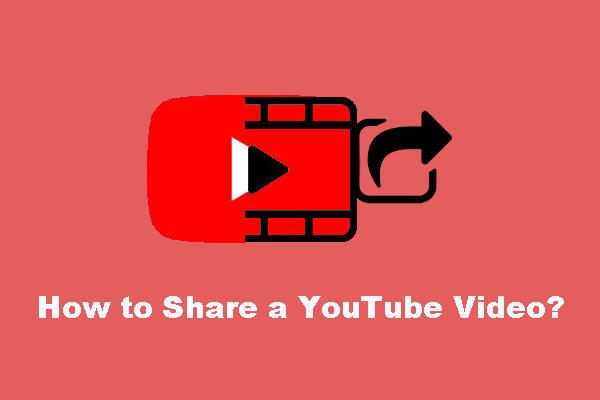Do you want to make a post that can be shared by others on Facebook? In this post, we will show you how to make a Facebook post shareable and the example is a YouTube video. Then, if you want to download YouTube videos, you can try MiniTool uTube Downloader.
To get more people’s attention on your Facebook, you must want to your viewers share your posts. However, you may find that some viewers can’t share Facebook posts. This is an annoying thing. But it can be easily fixed. In this post, we will show you how to make a Facebook post shareable on your computer and mobile devices.
How to Make a Facebook Post Shareable on PC?
How to Get a Published Post to Be Shared on Facebook?
If you have published a post on Facebook but it is not shareable for all viewers, you can follow this guide to make it shareable:
1. Open your Facebook and find the post you want to make it to be shareable.
2. Click the 3-dot menu and select Edit post.
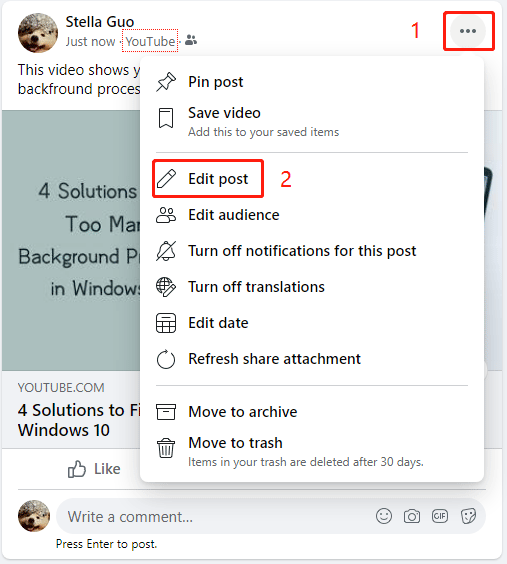
3. On the pop-up interface, click the button under your account name. Usually, the button is shown as Friends. You need to modify this privacy setting.
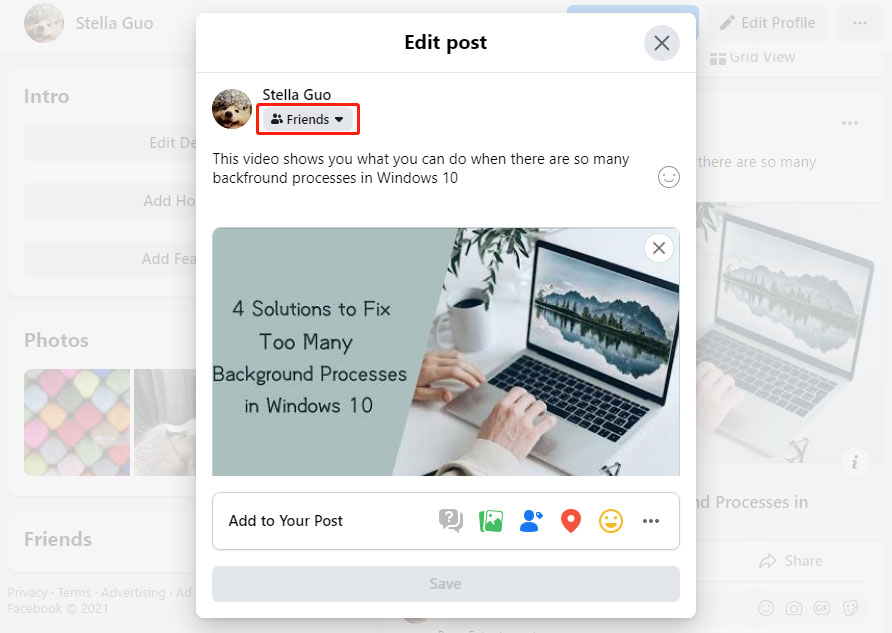
4. On the next interface, select Public
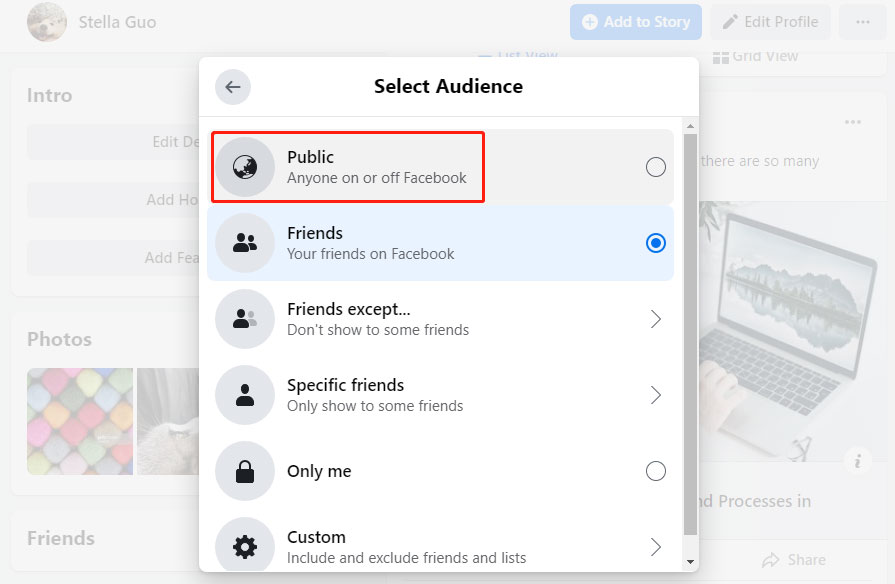
5. Click the blue Save button to save the change.
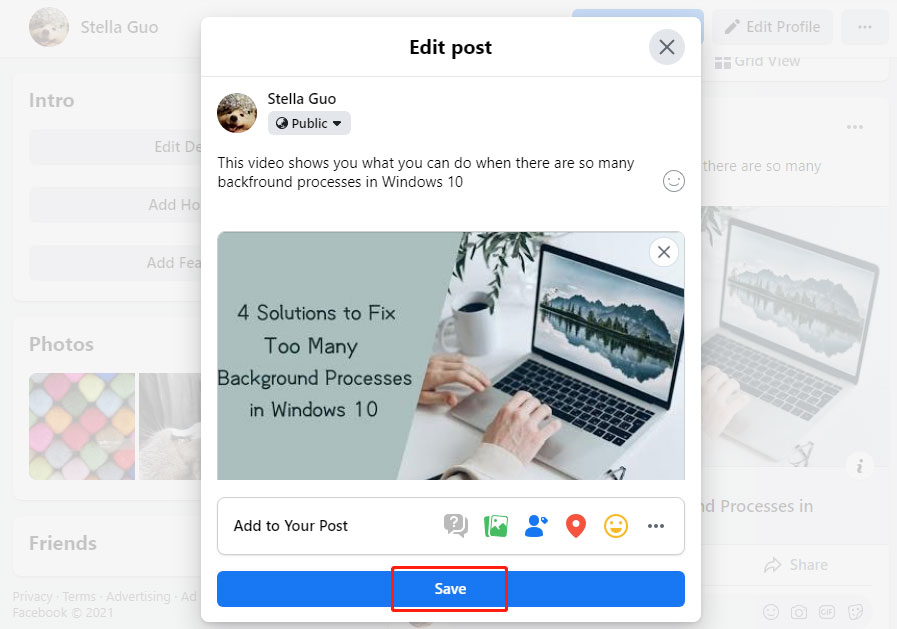
Now, all people can this post on Facebook and share it with others.
How to Make a Post Shareable on Facebook when You Publish It?
You can make your Facebook post shareable when you publish it. You can follow this guide:
1. Open the YouTube video you want to share.
2. Click the SHARE button under the YouTube media player and select Facebook from the pop-up interface to continue.
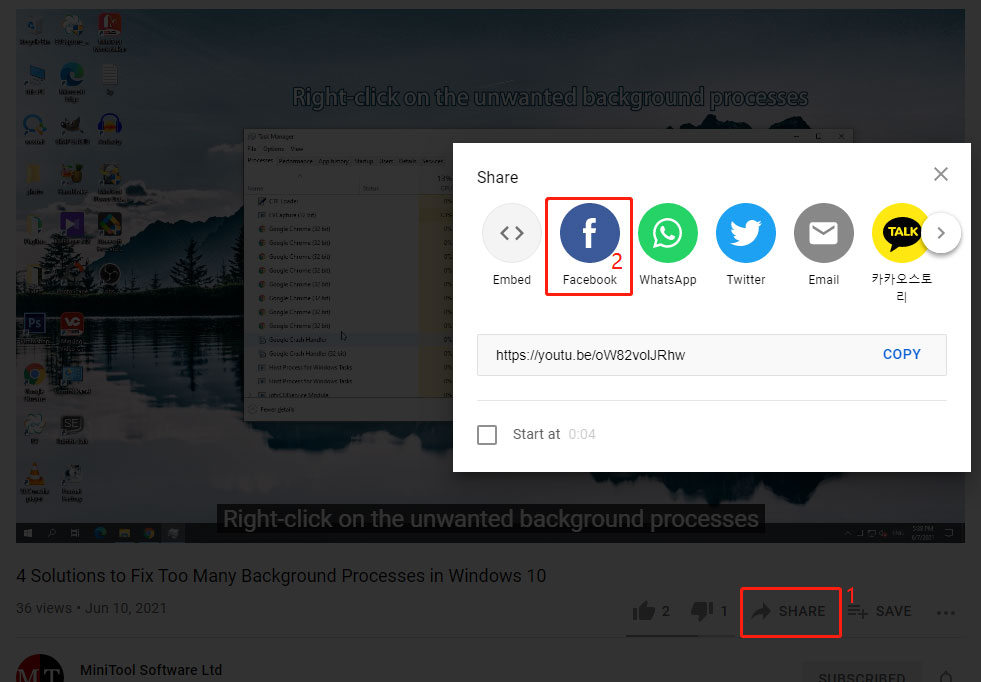
3. On the next page, you need to select the privacy button next to News Feed and select Public from the pop-up menu. If necessary, you can also make the same selection for Your Story.
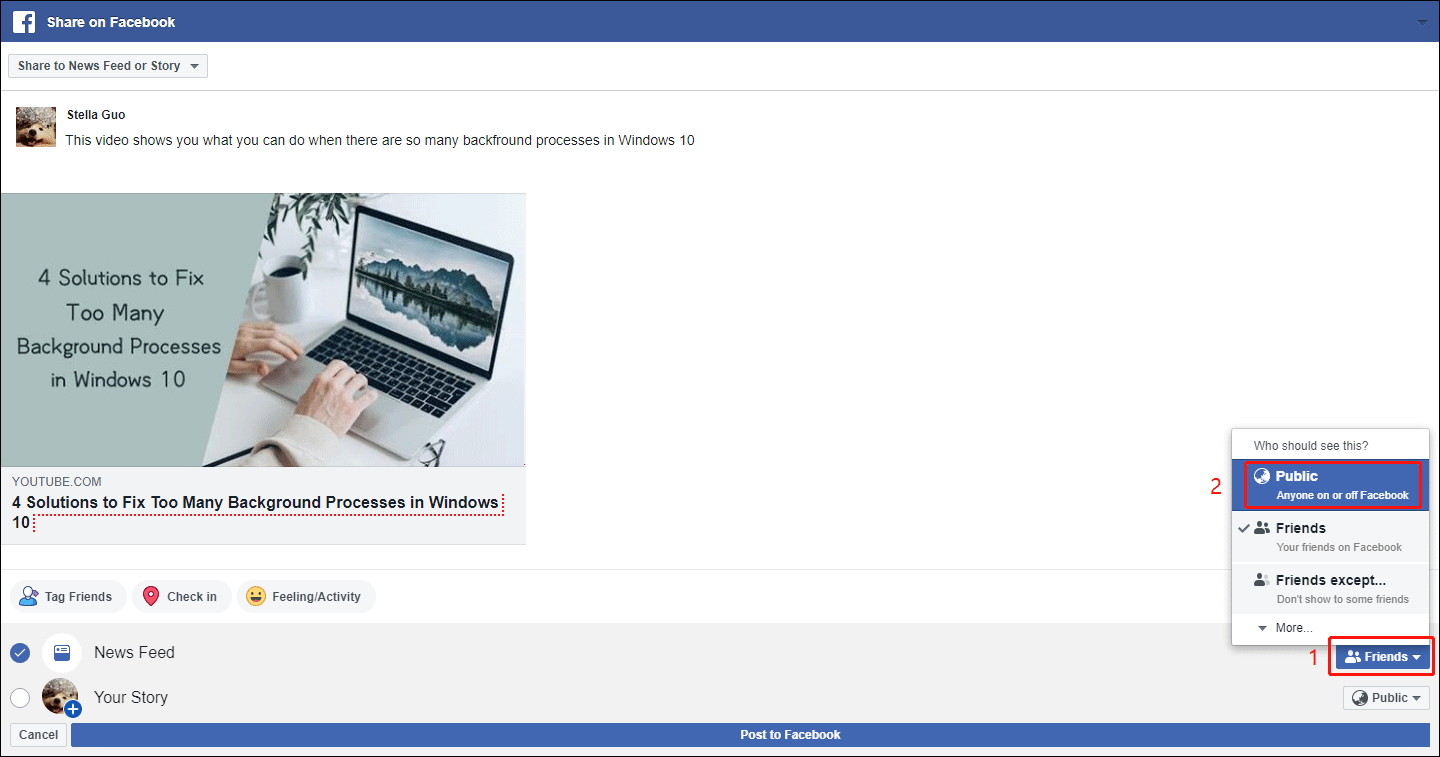
4. Click the Post to Facebook button to share the YouTube video on Facebook.
All viewers can see this video and share it on Facebook.
How to Make a Facebook Post Shareable on Your Mobile Device?
In this part, we will show you how to make a post shareable on Facebook when you publish it or after you published it.
How to Get a Published Post to Be Shared on Facebook?
- Open your Facebook on your mobile device and find the post you want to make it to be shareable.
- Tap the 3-dot menu and select Edit Privacy.
- Tap Public in the privacy menu.
- Tap Done to save the change.
How to Make a Post Shareable on Facebook when You Publish It?
- Open the YouTube app on your phone.
- Find the video you want to share and open it.
- Tap Share under the YouTube video player.
- Select Facebook on the pop-up interface.
- On the next page, select the privacy button under your account name.
- Select Public.
- Tap Next.
- Tap Share.
After these steps, your YouTube video is shared on Facebook and anyone can view & share it on Facebook.
Bonus: Download YouTube Videos
If you want to download YouTube videos and watch them offline, you can try MiniTool uTube Downloader, a free YouTube video downloader.
MiniTool uTube DownloaderClick to Download100%Clean & Safe
With this software, you can download a YouTube video to MP3, MP4, WAV, and WebM with high resolution. You can also download YouTube subtitles if available.
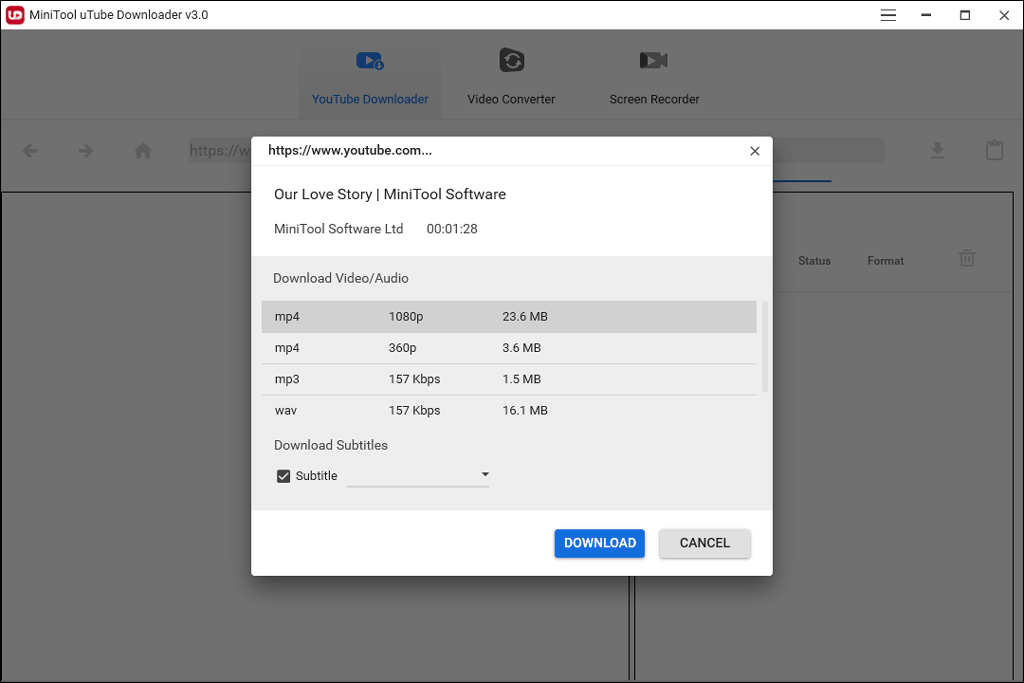
If you want to convert the format of the downloaded YouTube video, you can try MiniTool Video Converter. You can find this feature in MiniTool uTube Downloader (see the top menu on the software).