When you pause a YouTube video, you can see the YouTube video process bar will be always there. For some reason, you may want to remove it. Do you know how to hide the YouTube bar? In this post, MiniTool will show you two methods: with an extension or without an extension.
MiniTool Video ConverterClick to Download100%Clean & Safe
YouTube controls or the YouTube bar is the bar on the bottom of the YouTube video player. You can use it to control the YouTube video you are playing. For example, you can use it to control the video playing process, enable or disable autoplay, show or hide the subtitle, switch the video qualities, and more.
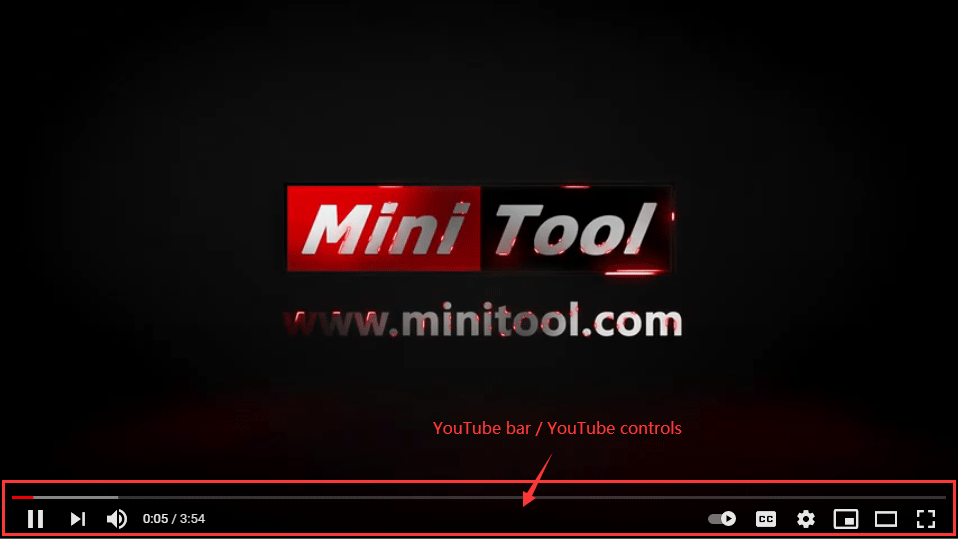
When you are watching a YouTube video, the YouTube bar will automatically disappear if you move your cursor outside of the YouTube video player. If you watch a YouTube video in full screen, the YouTube bar can automatically disappear some seconds later. However, when you pause a video, the YouTube bar will hang there forever.
For some reason, you may want to hide the YouTube bar when paused, but you don’t know how to do this. Don’t worry. This post will show you two methods to make YouTube hide the progress bar when paused.
How to Hide the YouTube bar when Paused?
- Hide the YouTube bar using an extension
- Hide the YouTube bar without an extension
Method 1: How to Hide the YouTube bar Using an Extension
You can hide the YouTube bar by adding an extension to your web browser. This is an easy choice. You can try hyde — hide the YouTube video player controls.
Here is how to hide YouTube controls when paused using this extension:
1. Open Chrome and use it to search for hide the YouTube video player controls.
2. Select the first search result (not the ads) to open the extension page. Then, click the Add to Chrome button to continue.
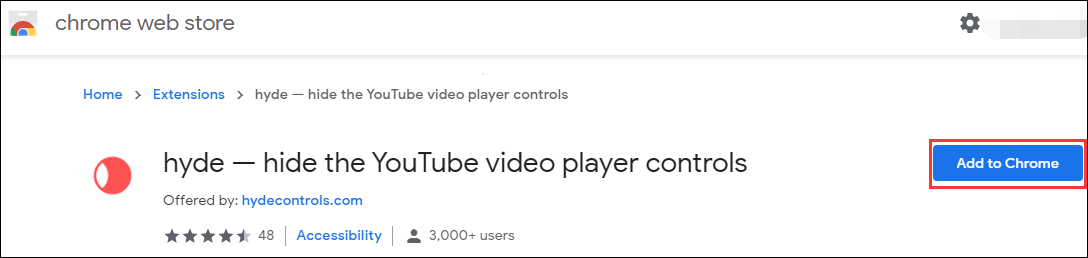
3. Click the Add extension button to add the extension to Chrome. The extension will be quickly added to Google Chrome.
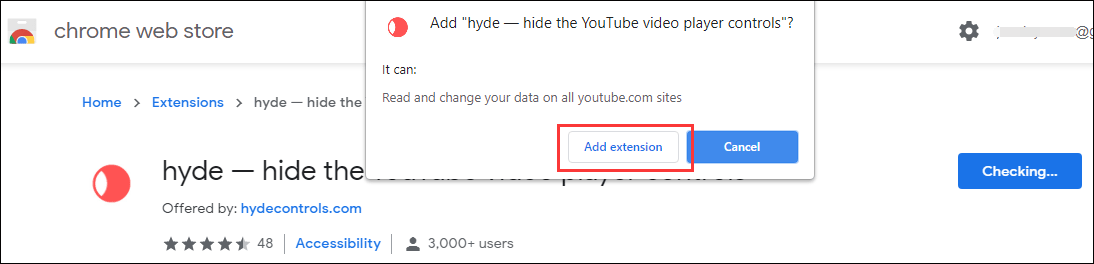
4. Open the YouTube video you want to watch and press Ctrl+M. This keyboard shortcut can make YouTube hide the process bar even you haven’t paused the YouTube video.
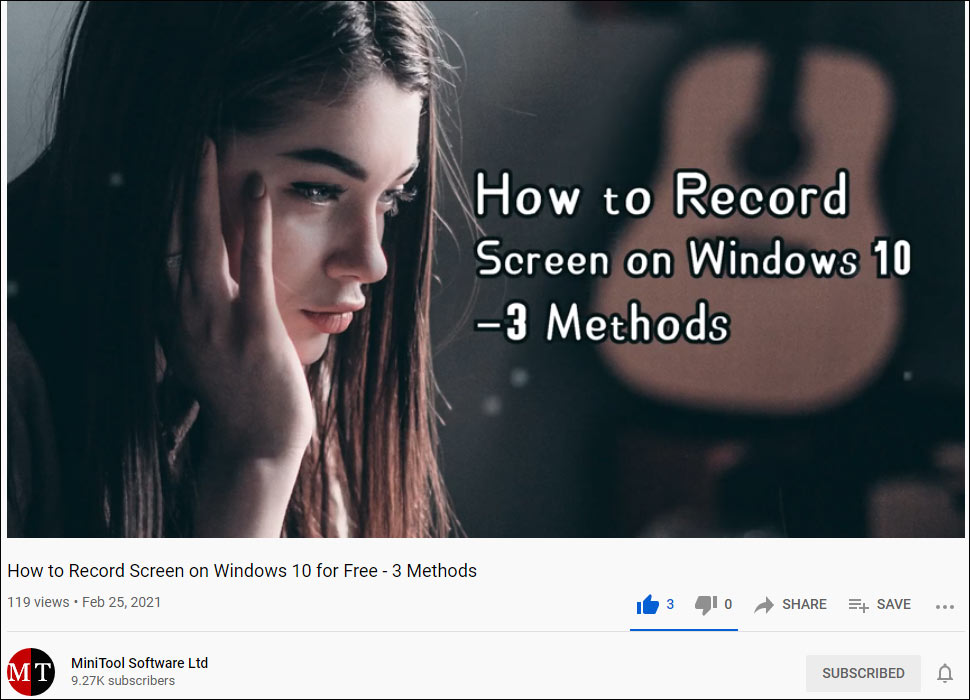
5. After the YouTube bar/YouTube controls is hidden when paused, you can take a screenshot of the current frame or do other things you want to do. After that, if you want to see the YouTube bar, you can press Ctrl+M.
Method 2: How to Hide the YouTube bar without an Extension
If you don’t want to install an extension in Chrome to hide the YouTube bar, you can try this method: using the script. Here are the things you need to do:
1. Open a new tab in Chrome.
2. Right-click the Bookmarks space and then select Add page….
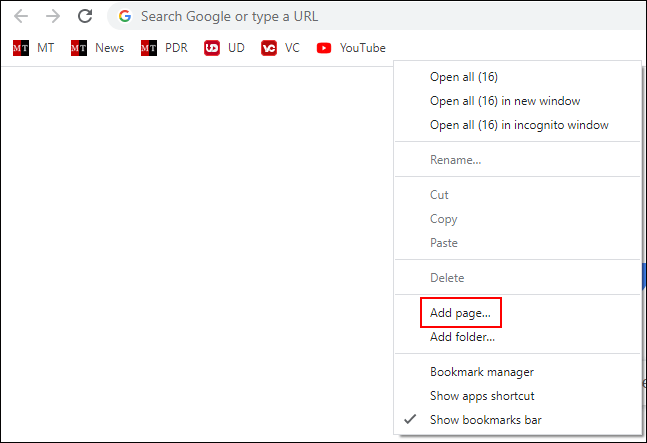
3. Name the new tab like hide youTube bar or something else.
4. Copy the following to the box next to URL:
javascript:(function(){var goaway=”.ytp-chrome-top,.ytp-chrome-bottom{display:none;}”;if(“\v”==”v”){document.createStyleSheet().cssText=goaway}else{var tag=document.createElement(“style”);tag.type=”text/css”;document.getElementsByTagName(“head”)[0].appendChild(tag);tag[(typeof document.body.style.WebkitAppearance==”string”)?”innerText”:”innerHTML”]=goaway}})();
5. Click the Save button.
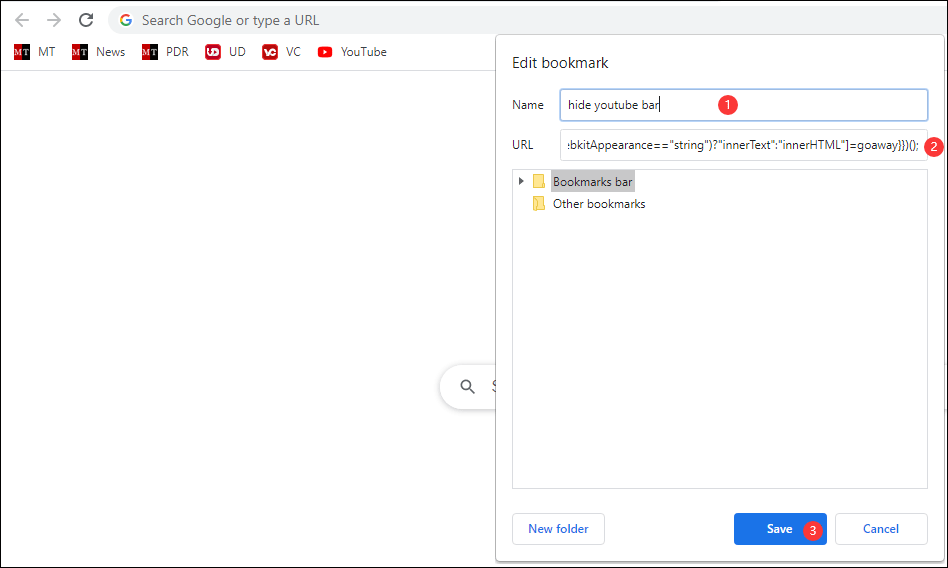
6. Now, you can see the hide the YouTube bar option in the Chrome bookmark bar.
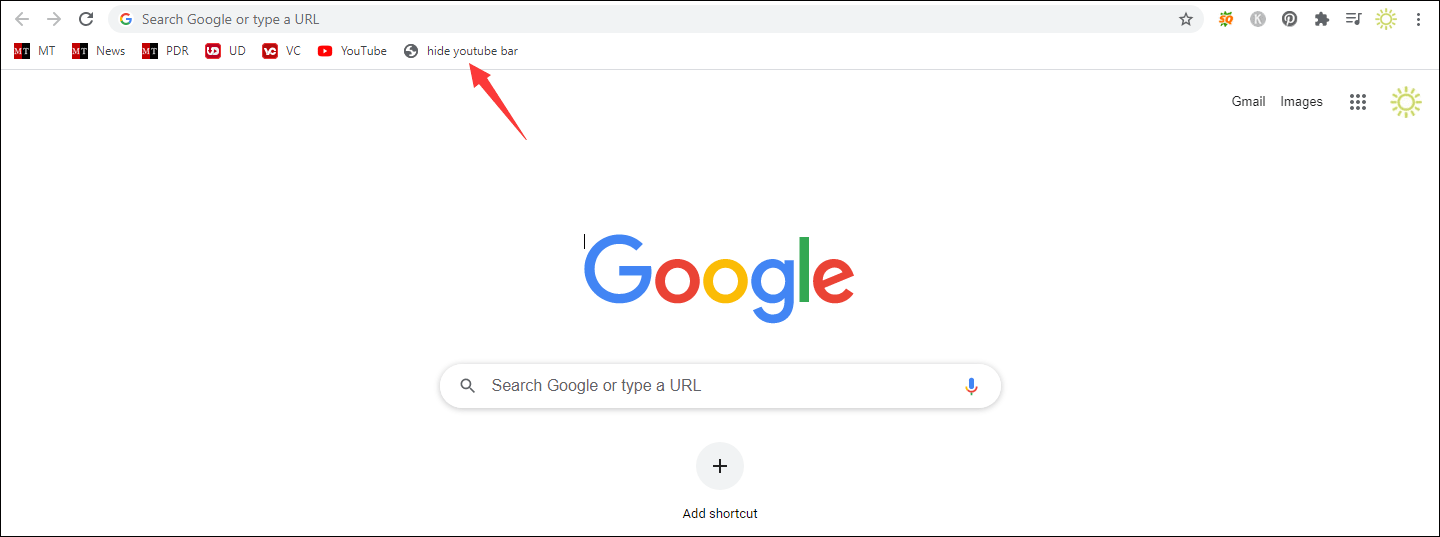
7. Open the YouTube video you want to play. Then, click hide the YouTube bar in Bookmark. No matter the YouTube video is paused or not, the YouTube bar will be gone immediately.
8. If you want to see the YouTube bar again, you can just simply refresh the page. However, if the page is not refreshed, the YouTube bar will always be hidden even YouTube media player auto-plays the next video.
How to Control the YouTube Video without the YouTube Bar?
If you choose to hide the YouTube bar, it will be not easy to control the YouTube video. You need to use a key or keyboard shortcuts to control the video. Here is a table that contains some useful keyboard shortcuts:
| Keyboard shortcuts | Functions |
| F | Fullscreen mode |
| T | Theater/default view |
| I | Use the YouTube mini player |
| M | Mute/unmute video |
| Spacebar/K | Pause/play video |
| Arrow Up | Increase volume |
| Arrow Down | Decrease volume |
| Arrow Left | Go back 5 seconds |
| Arrow Right | Go forward 5 seconds |
| Shift+N | Continue to the next video |
Bottom Line
When you want to hide the YouTube bar when paused, you can just try these two methods mentioned in this post to do the job. Should you have any related issues, you can let us know in the comments.

