How to Turn on Subtitles on YouTube in the Desktop Version
Here’s how to enable YouTube subtitles.
If there is no CC icon and captions, and you can add subtitles to YouTube video by MiniTool software – MiniTool Movie Maker.
See also: How to Add Subtitles to YouTube Video Easily and Quickly – MiniTool.
Step 1: Launch the web browser, go to YouTube and sign in to your account.
Step 2: Open the video you want to turn on YouTube subtitles.
Step 3: You can enable subtitles by clicking the CC icon in the lower part of the video. Then a red line will display below the CC icon, which means YouTube subtitles have been enabled successfully.
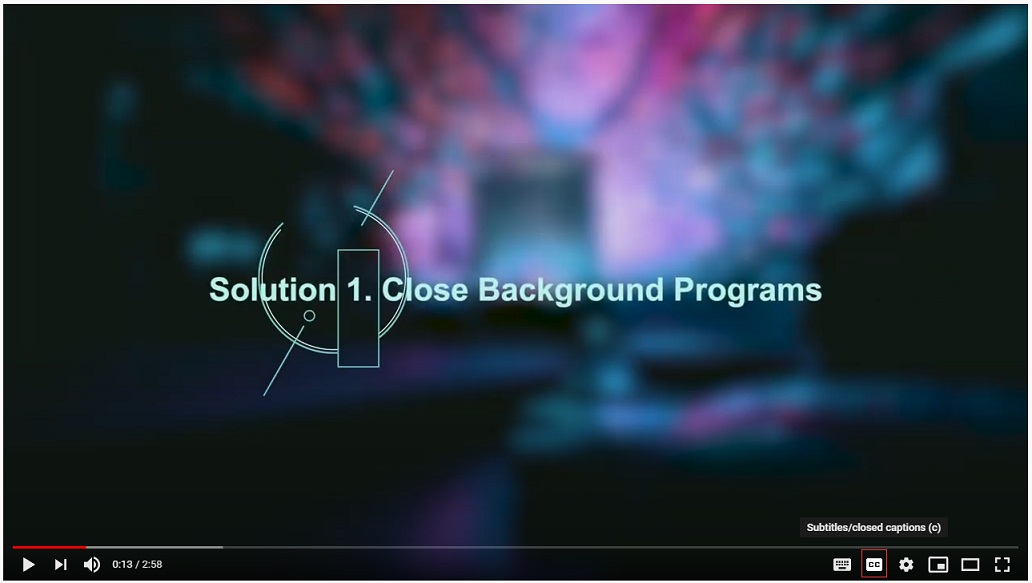
Step 4: If you find you don’t understand the language in this video, you can change subtitle language. Tap on the Settings icon behind the CC icon at the bottom of the video, select the Subtitles/CC option from the pop-up window and click Auto-translate to choose your language.
Step 5: You can also change captions settings by tapping on the settings icon and choose Options in the top right corner of the pop-up window. Here, you can change the font style, font size, font color, font opacity, background color, background opacity and more.
Step 6: Then click anywhere on the video to close the pop-up window.
Do you want to download the whole YouTube playlist to your computer? See this post: How to Download YouTube Playlist to MP3/MP4 for Free.
How to Turn on Subtitles on YouTube in the Mobile App
See! It’s very easy to turn YouTube subtitles on computer. Follow the steps below to learn how to enable YouTube captions on your phone.
Step 1: Open the YouTube app and play the video you wish to turn on its subtitles.
Step 2: Tap the three dots in the top right corner of the screen.
Step 3: Choose the Captions option from the drop-down menu. You will all available captions for the video will be listed here.
Step 4: Choose the language you like and play the video, the caption will be displayed on this video.
How to Turn on Subtitles for All YouTube Videos
Sometimes, you’re tired of enabling YouTube subtitles again and again. You may wonder can I turn on subtitles for all YouTube videos. Of course, you can.
Here’s how to enable subtitles for all YouTube videos.
Step 1: Go to YouTube and tap on your avatar at the top right of the screen.
Step 2: Select the Settings option from the drop-down menu.
Step 3: Choose Playback and performance to get its interface.
Step 4: Then check Always show captions below Captions. You can also check the second option Show automatic captions by speech recognition as needed.
Step 5: Finally, click the blue button Save to apply changes.
Conclusion
Now, you must know how to turn on subtitles on YouTube and adjust captions. Want to change YouTube caption size and style? Have a try!
If you have any question about enabling subtitles on YouTube, please comment on this post.

