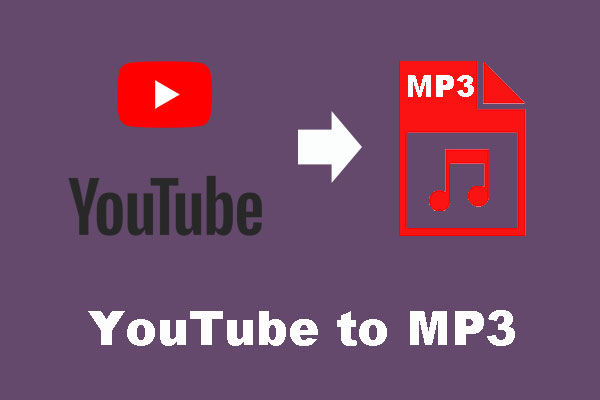When you want videos on YouTube, you may find that the video has low quality. How do I change the default video quality on YouTube? You may ask this question. In this post, we will tell you the answer. Besides, if you want to download YouTube videos, you can try MiniTool Video Converter.
YouTube is a famous video-sharing service. You can upload videos to YouTube to share them with other users. You can also search for and view your needed videos. When you watch videos on YouTube, you can find that video quality is not as good as you hope.
This is a very common case. If you are using a mobile phone or tablet, this thing will happen more frequently. When you encounter this issue, you may ask: why does YouTube change the video quality? How do I change the default video quality on YouTube? How to set the default quality on YouTube? In this post, we will show you the information you want to know.
Why Does YouTube Change Video Quality?
YouTube wants to give you the best viewing experience when you watch videos on YouTube. It can adjust the video quality according to your situation like the internet connection, the video player/screen size, and the video’s original quality.
For example, if your internet speed is not very good, YouTube will play the video in low quality to make sure that the video can be played smoothly. When your video player or screen size is large, higher video quality can be much better. Besides, if the video is uploaded with low quality, you can’t play it with higher quality.
Reading here, you should know why YouTube is changing the video quality. But you can change YouTube video quality if the video supports higher or lower quality. In the next part, we will show you how to change YouTube video quality according to your requirements.
How to Change YouTube Video Quality?
How to Change the Video Quality on Your Mobile Device?
On your mobile phone or tablet, you can follow this guide to change YouTube video quality.
- Open the YouTube video to play it.
- Tap More on the video player.
- Tap the gear icon to select the video quality you want to use.
If you select a lower video quality like 240p or 360p, the YouTube video can start more quickly. The YouTube app can remember this setting for future videos you watch. If you want to make YouTube set the default quality, you can do this.
How to Change the Video Quality on Your Computer?
On your Windows or Mac computer, you can follow this guide to change the YouTube video quality:
- Open the YouTube video you want to watch and then click the gear icon on the video player.
- Click Quality.
- Select the video quality you want to use.
How to Change the Video Quality on Your TV?
On your TV, you can follow this guide to change the YouTube video quality:
- Open the YouTube video you want to watch and then click the More option on the video player.
- Click Quality.
- Select the video quality you want to use.
Now, you should know how to change YouTube video quality on any device and how to set the default quality on YouTube on your mobile device. We hope these guides can help you solve your issue.
How to Download YouTube Videos?
Perhaps, you want to download your needed YouTube videos on your computer and then watch them online. You can try MiniTool Video Converter to do this.
This is a free YouTube video downloader. You can use it to download YouTube videos to MP4, MP3, WEBM, and WAV with different qualities like 8K, 5K, 4K, 1080p, 720P, and more.
You can press the following button to get this software.
MiniTool Video ConverterClick to Download100%Clean & Safe
It is very easy to use this software to download your needed YouTube videos.
Launch MiniTool Video Converter and go to the Video Download tab. You can use it to search for the video you want to download in the search box and then select it to play. Next, you can click the Download button to select the video format and quality to download.
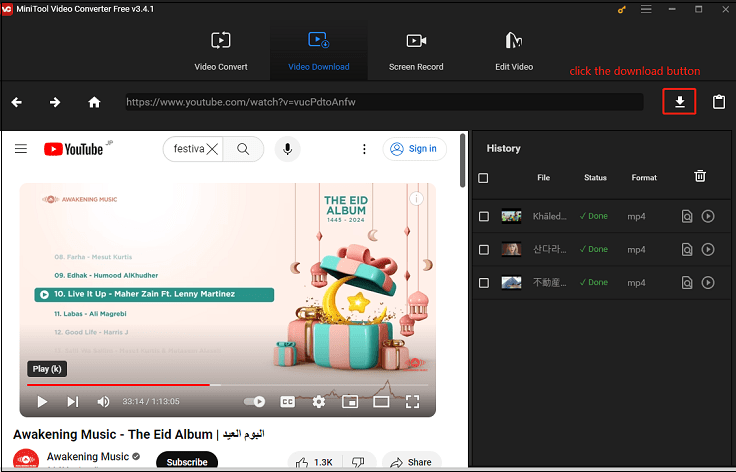
You can directly watch the downloaded YouTube video.
Bottom Line
After reading this post, you can learn how to change YouTube video quality on mobile devices, computers, and TVs according to your requirements and how to download YouTube videos using MiniTool Video Converter. Should you have any related issues, you can let us know in the comments.


![[Solved!] Why Did My YouTube Videos Upload in 360p?](https://images.minitool.com/youtubedownload.minitool.com/images/uploads/2020/08/why-did-my-youtube-videos-upload-in-360p-thumbnail.png)