YouTube comment is an important section for every YouTube video. When you watch a YouTube video, you can scroll down to the comments part to view other viewers’ comments. The viewers’ comments can be a reference for other viewers. This feature is enabled by default.
For some reason, you may don’t want other people to comment on your YouTube videos. So you want to disable comments on YouTube. In this post, we will show you how to turn off comments on YouTube. Of course, if you are regretful, you can turn on comments on YouTube.
How to Disable and Enable Comments on YouTube?
How to Disable and Enable Comments on YouTube for a Certain Video?
If you just want to disable comments on YouTube for one certain video, you can follow this guide:
1. Go to YouTube and sign in with your account.
2. Click your profile picture that is on the top right side and then select YouTube Studio.
3. Select Videos from the left menu.
4. Select the thumbnail of the video you want to turn off its comments.
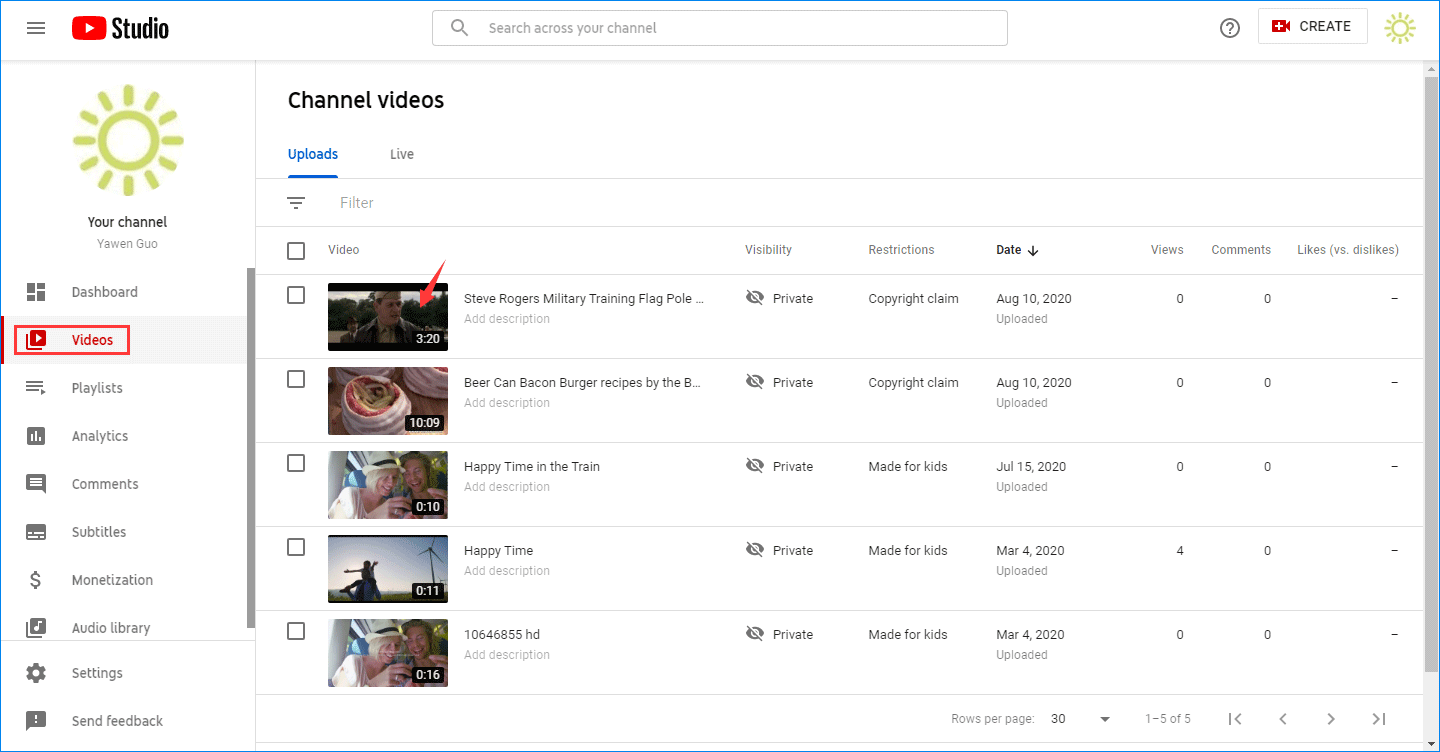
5. Stay at the Details Then, you need to switch to the More options section.
6. Scroll down to Comments and ratings. Then open the drop-down menu for Comment visibility and select Disable comments.
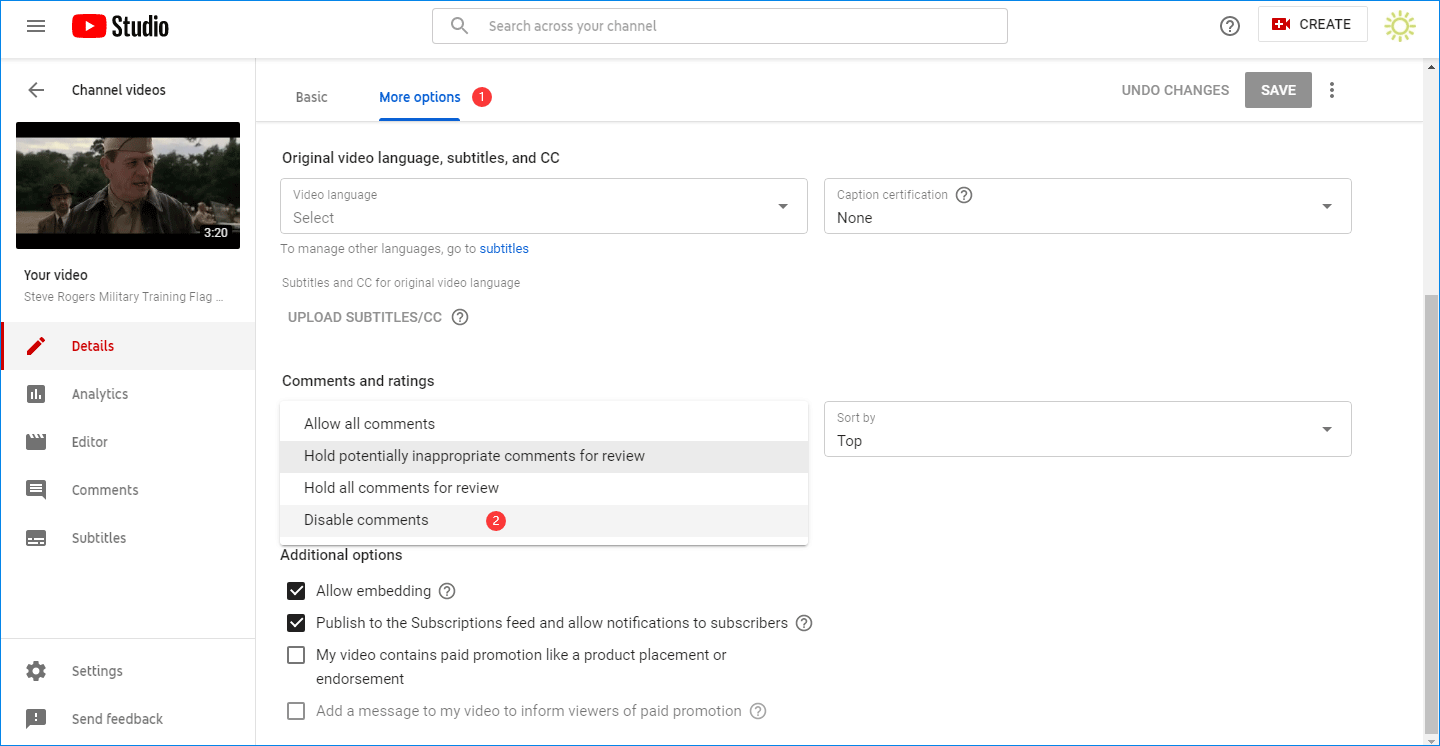
7. Click the SAVE button on the top right side to execute the change.
Then, how to turn on comments on YouTube? You can repeat step 1 to step 6 and select Allow all comments. At last, click SAVE to save the change.
How to Disable and Enable Comments on YouTube for a Certain Video?
If you want to disable comments on YouTube for all your videos, you can follow this guide:
1. Go to YouTube and sign in with your account.
2. Click your profile picture and then select YouTube Studio.
3. Click Settings from the left menu.
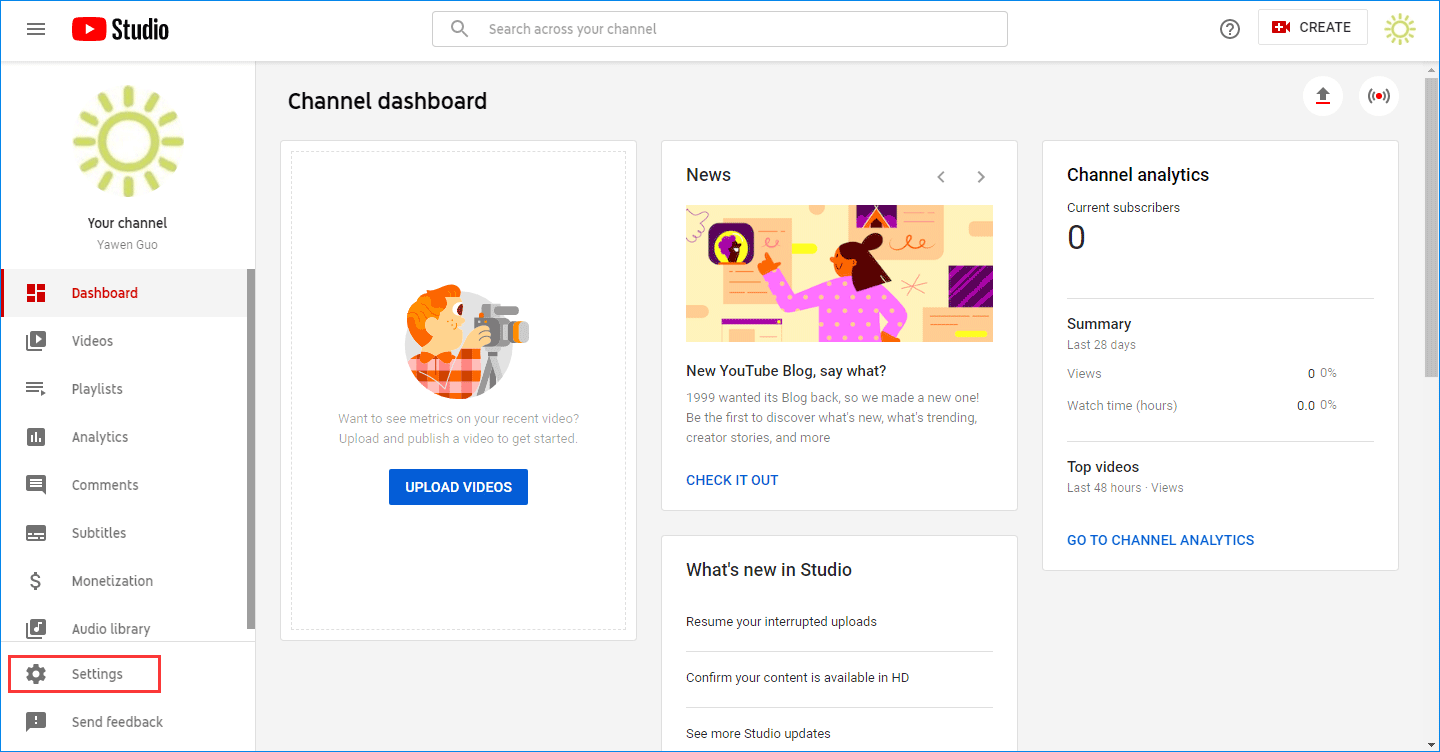
4. Select Upload defaults from the pop-up interface and then switch to Advanced settings.
5. Find Comments and open its drop-down menu. Then, select Disable comments.

6. Click SAVE to save the change.
If you find your YouTube comments disabled by mistake, you can select Allow all comments in step 5 instead to turn on YouTube comments.
How to Download YouTube Videos?
Do you want to download YouTube videos for free? If yes, you can try MiniTool uTube Downloader. This software can download YouTube videos to MP3, WebM, MP4, and WAV with different resolutions and audio qualities.
You can press the following button to get this software.
MiniTool uTube DownloaderClick to Download100%Clean & Safe
This software is very easy to use. You can even search for the videos you want to download on this software and then select the target video to download. Besides, you can use it to download YouTube subtitles if available.
For a detailed download guide, you can refer to this post: How to Use MiniTool uTube Downloader?
Bottom Line
Now, you should know how to disable comments on YouTube and how to turn on comments on YouTube. Besides, when you want to download YouTube videos, just try MiniTool uTube Downloader.
MiniTool uTube DownloaderClick to Download100%Clean & Safe
Should you have any issues, you can let us know in the comment.


![YouTube Comments Not Loading, How to Fix? [Solved]](https://images.minitool.com/youtubedownload.minitool.com/images/uploads/2020/02/youtube-comments-not-loading-thumbnail.jpg)