YouTube Chanel Search
It is easy to find a YouTube channel by name or keyword, and the following shows how easy it is.
For how to search for a YouTube channel, several steps are required:
Step 1: Open the browser on your computer and then access the YouTube website via the browser.
Step 2: Type the keyword or name of the YouTube channel into the search bar and hit the Enter key.
Step 3: Click the FILTERS option under the search bar and then choose Channel under the TYPE tab.
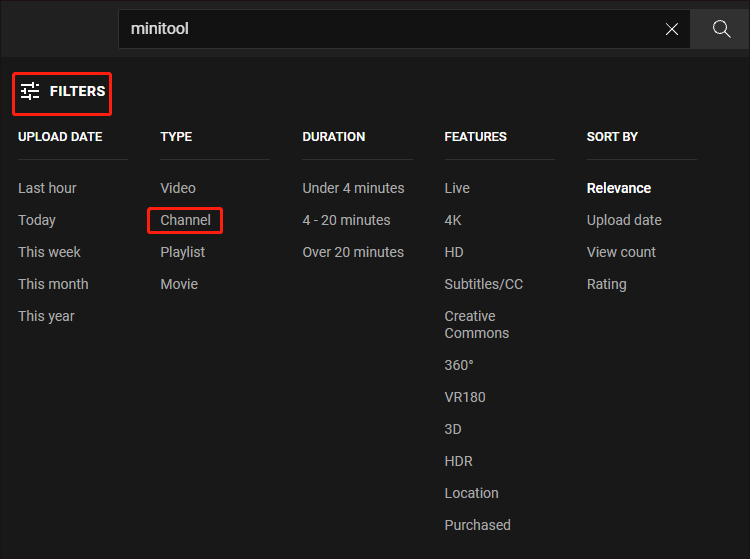
Step 4: YouTube will list all the results related to your search term. View the list and click the channel you need.
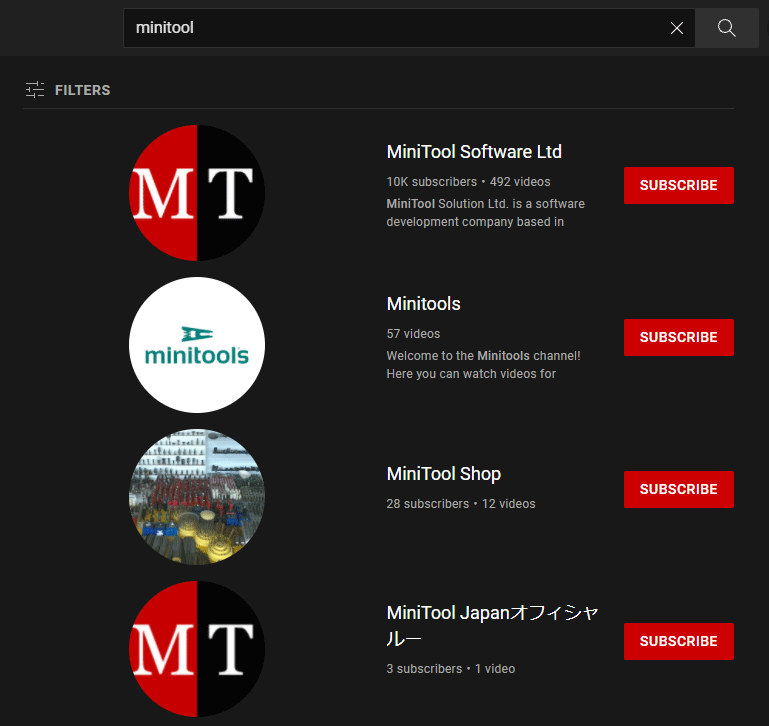
Then, you will enter the channel home page where you can find the channel’s videos, playlists, community, etc.
That’s the whole process of how to find a YouTube channel. The process is easy, right? Actually, if you want to find the channel more quickly afterward, you can subscribe to it. Moreover, once you subscribe to the channel, you will not miss videos from the channel. Well, how to subscribe to a YouTube channel?
It is also easy to subscribe to a YouTube channel. First, please make sure you have logged in to your YouTube account. After that, you just need to click the SUBSCRIBE button is in the left side of the home page of the channel.
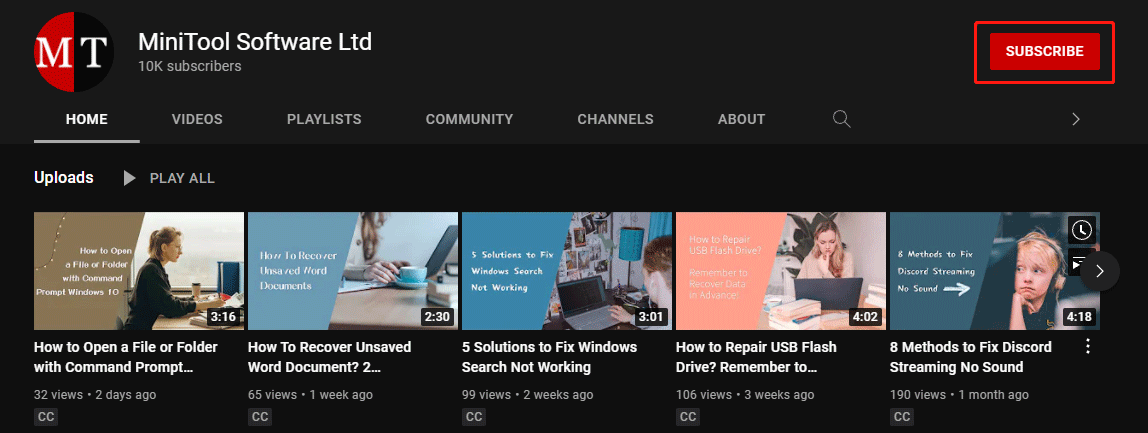
Then the channel will be added to the SUBSCRIPTIONS menu. So, when you want to open the channel next time, you just need to click the channel under the SUBSCRIPTION menu on the YouTube home page.
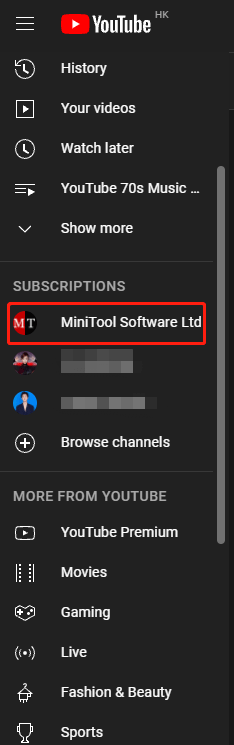
Now you might be on the homepage of the channel again where you can find videos and playlists and play them online. Well, is it possible to play them offline? Yes, it is possible. Keep reading.
Watch Videos from a YouTube Channel Offline
You can use MiniTool uTube Downloader to save YouTube videos to your computer and then you can watch them anytime.
MiniTool uTube Downloader is a free and safe YouTube downloader that can save YouTube videos in multiple formats (like MP3/MP4/WAV/WebM) in high quality.
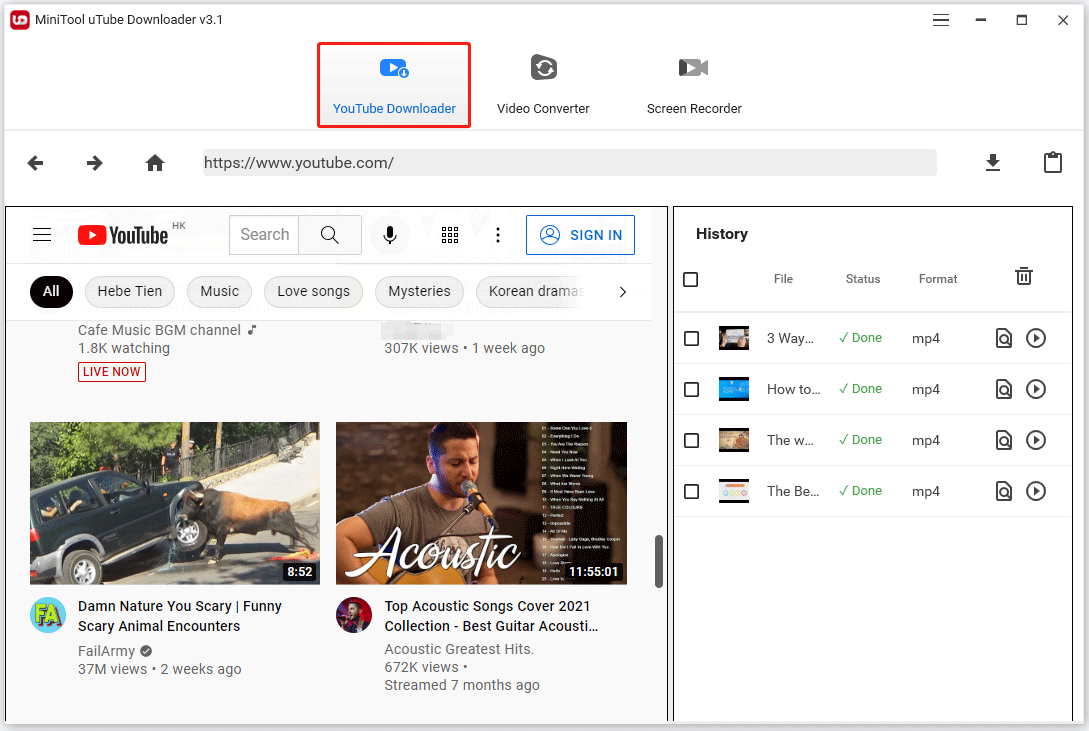
MiniTool uTube DownloaderClick to Download100%Clean & Safe
How to save videos from a YouTube channel with MiniTool uTube Downloader? Here is a quick guide:
- Copy the video link.
- Open MiniTool uTube Downloader to access its interface.
- Paste the copied link into the URL bar under the YouTube Downloader
- Click the download icon next to the URL bar.
- Choose a file format and file quality you prefer and then click the DOWNLOAD
- Wait for the downloading process to end.
Once the process ends, you can click the Play icon to enjoy the video.
For a detailed guide, please read the following post:
Bottom Line
Do you have any doubts about “YouTube channel search”? If yes, please leave them in the comment zone.
In this post, aside from the topic “YouTube channel search”, we also discussed another highly-concerned topic “how to watch YouTube videos offline”. If you have any issues when using MiniTool uTube Downloader, please do not hesitate to contact us via [email protected].

