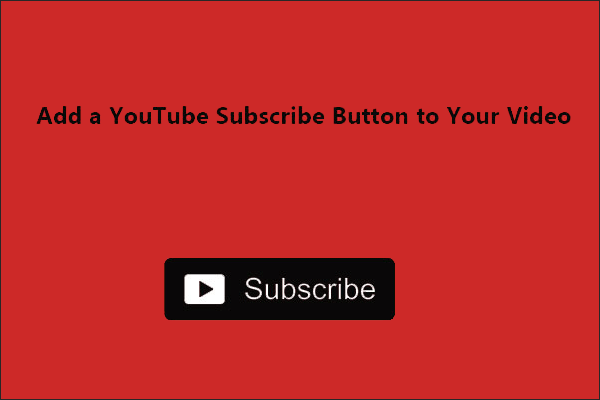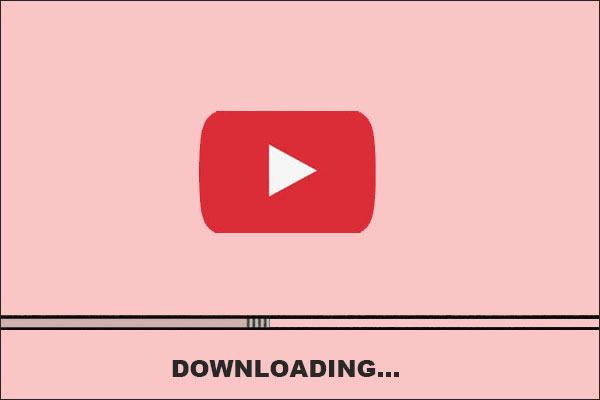Feature content, a built-in YouTube feature, allows you to embed a selected video or a playlist across all your videos, which is a great way to prompt your new video. This post details how to feature a video or playlist on YouTube and how to download YouTube videos with a useful video downloader — MiniTool Video Converter. Start reading.
Why feature a video or a playlist on YouTube? Featuring a video on YouTube is a great way to push the video — a featured video can be displayed with a small overlap at the end of each video. Therefore, it is a good opportunity for you to get more views on YouTube.
In the following content, you will learn detailed guidance on how to feature a video or playlist on YouTube. Keep reading.
How to Feature a Video or Playlist on YouTube
How to feature a playlist on YouTube? Follow the tutorial below.
Step 1: Open a browser and navigate to the YouTube website page.
Step 2: Click the Sign in button at the top right corner of the page and sign in to your YouTube account if you haven’t.
Step 3: Click your avatar and choose the View your channel option from the pop-up menu. Or click Your channel on the left panel.
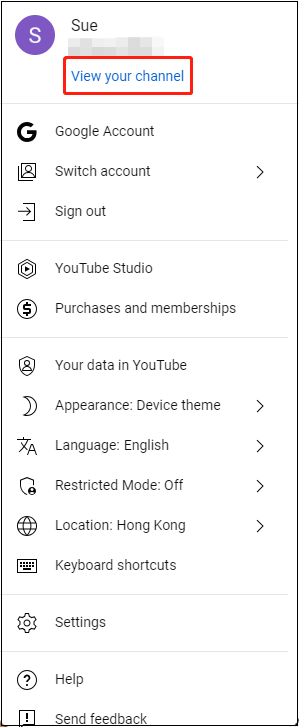
Step 4: On the new page, click the Customize channel button.
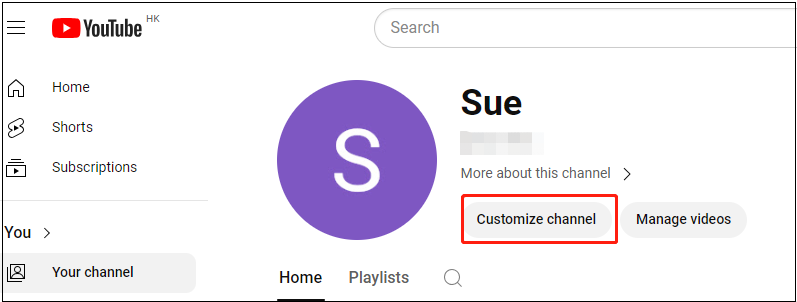
Step 5: On the Channel customization page, click ADD in the Featured video for returning subscribers section to choose the video or playlist you want to feature.
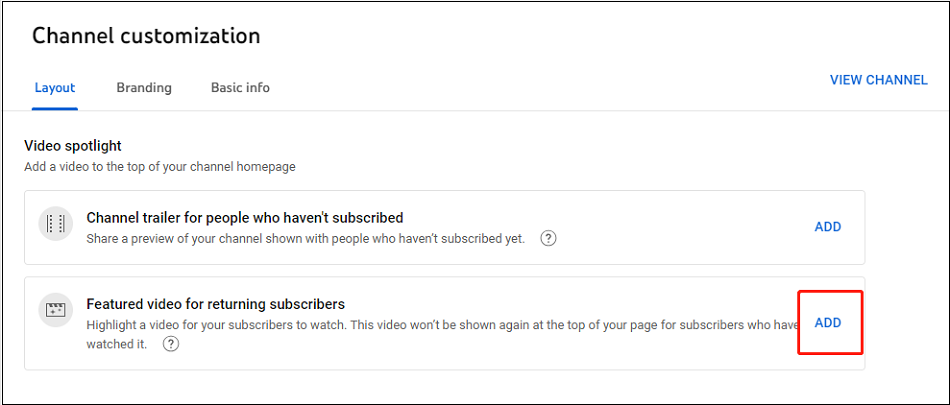
Step 6: In the Choose specific video popup, you can choose to feature your own video or videos from other channels by searching in the box and then click on the desired video to add it.
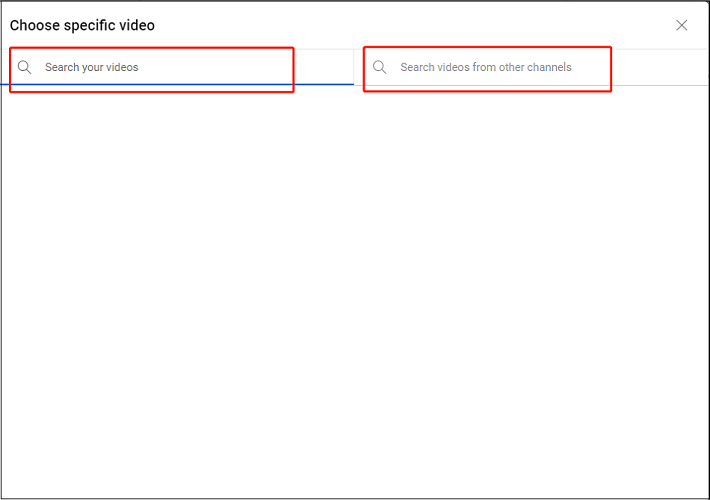
Step 7: After successfully adding a video or playlist, it will appear below the Featured video for returning subscribers section.
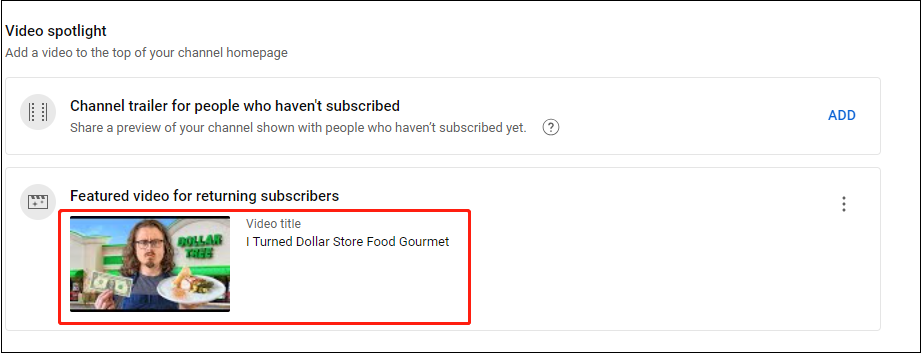
Step 8: If you want to replace it with a new one or remove it, you can click the three-dot icon beside the video. Then choose the Change video or Remove video option.
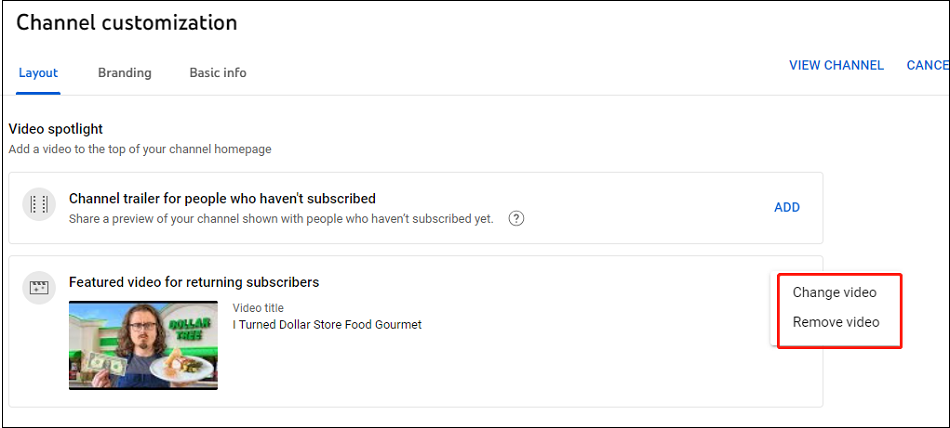
Bonus: How to Download Videos from YouTube?
Do you need to download videos from YouTube? As we know, YouTube doesn’t allow us to download videos. But this does not mean there is no way.
To download YouTube videos, you need to utilize a YouTube downloader. Here it is highly recommended that you try MiniTool Video Converter.
MiniTool Video Converter is a free and 100% clean desktop application for Windows computers. It is available to convert videos to audio and turn audio into video supporting more than 1,000 popular output formats. Not only can you convert videos, but it also can help you download YouTube videos, audio, playlists, and even subtitles from YouTube within several easy steps.
Step 1: Download MiniTool Video Converter and install it on your Windows computer.
MiniTool Video ConverterClick to Download100%Clean & Safe
Step 2: Launch this program and click Video Download.
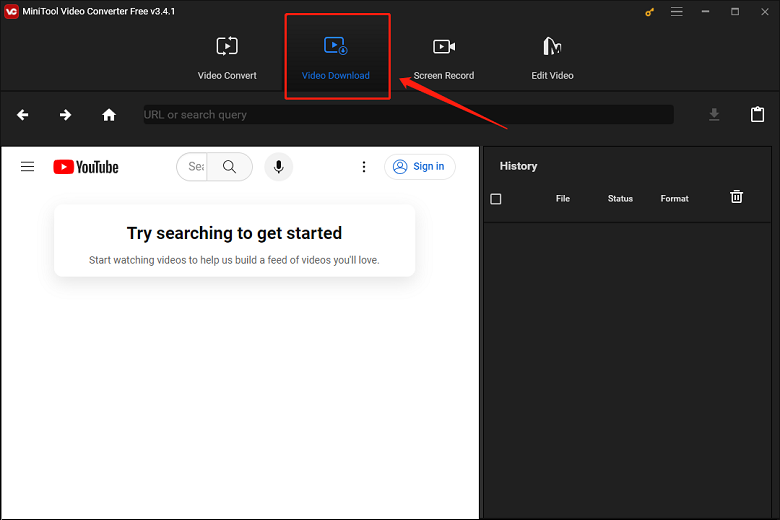
Step 3: Type the name of the YouTube video you want in the search bar of MiniTool Video Converter and open the video you want to download. Then the corresponding URL of the video will appear in the address bar.
Or just go to YouTube to copy the URL of your desired video and paste it into the address bar. Then click the Download button next to the address bar.
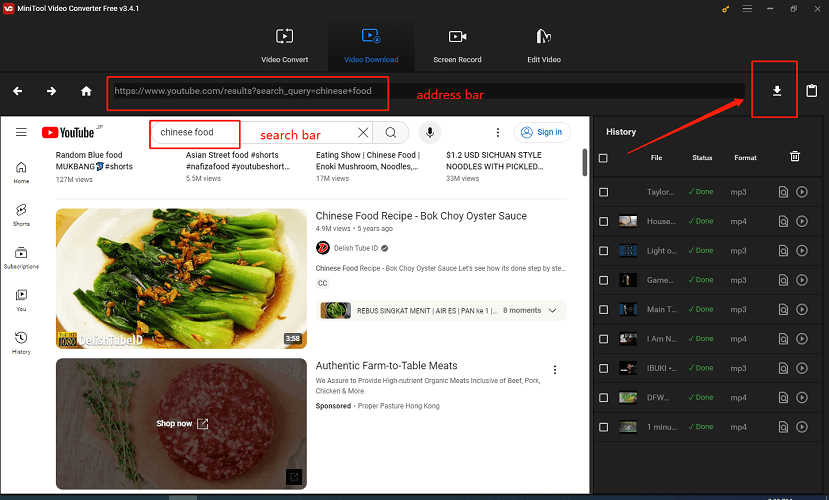
Step 4: Select the video format you prefer. Normally there are 4 available output formats: MP4, WEBM, MP3, and WAV. Click DOWNLOAD to download the video.
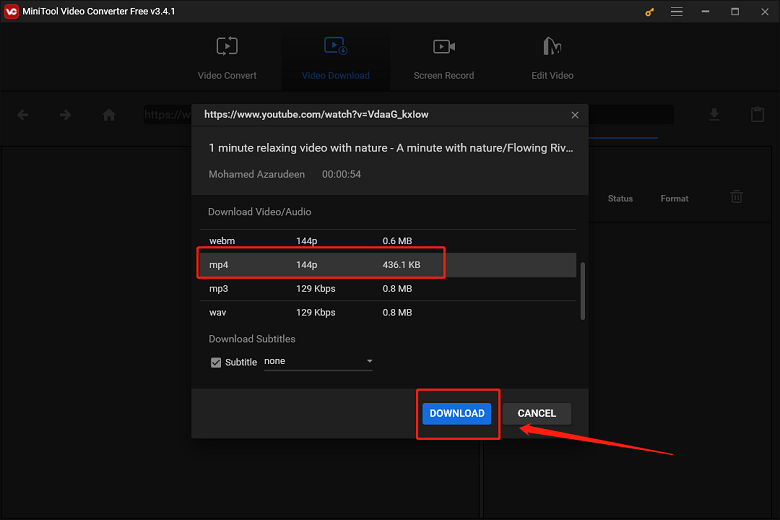
Step 5: MiniTool Video Converter will start to download the video and this task should be completed in a few seconds. Once the task is completed, you can click the Play button to enjoy the video. Also, you can click Navigate to file to check or locate the downloaded YouTube videos.
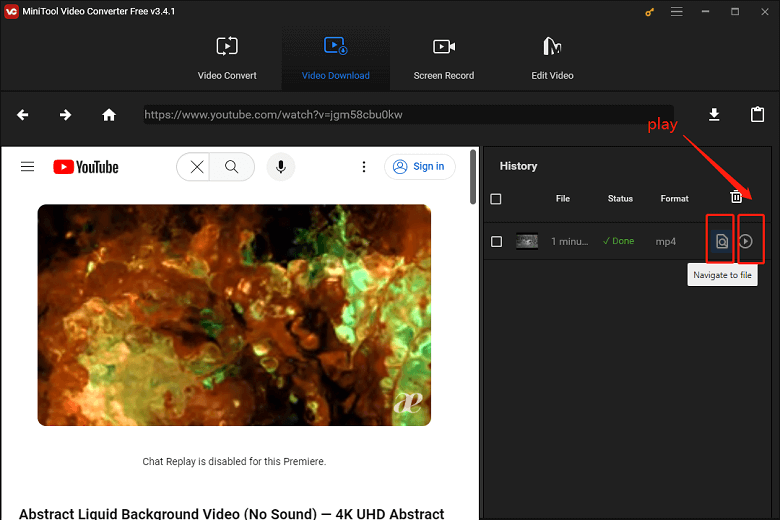
Bottom Line
Have you successfully featured your video or playlist on YouTube and downloaded videos from YouTube after following the above steps? If your answer is yes, then come on and feature YouTube videos or playlists on your channel.