Are there some available YouTube hotkeys or YouTube keyboard shortcuts for you to perform quick and easy YouTube controls? This post will show you some useful ones. Besides, if you want to download some videos from YouTube, you can use MiniTool Video Converter.
Are There Any Available YouTube Hotkeys?
When you use your Windows computer, there are some Windows keyboard shortcuts for you to quickly call out the Windows snap-in tool and execute some operations. When you use your web browser, there are some browser keyboard shortcuts for you to operate the web browser easily and quickly. When you are editing a Word, Excel, or text file, you can even use the text editing keyboard shortcuts to make the editing process smooth.
You may ask: are there some available YouTube hotkeys or YouTube keyboard shortcuts for you to control YouTube videos conveniently? The answer is YES and YouTube has a special page to display all the available YouTube keyboard shortcuts.
Where is the list of YouTube keyboard shortcuts or hotkeys? It is easy to find them:
1. Go to https://www.youtube.com/.
2. Sign in with your Google Account if you have signed out.
3. Click your profile picture and then select Keyboard shortcuts from the popup menu.
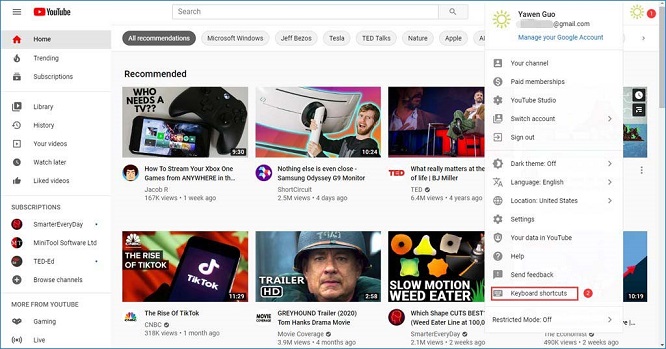
4. The YouTube Keyboard shortcuts page will appear. The whole list is a little long. You need to scroll down to read the whole list.
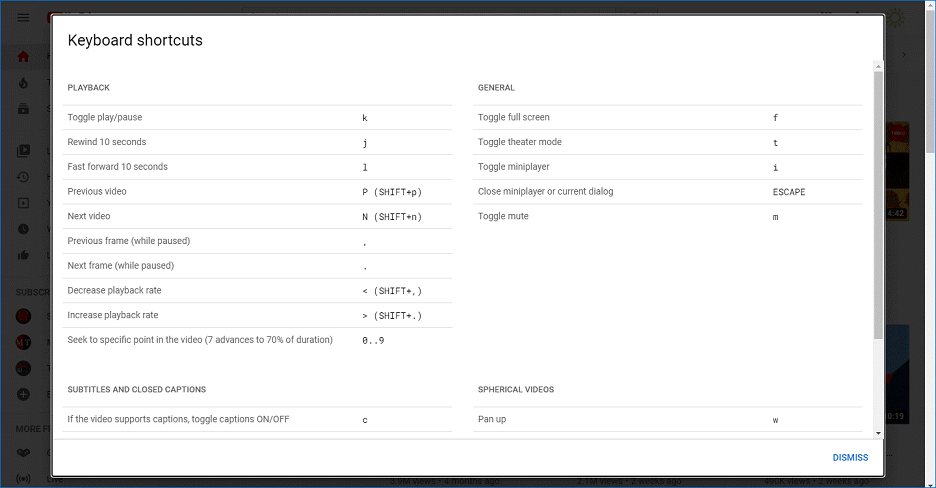
Lists of YouTube Hotkeys
These YouTube keyboard shortcuts are divided into 4 types: PLAYBACK, GENERAL, SUBTITLES AND CLOSED CAPTIONS, and SPHERICAL VIDEOS.
In this part, we will show you what these YouTube shortcut keys can do for you:
PLAYBACK
| Function | Hotkeys |
| Switch between play and pause | k |
| Rewind 10 seconds | j |
| Fast forward 10 seconds | l |
| Switch to the previous video | P (SHIFT+p) |
| Switch to the next video | N (SHIFT+n) |
| Go to the previous frame while paused | , |
| Go to the next frame while paused | . |
| Decrease playback rate | < (SHIFT+,) |
| Increase playback rate | > (SHIFT+.) |
| Skip to a specific point in the video (7 advances to 70% of duration) | 0,1,2,3,4,5,6,7,8,9 |
GENERAL
| Function | Hotkeys |
| Switch to the full screen | f |
| Switch to the theater mode | t |
| Use the YouTube miniplayer | i |
| Close miniplayer or current dialog | ESC |
| Mute the current YouTube video | m |
SUBTITLES AND CLOSED CAPTIONS
| Function | Hotkeys |
| Turn on/off subtitles if the YouTube video supports subtitles | c |
| Rotate through different text opacity levels | o |
| Rotate through different window opacity levels | w |
| Rotate through font sizes (increasing) | + |
| Rotate through font sizes (decreasing) | – |
SPHERICAL VIDEOS
| Function | Hotkeys |
| Pan up | w |
| Pan left | a |
| Pan down | s |
| Pan right | d |
| Zoom in | + on numpad or ] |
| Zoom out | – on numpad or [ |
You may say that there are so many YouTube hotkeys and it is difficult to remember all of them right now. Yes, it is right. But you can use them one by one when necessary. You will need to rely on these lists of YouTube hotkeys at the beginning. We believe that after a period of use, you will naturally remember these YouTube keyboard shortcuts and won’t need to see these lists anymore.
Tip: How to Download YouTube Videos
Since you can’t directly download a YouTube video on YouTube, a free YouTube video downloader is necessary when you want to get a video on YouTube. MiniTool Video Converter is a good choice.
MiniTool Video ConverterClick to Download100%Clean & Safe
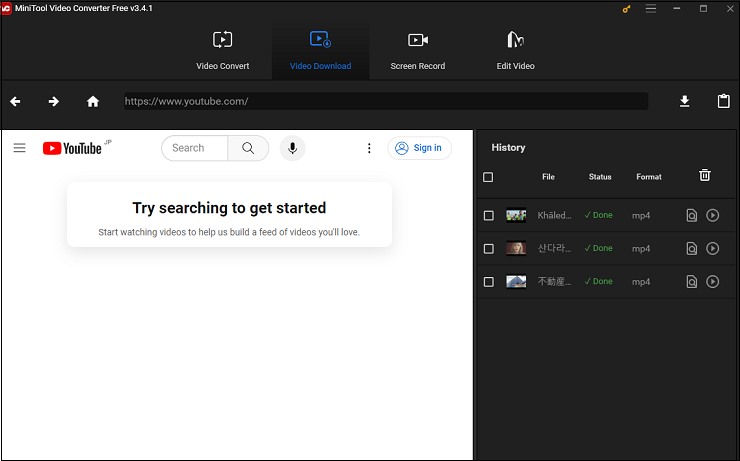
You can use this software to download your needed YouTube video to MP3, MP4, WAV, and WebM using the video URL. You can use this software to search for the video you want to download, click the download button, and then select the file type you want to use to download.

