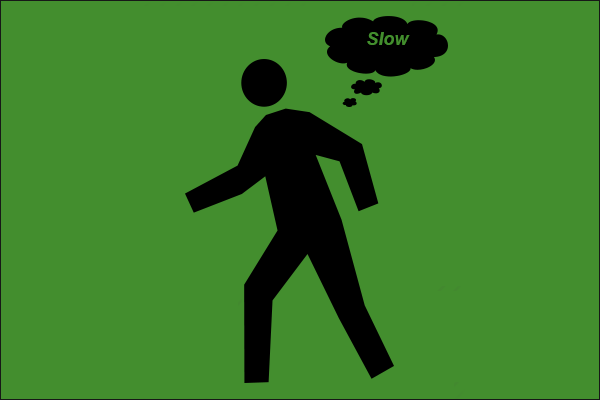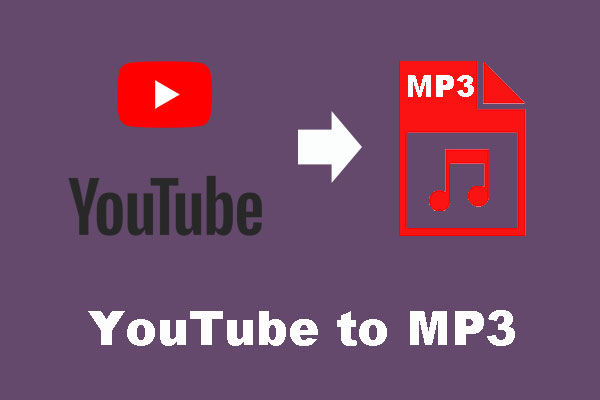Like all other video playing websites and services, YouTube plays a video at a normal speed. But this may not meet your requirements. Perhaps, you want to slow down or speed up YouTube videos. Is it possible to do this? Of course, YES. In this post, we will show you how to play a YouTube video at different speeds on different devices.
Here, you should know that no matter which kind of device you are using, YouTube only works to speed up or slow down YouTube videos once on the current playing video. If you refresh the page or switch to another video, the setting will go back to Normal by default.
How to Play a YouTube Video at Different Speeds?
- How to change YouTube playback speed on PC?
- How to change YouTube playback speed on Android?
- How to change YouTube playback speed on iPhone/iPad?
How to Change YouTube Playback Speed on PC?
1. Open the YouTube video you want to watch. Pause it or not as you wish.
2. Click the Settings icon (the gear icon) on the bottom-right side of the video player and then select Playback speed.
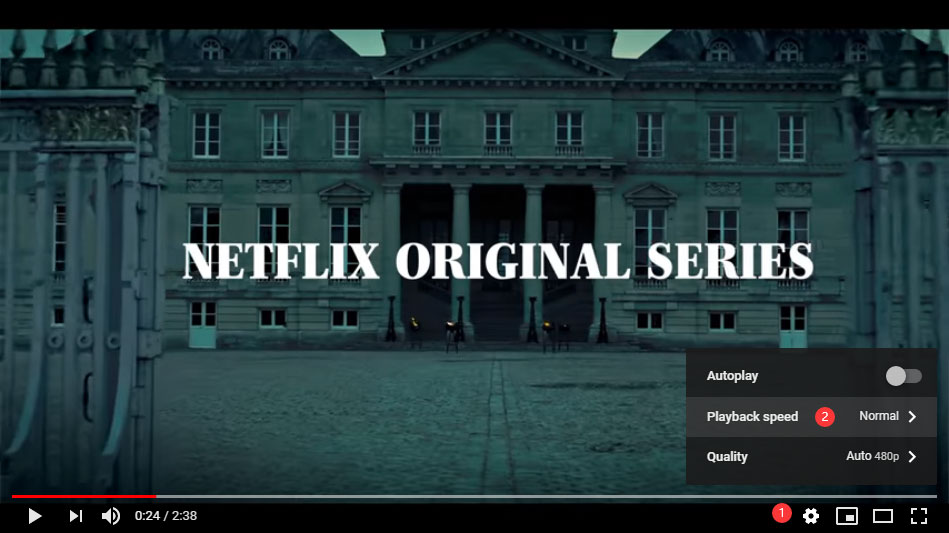
3. You will see a list of numbers. These numbers are multiples of the normal playback speed.
- To speed up the YouTube video, you can select one number under Normal. For example, if you want to double speed up the YouTube video, you can select 2.
- To slow down the YouTube video, you need to select a number above Normal. For example, if you want to play that YouTube video at half speed, you can select 0.5.
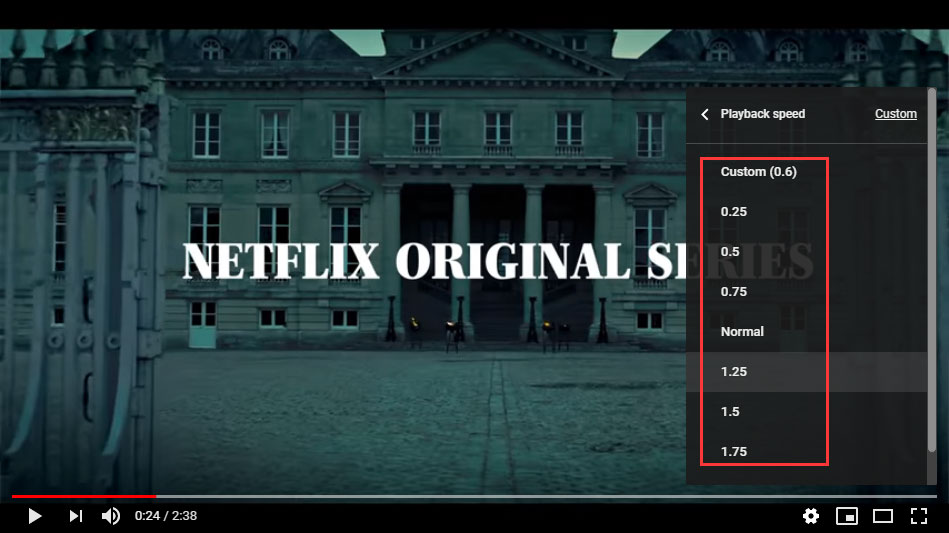
There is a Custom option in Playback speed. You can also click it and then drag left and right to select the speed you want to use.
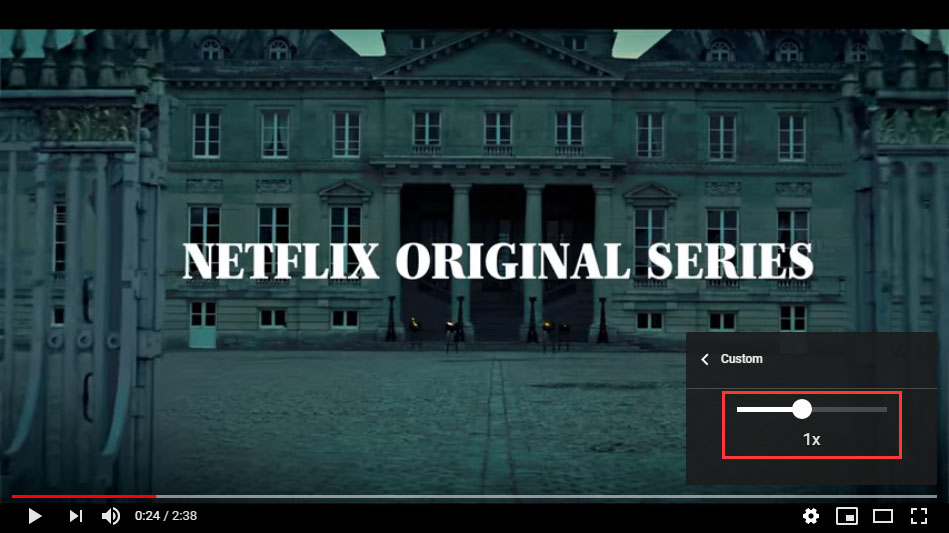
After these three steps, the YouTube video player will play the video using the speed you choose.
How to Change YouTube Playback Speed on Android?
To play YouTube videos at different speeds, you need to make sure that your Android device is running Android version 5.0 or above.
- Open the video you want to watch on the YouTube app.
- Tap the video and then tap More (the 3-dot menu) on the top-right side.
- Tap Playback Speed.
- Select the multiple you want to use to slow down or speed up the YouTube video.
How to Change YouTube Playback Speed on iPhone/iPad?
- Open the video you want to watch on the YouTube app.
- Tap the video and then tap More (the 3-dot menu) on the top-right side.
- Tap Playback Speed.
- Select the multiple you want to use to slow down or speed up the YouTube video.
If You Want to Download YouTube Video?
You can use a professional YouTube video downloader to download a YouTube video on your computer and then watch it even when the network connection is disabled or not in a good state. MiniTool uTube Downloader is worth trying.
This software is specially designed to download YouTube videos to different formats including MP3, MP4, WEBM, and WAV. It also supports different resolutions and qualities from 8K to 320P and 56 kbps to 196 kbps. You can just select one according to your need.
It is freeware. You can press the following button to download and install it on your computer.
MiniTool uTube DownloaderClick to Download100%Clean & Safe
This manual shows you how to use this software to download YouTube videos: How to Use MiniTool uTube Downloader?