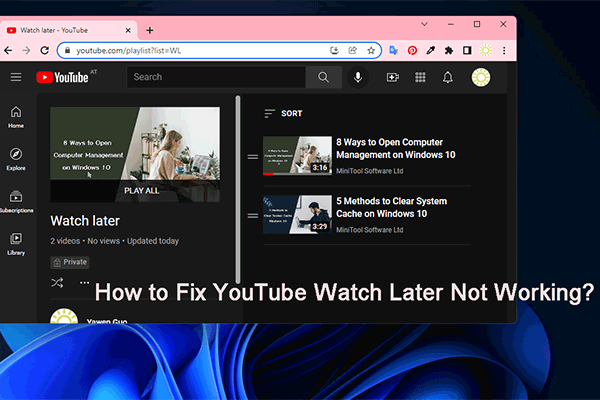Do you know how to delete videos from YouTube Watch later playlist? Do you know how to remove watched videos from Watch later on YouTube? This is not difficult. Here are some guides from MiniTool Video Converter to help you solve the issues. You could also find some other useful information from this post.
What Is Watch Later on YouTube?
YouTube Watch Later is a feature that allows you to watch videos you are interested in later if you don’t currently have time. With this feature, you don’t have to waste time searching for these videos again.
You can find this feature on the left menu of the YouTube Home page.
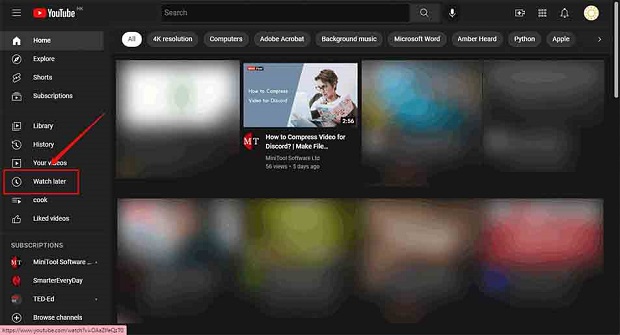
While you are watching a YouTube video using the YouTube player, you can click the hamburger icon on the top-left corner and select Watch later from the expanded menu to access the Watch later list.
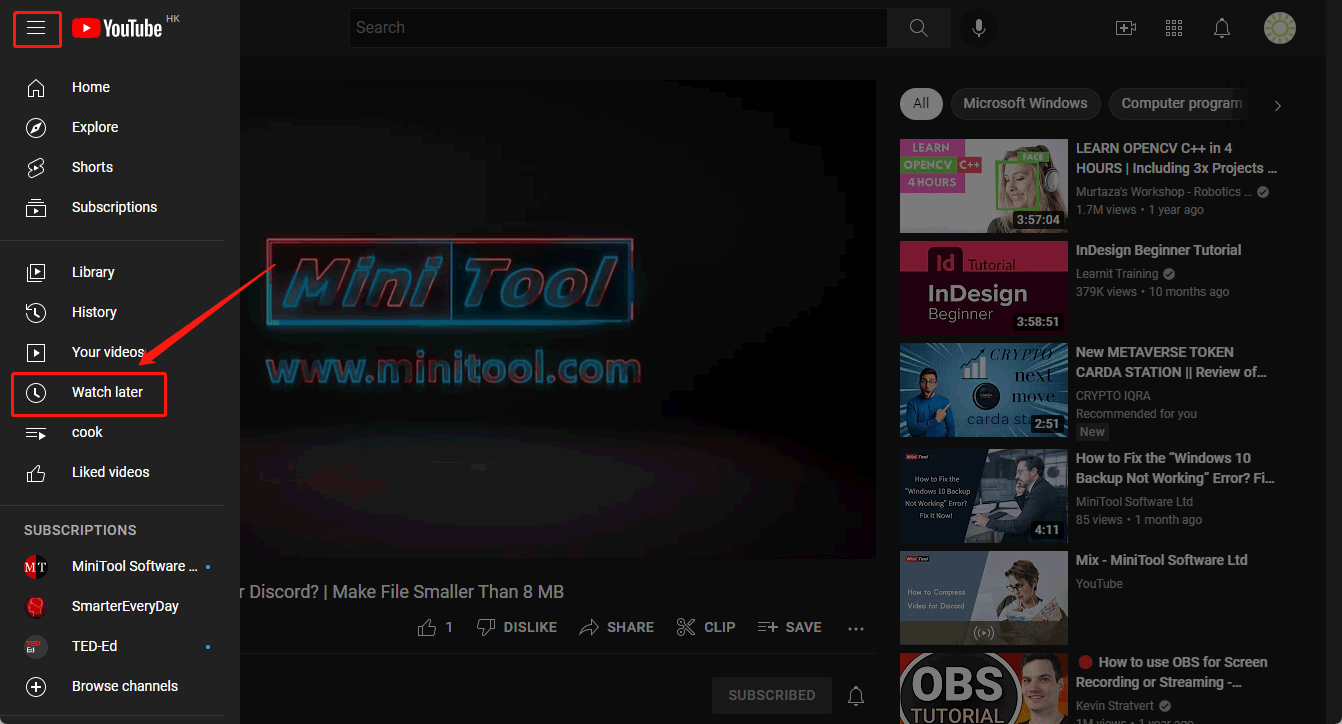
After you watched a video, you might want to delete it from the Watch later list. Or perhaps, you just want to remove a video or more videos you have no interest in from the playlist. The tasks are simple. You can find two cases in the following part.
How to Delete Videos from YouTube Watch Later Playlist?
In this part, we will show you how to remove watched videos from YouTube Watch later and how to delete videos from Watch later.
How to Remove Watched Videos from Watch Later on YouTube?
Step 1: Go to the homepage of YouTube and sign in with your account if you have signed out.
Step 2: Click Watch later from the left menu.
Step 3: On the Watch later page, click the 3-dot menu and select Remove watched videos.
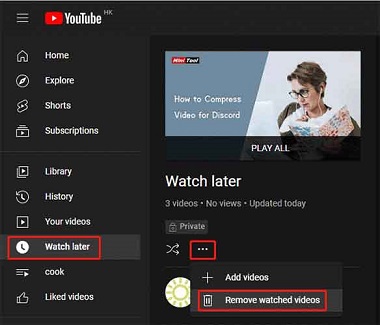
After these 3 simple steps, your watched videos will be removed from the Watch later playlist.
How to Delete Videos from Watch Later on YouTube?
Step 1: Go to the Watch later page on YouTube.
Step 2: The videos in the playlist will show up on the right panel. Then, find the video you want to remove from the list and hover it. After that, click the 3-dot next to it and select Remove from Watch later.
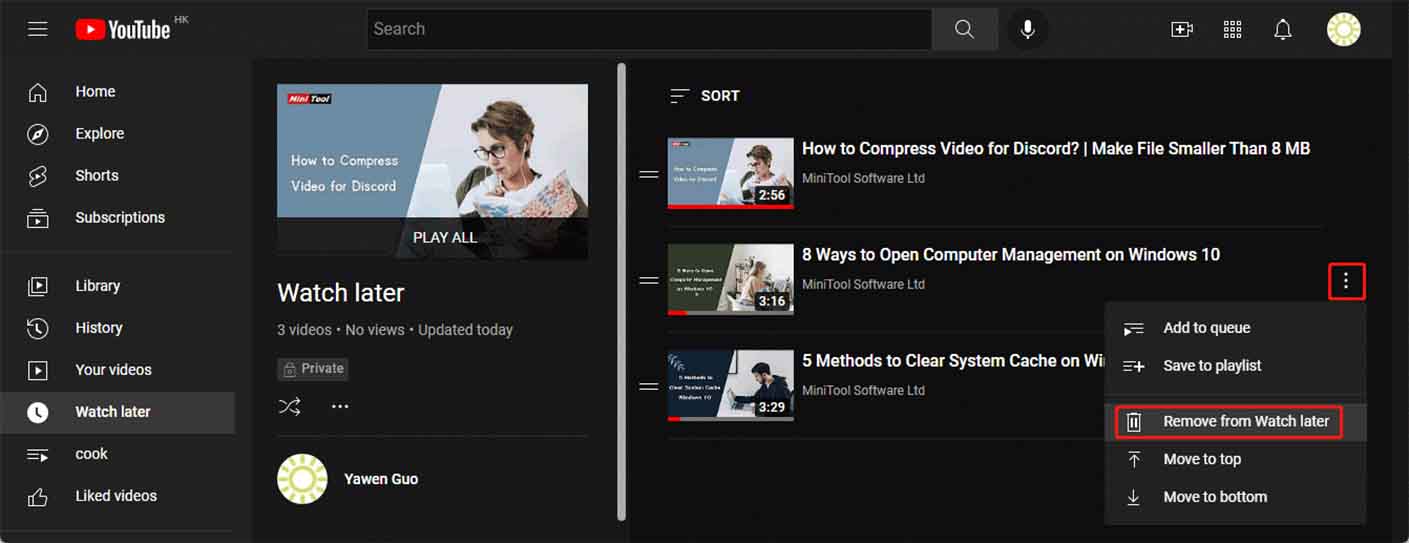
If you want to delete all videos from the YouTube Watch later playlist, you can repeat the above steps to delete the rest videos one by one.
Tip: Download YouTube Videos and Watch Them Later
You can also use a third-party YouTube video downloader to download your needed videos and then watch them when you have time. MiniTool Video Converter is such a tool and it is free.
MiniTool Video ConverterClick to Download100%Clean & Safe
This software can download a YouTube video in four formats including MP3, MP4, WAV, and WebM with different resolutions. If there is an available subtitle for the video, you can also download it at the same time.
You can even use this software to search for the YouTube video you want to download. Then, you can click the download button and select a suitable format & resolution to download.
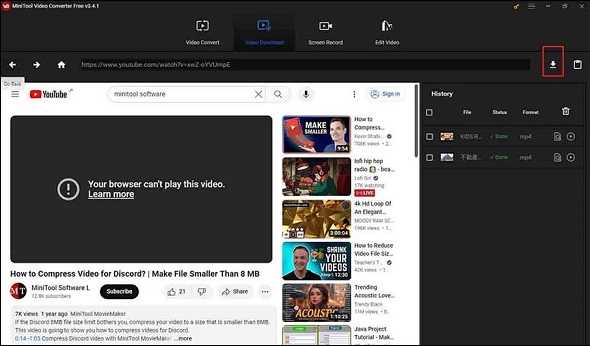
Other Things You Can Do on the YouTube Watch Later Page
#1. Add a Video to the Watch Later Playlist
You can click the 3-dot menu on the page and select Add videos to add a new video to the Watch later playlist.
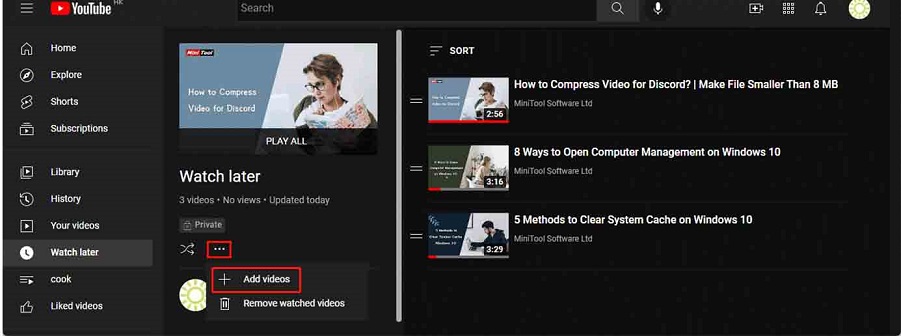
You can search for your needed video and add it to the playlist. You can also directly paste the URL of the video to add. If you want to add your loaded video, you can switch to Your YouTube videos and select the target one to add.
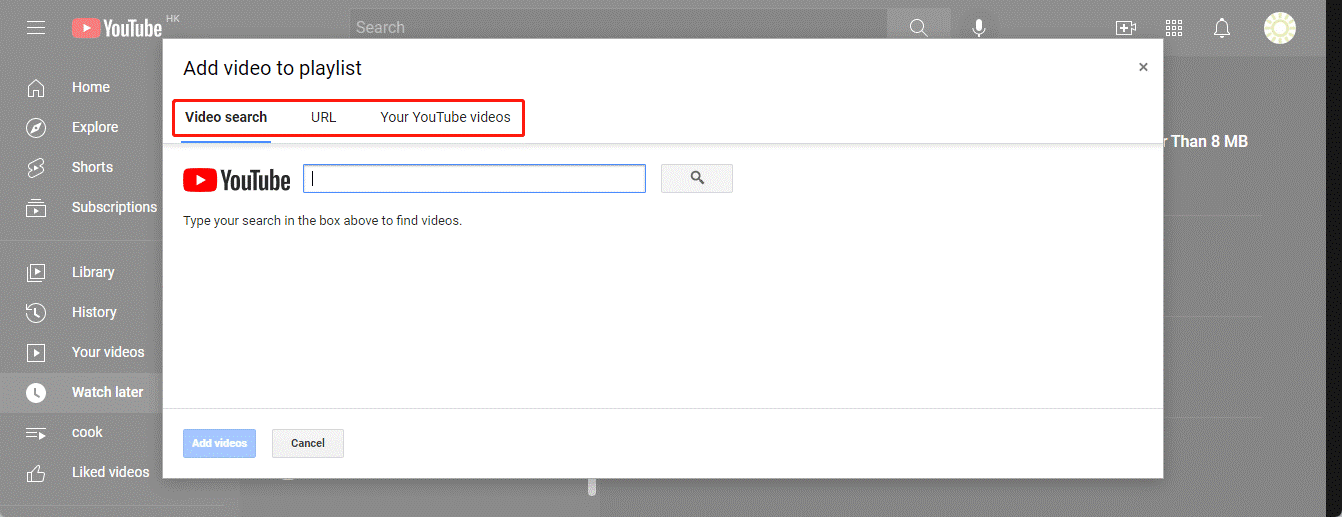
#2. Sort the Videos in the Watch Later Playlist
You can click the SORT icon on the top of the playlist and select a suitable option to sort the videos by date, publish date, and popularity.
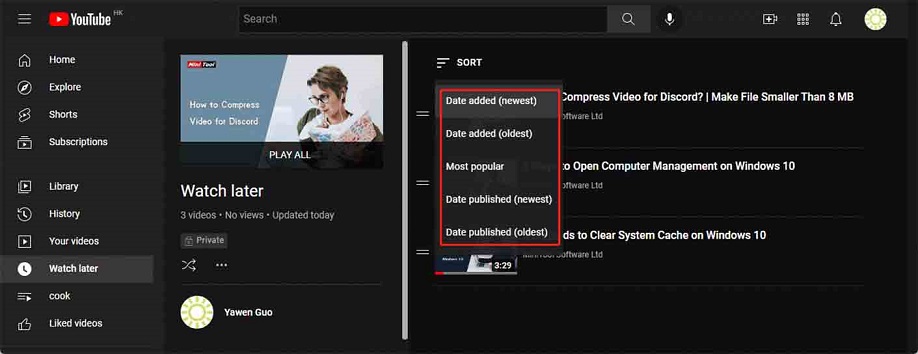
#3. Manage the Videos in the Playlist
You can click the 3-dot menu next to a video to add that video to queue, save it to playlist, move to top, or move to bottom.
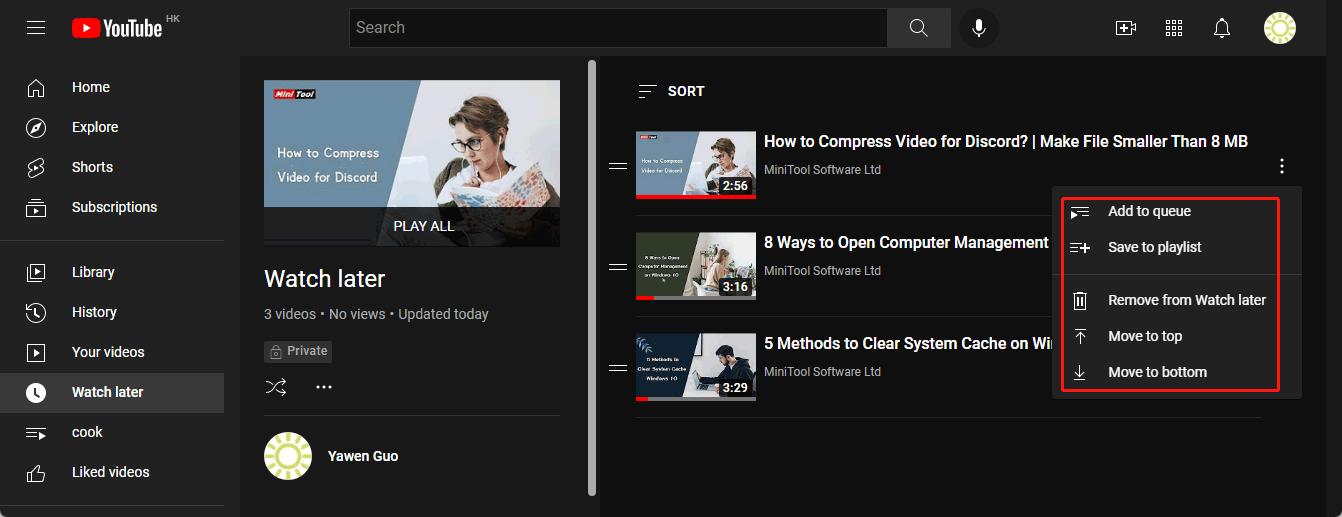
Bottom Line
Want to delete videos from the YouTube Watch later playlist? This post introduces two ways for different purposes. You can also know how to manage the videos in this playlist according to your requirements. Should you have any other related issues, you can let us know in the comments.