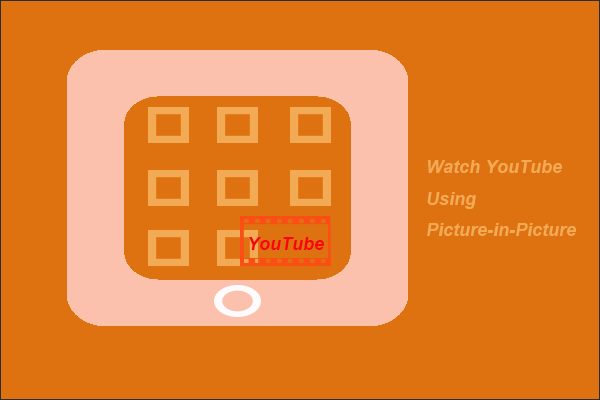Want to switch to another language and location on YouTube? If so, this post can help you. In this post, you will find a detailed guide on how to change language and location on YouTube using different devices like computers and mobile phones.
To cater to native users, YouTube offers lots of language and country-specific versions of its service. Fortunately, YouTube also allows you to select a language and location you prefer on your computer or mobile phones. How to change language on YouTube? How to change county on YouTube? Scroll down to get the guide.
MiniTool Video ConverterClick to Download100%Clean & Safe
How to Change Language & Location on YouTube?
It is easy to change language and location on YouTube. But note that changing your content location may make some videos unavailable in your area but this makes you be able to view foreign videos.
Let’s start changing language and location on YouTube using different devices.
Change Your Language and Location on YouTube Using Computers
Step 1: Go to the YouTube website and sign in to your YouTube account if you haven’t.
Step 2: Click your avatar and locate the two settings in the drop-down menu: Language and Location.
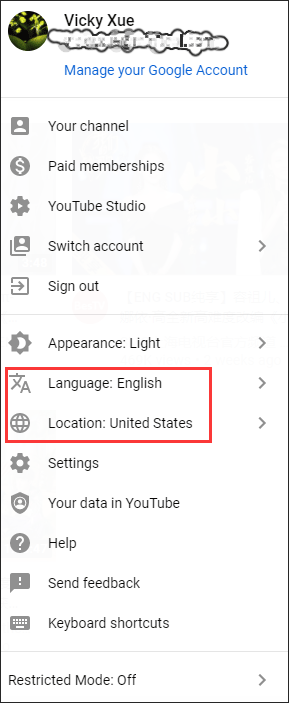
Step 3: To change your language, click the Language setting and choose your preferred language from the list. There are many languages available, ranging from Afrikaans to Korean.
Step 4: To change your country, click the Location setting and choose your preferred country from the list. The options are various from Algeria to Zimbabwe.
Change Your Language and Location Using Android Phones
How to change language on YouTube using an Android phone? To complete that, you need to change your phone’s language settings:
- Go to the Settings application and go to System.
- Tap Language & input and then Languages.
- Select the language you prefer.
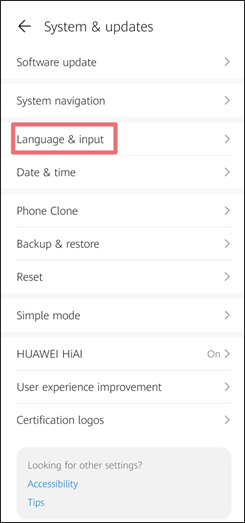
YouTube will start operating in the default language you selected.
To change your country on YouTube in Android, here’re what you need to do:
Step 1: Launch your YouTube application on your Android phone.
Step 2: Sign in to your YouTube account if you haven’t.
Step 3: Tag your avatar that is located at the top-right corner of the screen.
Step 4: Tap the Settings option from the menu.
Step 5: Tap General followed by Location.
Step 6: Select a country.
Change Your Language and Location Using iPhones
To change your YouTube language in your iPhone, you also need to change your device language.
Steps to change your device language:
- Go to the Settings app.
- Tap General > Language & Region > iPhone language.
- Choose the language you want YouTube to use.
To change your location on YouTube, you need to:
- Run the YouTube application.
- Sign in to your YouTube account if you haven’t.
- Tap Settings and Locations.
- Select the country.
Bottom Line
Have you successfully changed your language and location on YouTube? If there is something unclear in this post, please point in out in the following zone and I will get back to you as soon as possible.


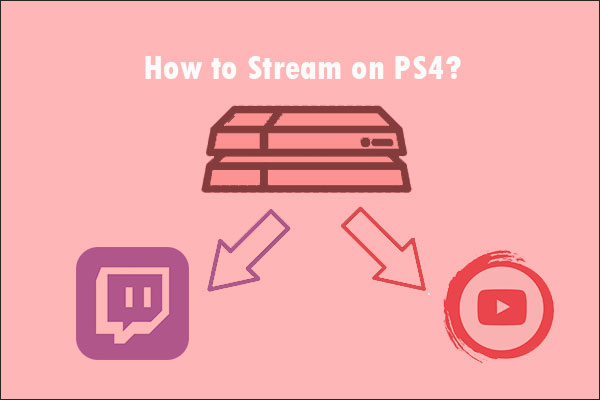
![How to Download YouTube Videos on Android? [Multiple Methods]](https://images.minitool.com/youtubedownload.minitool.com/images/uploads/2020/08/how-download-youtube-videos-on-android-thumbnail.jpg)